Dell OptiPlex GX110 User Manual
Page 50
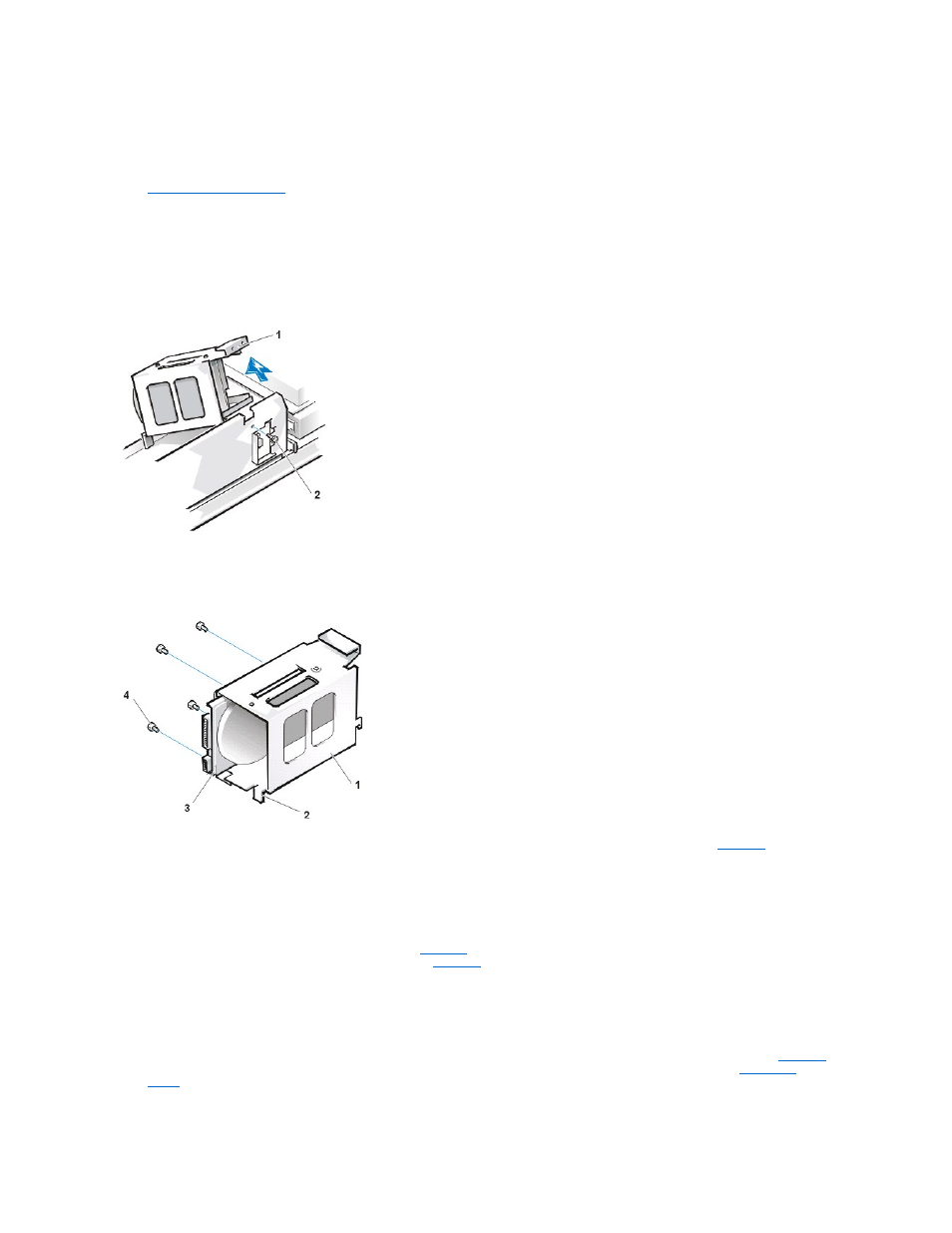
NOTICE: When you unpack the drive, do not set it on a hard surface, which may damage the drive. Instead, set the drive
on a surface, such as a foam pad, that will sufficiently cushion it.
Check the documentation for the drive to verify that it is configured for your computer system.
3.
Remove the computer cover
.
4. Remove the drive bracket from the chassis.
If a hard-disk drive is already installed on the drive bracket, disconnect the DC power cable and EIDE cable from the drive.
Remove the screw securing the hard-disk drive bracket to the front wall of the chassis. Grasp the front part of the bracket that serves as
a handle, and rotate the bracket up toward the back of the computer until it disengages from the floor of the chassis (see Figure 9).
Figure 9. Removing the Hard-Disk Drive Bracket
5. Slide the drive into the chosen bay of the bracket, orienting it so that the connectors on the back of the drive face the back of the chassis—
and the power input connector is closest to the floor of the chassis
—when the bracket is reinstalled (see Figure 10).
Figure 10. Inserting the Hard-Disk Drive in the Bracket
If you are replacing a drive in the 1.6-inch slot, use the four screw holes in the side of the bracket. If you are replacing a drive in the 1-
inch slot, use the four screw holes in the bottom of the bracket.
7. Reinstall the hard-disk drive bracket in the chassis.
Hold the bracket by its handle, so that it stays at the proper tilt. Let it brush the side of the drive cage as you lower it into the chassis
until the two tabs at the bottom back of the bracket (see
) fit flush against the front of the rail that extends across the chassis
floor and the horizontal lip at the back fits over the rail (see
Rotate the bracket down into position, and reinstall the screw you removed in step 4.
NOTICE: You must match the colored strip on the EIDE cable with pin 1 on the IDE1 connector to avoid possible damage to your
system.
8. Connect one of the device connectors on the EIDE cable to the 40-pin interface connector on the back of the hard-disk drive (see
The cable is keyed so that the colored edge of the EIDE cable lines up with the pin-1 end of the interface connector. See "
Connecting
Drives
" for more information about drive cable connections.
Figure 11. Attaching Hard-Disk Drives Cables in the Midsize Chassis
1 "Handle" on bracket
2 Screw securing drive to chassis
1 Drive bracket
2 Tabs (2)
3 1.6-inch drive
4 Screws (4)
