System date, System memory, System security – Dell OptiPlex GX110 User Manual
Page 123
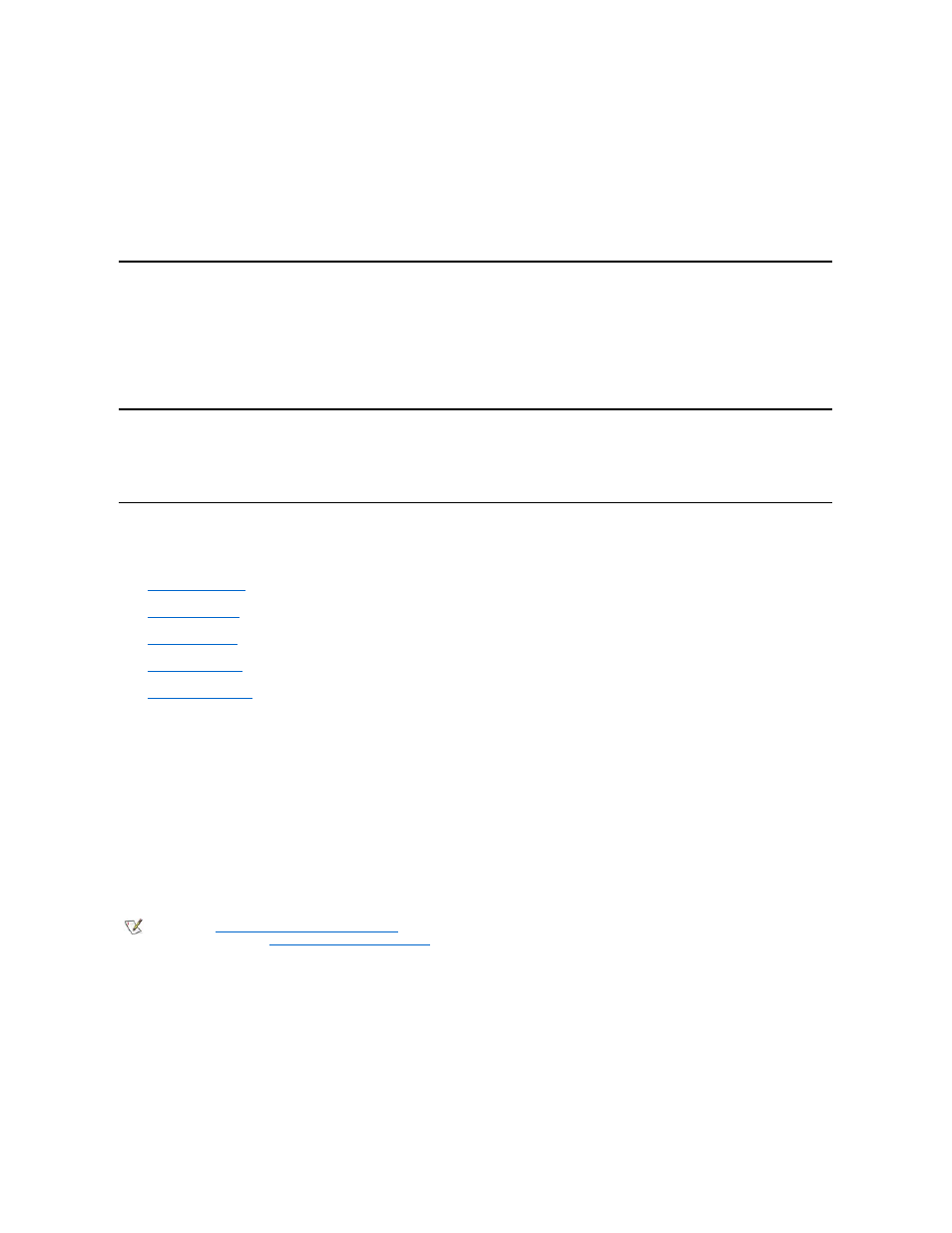
The following information about the system is displayed in the system data area of the System Setup screen:
l
The microprocessor type and BIOS level.
l
The size of the integrated level 2 (L2) cache.
l
The system's five-character service tag number, which was programmed into NVRAM by Dell during the manufacturing process. Refer to this
number during technical assistance or service calls. The service tag number is also accessed by certain Dell support software, including the
diagnostics software.
System Date
System Date resets the date on the computer's internal calendar.
Your system automatically displays the day of the week corresponding to the settings in the month, day-of-month, and year fields.
To change the date, press the left- or right-arrow key to select a field, and then press plus (+) or minus (
–) to increase or decrease the number. If
you prefer, you can type numbers in the month, day-of-month, and year fields.
System Memory
System Memory indicates the entire amount of installed memory detected in your system. After you add memory, check this option to confirm that
the new memory is installed correctly and is recognized by the system.
System Security
System Security configures the following password and chassis intrusion options:
l
l
l
l
l
Press
System Password
System Password displays the current status of your system's password security feature and allows you to assign and verify a new password. No
one can assign a new password unless the current status is Not Enabled, which is displayed in bright characters.
The System Password option has the following settings:
l
Not Enabled (the default)
l
Enabled
l
Disabled by Jumper
Password Status
When Setup Password is set to Enabled, Password Status allows you to prevent the system password from being changed or disabled at
system start-up.
To lock the system password, you must first assign a setup password in Setup Password and then change the Password Status option to
Locked. When Setup Password has a password assigned and Password Status is set to Locked, the system password cannot be changed
through the System Password option and cannot be disabled at system start-up by pressing
To unlock the system password, you must enter the setup password in Setup Password and then change the Password Status option to
Unlocked. When the option is set to Unlocked, you can disable the system password at system start-up by pressing
NOTE: See "
Using the System Password Feature
" for instructions on assigning a system password and using or changing an existing
system password. See "
Disabling a Forgotten Password
" for instructions on disabling a forgotten system password.
