Dell OptiPlex GX110 User Manual
Page 107
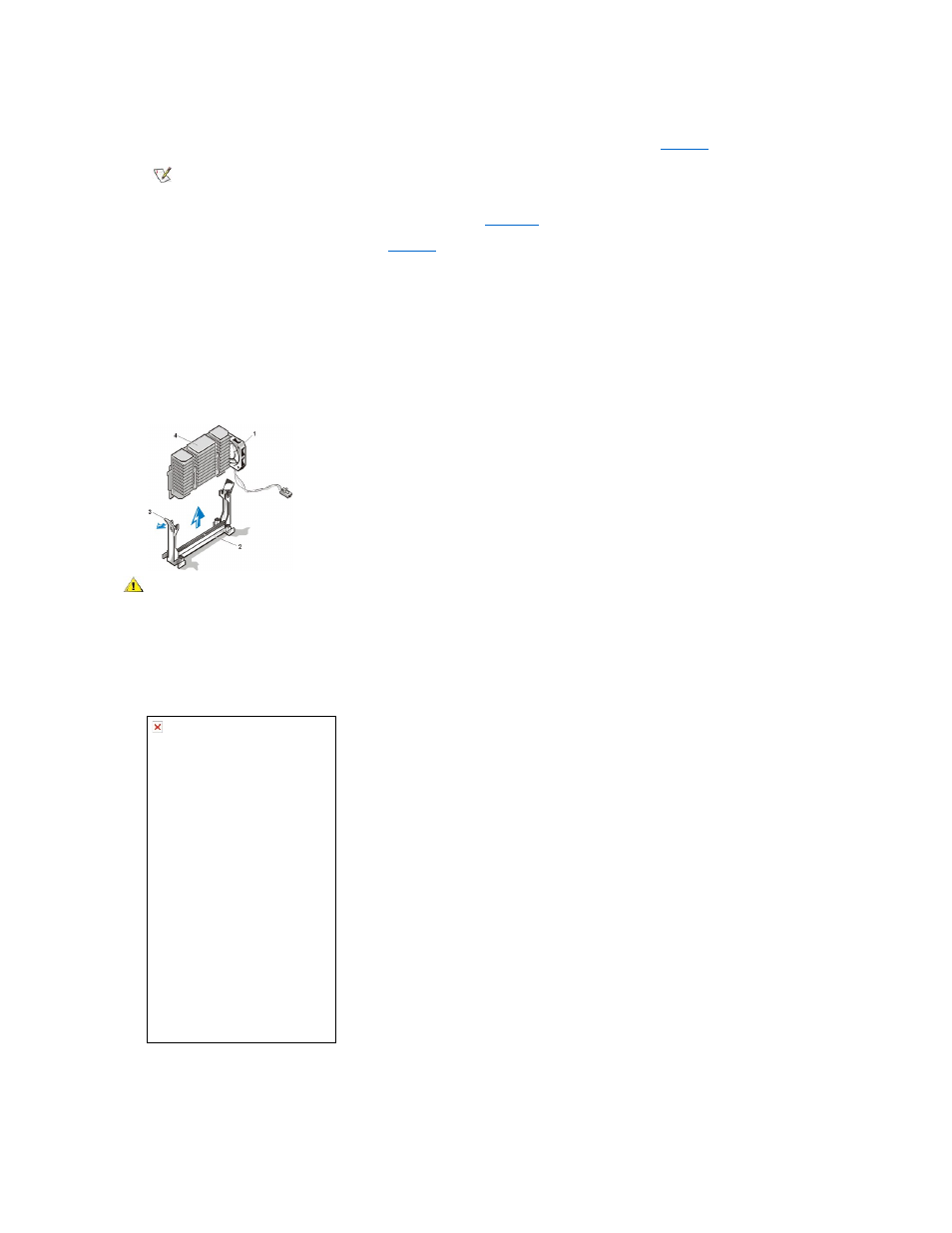
assistance.
9. Align the pin-1 corner of the microprocessor chip with the pin-1 corner of the microprocessor socket (see
The pin-1 corner of the microprocessor is the squared off corner (see
.
10. Install the microprocessor chip in the socket (see
).
If the release lever on the microprocessor socket is not all the way out, move it to that position now.
With the pin-1 corners of the chip and socket aligned, align the pins on the chip with the holes in the socket. Set the chip lightly in the socket
and make sure all pins are headed into the correct holes. Because your system uses a ZIF microprocessor socket, there is no need to use
force (which could bend the pins if the chip is misaligned). When the chip is positioned correctly, it should seat itself in the socket with
minimal pressure.
When the chip is fully seated in the socket, pivot the microprocessor-socket release lever back toward the socket until it snaps into place,
securing the chip.
Figure 29. Microprocessor Chip Installation
11. Unpack the heat sink included in your upgrade kit.
Peel the release liner from the adhesive tape that is attached to the bottom of the heat sink.
12. Place the heat sink on top of the microprocessor chip (see Figure 30).
Figure 30. Heat Sink Installation
13. Replace the heat sink securing clip.
Orient the clip as shown in Figure 30, and hook the unfolded end of the clip over the tab on the top edge of the socket. Then press down on
the folded end of the clip to snap the clip over the tab on the bottom edge of the socket.
NOTE: Identifying the pin-1 corners is critical to positioning the chip correctly.
1
Pin-1 corners of chip and socket aligned
CAUTION: Ground yourself by touching an unpainted metal surface on the back of the computer.
process04.gif (22697 bytes)
1
Fan screws (2)
2
Fan
3
Securing clip
4
Heat sink
5
Celeron™ microprocessor
6
Microprocessor ZIF socket
