Removing an expansion card, Figure 13 – Dell OptiPlex GX110 User Manual
Page 39
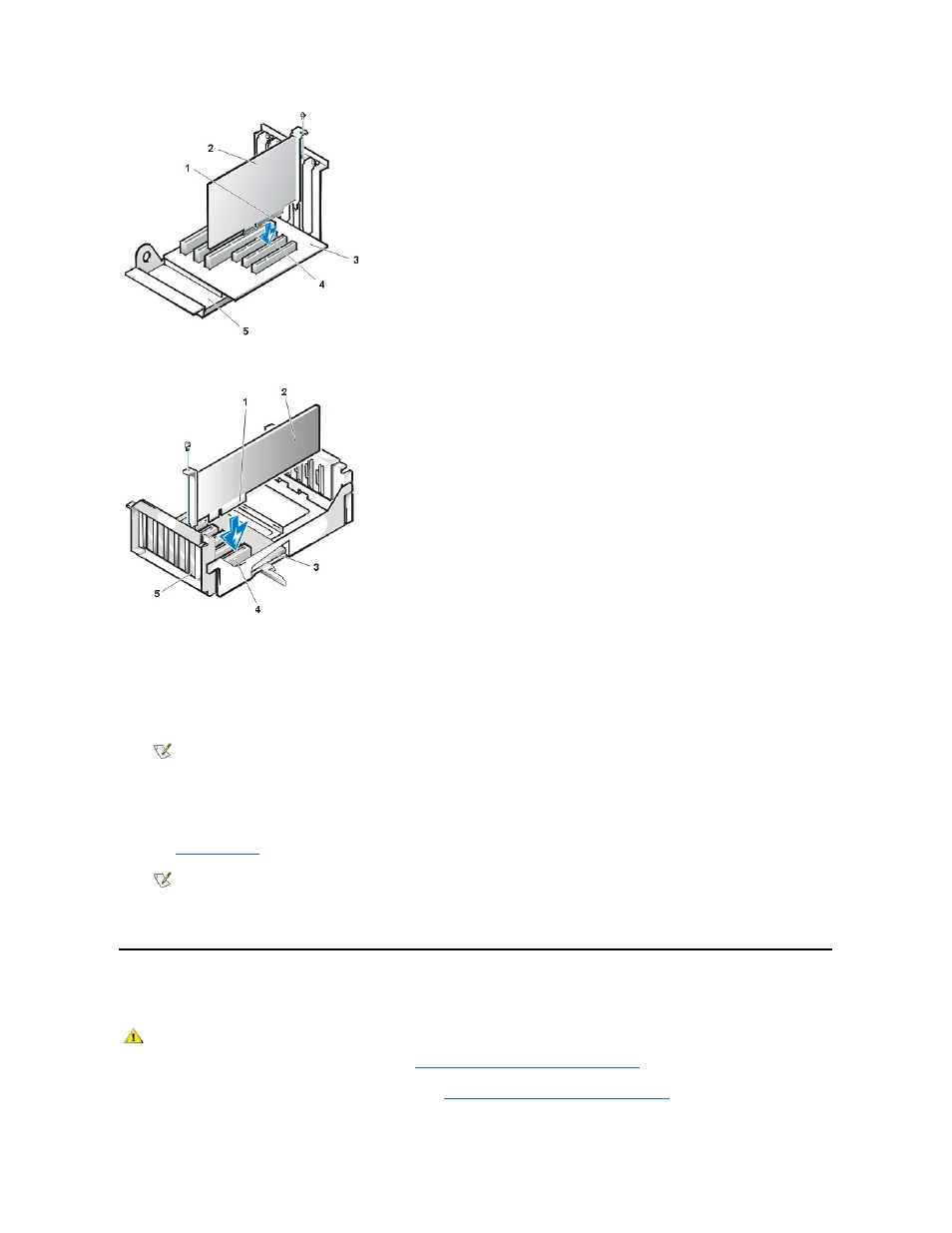
Figure 13. Installing an Expansion Card in a Mini Tower Chassis
4. When the card is firmly seated in the connector, secure the card's mounting bracket to the chassis with the screw you removed in step 2.
5. Connect any cables that should be attached to the card.
See the documentation for the card for information about the card's cable connections.
6. Replace the computer cover, and reconnect your computer and peripherals to their electrical outlets and turn them on.
ALERT! Cover was previously removed.
7. To reset the chassis intrusion detector, enter System Setup and reset Chassis Intrusion to Enabled or Enabled-Silent.
See "
Chassis Intrusion
" for instructions.
While in System Setup, if you installed an entry-level OptiPlex sound card, change the setting for Sound to Off.
Removing an Expansion Card
To remove an expansion card, perform the following steps.
1. Remove the computer cover according to the instructions in "
Removing and Replacing the Computer Cover
."
1 Card-edge connector
2 Expansion card
3 Riser board
4 Expansion-card connector
5 Expansion-card cage
1 Card-edge connector
2 Expansion card
3 Riser board
4 Expansion-card connector
5 Expansion-card cage
NOTE: After you remove and replace the cover, the chassis intrusion detector causes the following message to appear on the
screen at the next system start-up:
NOTE: If a setup password has been assigned by someone else, contact your network administrator for information on resetting
the chassis intrusion detector.
CAUTION: To avoid the possibility of electric shock, turn off the computer and any peripherals, disconnect them from their
electrical outlets, and then wait at least 5 seconds before you remove the computer cover. Also, before you remove or replace
an expansion card, see the other precautions in "
Safety First
—For You and Your Computer
."
