Microsoft windows, Microsoft windows 95 – Dell OptiPlex GX110 User Manual
Page 30
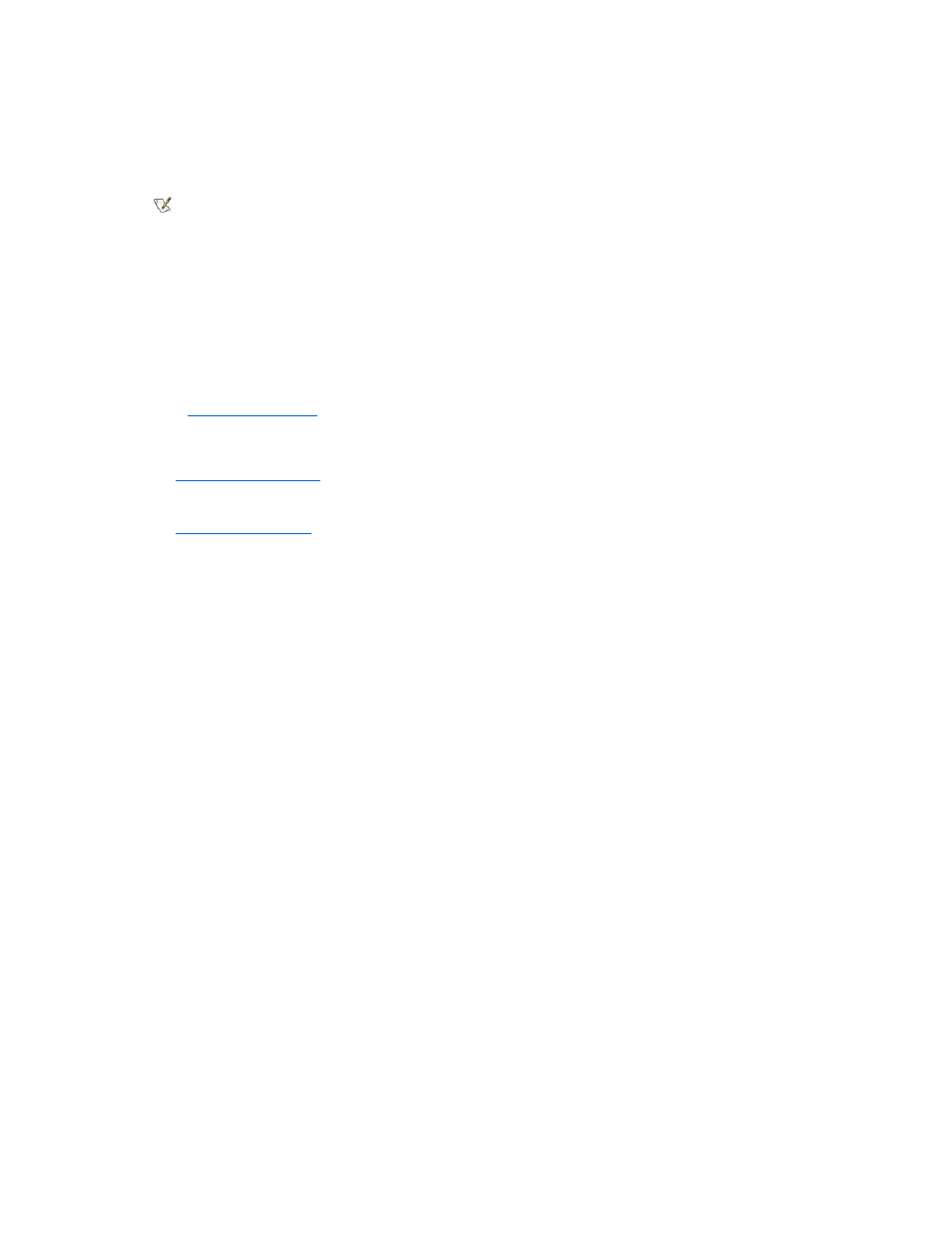
4. Start the Windows NT operating system, and log on as an administrator or as a user with administrator privileges.
For information on administrator privileges, see your Windows NT documentation.
5. Double-click the My Computer icon, double-click Control Panel, and then double-click the Network icon.
6. Click the Adapters tab in the Network Control Panel, and then click Update.
7. Insert the NIC driver diskette 1 into drive A, type a:\, and then click Continue.
8. When prompted, remove the NIC driver diskette 1 from the diskette drive and insert the NIC driver diskette 2.
9. Remove the diskette from drive A, and click Yes in the Network Settings Change window to restart your system.
Windows 98 NIC Driver
To install the NIC driver for Windows 98, perform the following steps:
1. Use the
(located in the Dell Accessories program folder) to make a diskette copy of the NIC drivers installed on
your hard-disk drive.
2. Connect the network cable to the back of your computer.
See "
Network Cable Requirements
" for detailed instructions.
3. Verify that the integrated NIC is enabled and connected to its network.
See "
Network Interface Controller
" for more information.
4. Start the Windows 98 operating system.
5. Click the Start button, point to Settings, and click Control Panel. Then double-click the System icon.
6. In the System Properties window, click the Device Manager tab.
7. If you are updating or reinstalling the driver for a Dell-installed Windows 98 operating system, click Network Adapters, and then click 3Com
3C920 Integrated Fast Ethernet Controller (3C905C-TX Compatible).
If you are installing the driver for a new Windows 98 installation, click Other Devices, and then click PCI Ethernet Controller.
8. Click Properties.
9. Click the Driver tab.
10. Click the Update Driver button.
The Update Device Driver Wizard window appears.
11. Click Next.
12. Select Display a list of drivers in a specific location, so you can select the driver you want, and click Next.
If you are installing the driver for a new Windows 98 installation, select Network Adapters from the list of device types. Then click OK.
13. Click the Have Disk button.
14. Insert the NIC driver diskette 1 into drive A, verify that a:\ is specified as the target location, and click OK.
15. Verify that 3Com 3C920 Integrated Fast Ethernet Controller (3C905C-TX Compatible) is selected, and then click OK.
16. When the Update Device Driver Wizard asks where to install the driver, click Next.
17. When prompted, remove the NIC driver diskette 1 and insert the NIC driver diskette 2. Then click OK.
18. Click Finish.
19. When prompted to restart your system, remove the diskette from drive A, and click Yes.
Windows 95 NIC Driver
The Windows 95 operating system installed by Dell automatically detects and installs the NIC driver. This subsection provides instructions for
NOTE: If you are installing networking on your system for the first time, the Windows NT operating system displays a
message asking if you want to install networking. Click Yes, and refer to your Windows NT documentation for instructions.
