Mouse drivers, Intel – Dell OptiPlex GX110 User Manual
Page 32
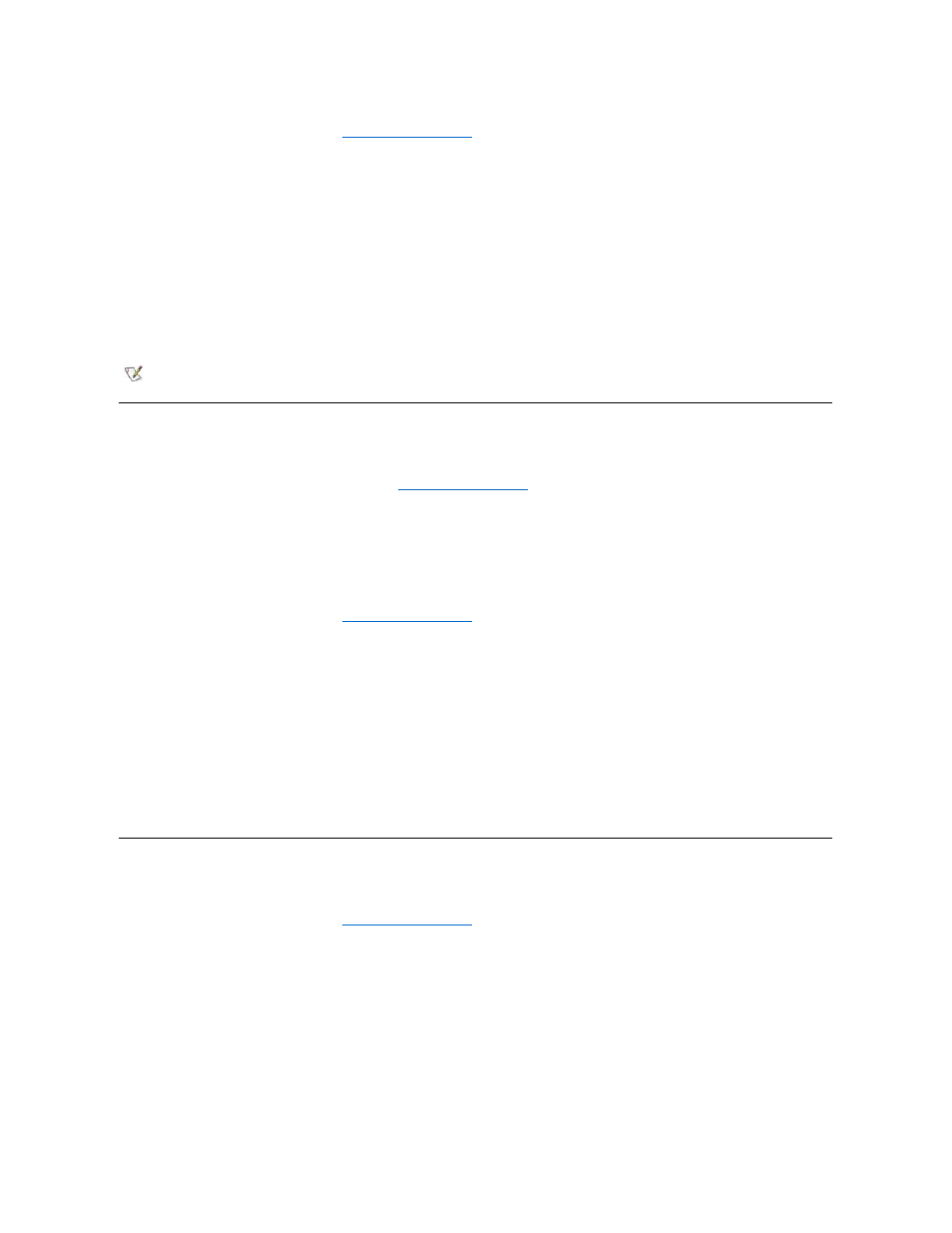
1. If you have not already done so, use the
to make a diskette copy of the Microsoft-updated ATAPI driver diskette
image on your hard-disk drive.
The Program Diskette Maker is available through the Dell Accessories program folder. For more information, refer to the online help
provided in the Program Diskette Maker.
2. Start the Windows NT operating system. If your system is already running Windows NT, close any open documents or application programs.
3. Insert the Microsoft-updated ATAPI driver diskette into drive A.
4. Click the Start button, click Run, type a:\setup.bat in the Run window, and then click OK.
A black screen quickly appears and disappears, which indicates that the driver file has been loaded. The ATAPI driver setup program
automatically saves the existing atapi.sys driver as atapi.000 and loads the new driver into the system32\drivers subdirectory in the
Windows NT directory.
5. Remove the diskette from drive A, and then restart the computer.
Intel
® INF Chip Set Update Utility for Windows 95 or Windows 98
The Intel INF Chip Set Update Utility installs Windows device installation files (.inf) that tell the operating system how certain chip set components
should be configured for proper operation. Dell installed the INF Chip Set Update Utility for Windows 98 or Windows 95 on your hard-disk drive.
No further installation or configuration is needed. Use the
to make a backup copy of this driver in case you need to
reinstall it.
To reinstall the INF Chip Set Update Utility on systems running Windows 98 or Windows 95, perform the following steps.
NOTICE: Only Dell-installed hard-disk drives support bus-mastering. Enabling bus-mastering on a system with a hard-disk drive not
supplied by Dell may result in a loss of data.
1. Verify that the Windows 98 or Windows 95 operating system is installed on the system.
2. If you have not done so already, use the
to make a diskette copy of the INF Chip Set Update Utility for Windows
98 or Windows 95 diskette image on your hard-disk drive.
3. Close any open application programs.
4. Insert the INF Chip Set Update Utility diskette into diskette drive A. Click Start and then click Run.
5. Type a:\setup and click OK.
6. Follow the instructions on the screen, and accept all defaults.
7. Remove the diskette from drive A. Then click Finish to restart the system.
After the system restarts, you are prompted to find the drivers installed from the diskette.
8. Click Next at the next two prompts, and restart the system again.
Mouse Drivers
To reinstall your mouse driver software, perform the following steps:
1. If you have not done so already, use the
to make a diskette copy of the mouse drivers diskette image on your
hard-disk drive.
2. Insert the mouse drivers diskette into your diskette drive.
3. Click the Start button, and then click Run.
4. Type a:\setup and press
5. Follow the instructions on your screen to complete the installation.
To configure the operation of your mouse in Windows NT or Windows 95, perform the following steps:
1. Click the Start button, point to Settings, and click Control Panel.
NOTE: To enable or disable direct memory access (DMA) while using the Microsoft-updated ATAPI driver, run dmacheck.exe from
\support\utils\i386 on the Microsoft Windows NT Service Pack 3 CD.
