Dell OptiPlex GX110 User Manual
Page 17
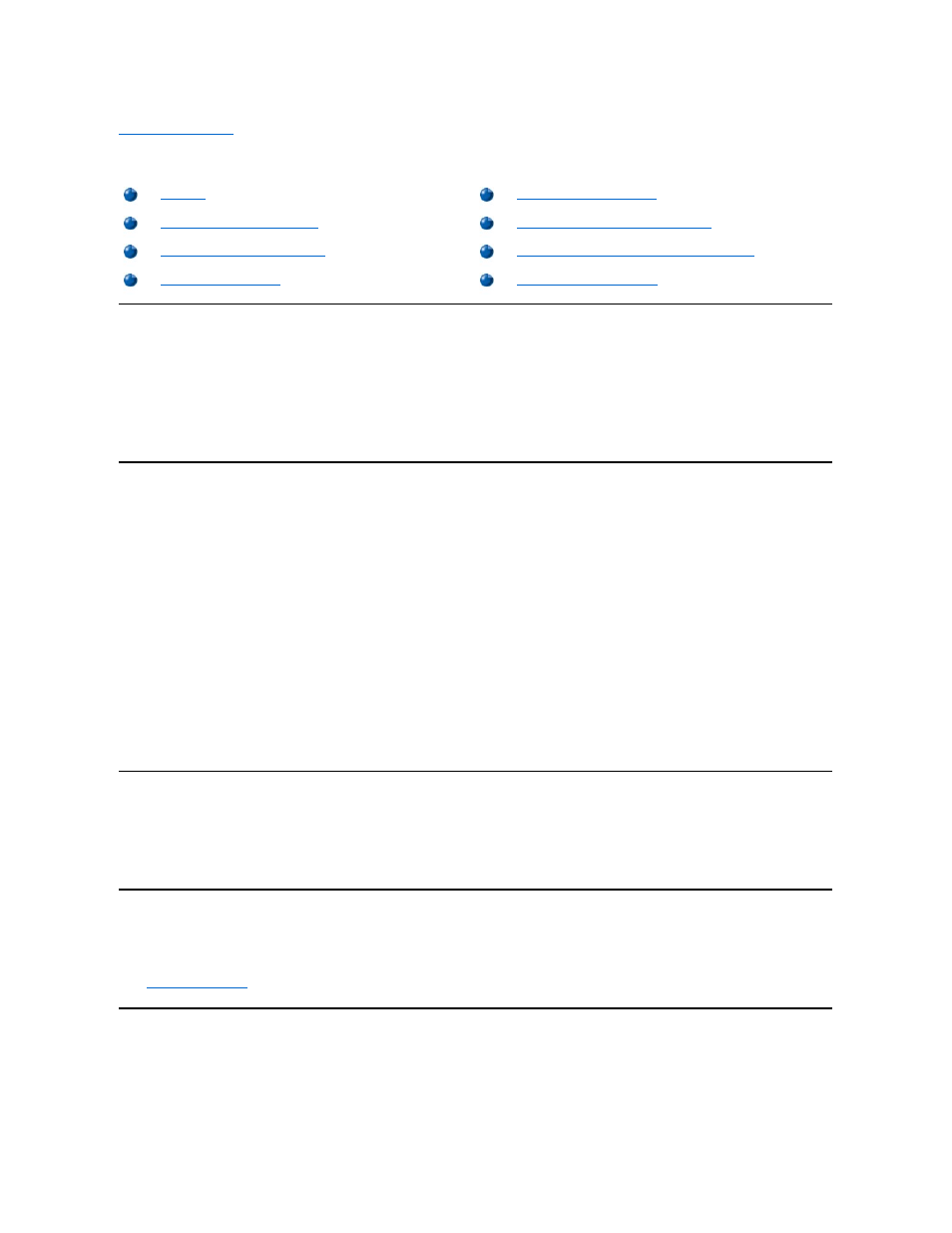
Back to Contents Page
Dell™ Diagnostics: Dell OptiPlex™ GX110 System User's Guide
Overview
Unlike many diagnostic programs, the Dell Diagnostics helps you check your computer's hardware without any additional equipment and without
destroying any data. By using the diagnostics, you can have confidence in your computer system's operation. If you find a problem you cannot
solve by yourself, the diagnostic tests can provide you with important information you will need when talking to Dell's service and support
personnel.
NOTICE: Use the Dell Diagnostics only to test your Dell computer system. Using this program with other computers may cause
incorrect computer responses or result in error messages.
Features of the Dell Diagnostics
The Dell Diagnostics provides a series of menus and options from which you choose particular test groups or subtests. You control the sequence
in which the tests are run. The diagnostic test groups or subtests have the following helpful features:
l
Options that let you run tests individually or collectively
l
An option that allows you to choose the number of times a test group or subtest is repeated
l
The ability to display or print test results or to save them in a file
l
Options to temporarily suspend testing if an error is detected or to terminate testing when an adjustable error limit is reached
l
A menu category called Devices that briefly describes each test and its parameters
l
A menu category called Config that describes the configuration of the devices in the selected device group
l
Status messages that inform you whether test groups or subtests were completed successfully
l
Error messages that appear if any problems are detected
When to Use the Dell Diagnostics
Whenever a major component or device in your computer system does not function properly, you may have a component failure. As long as the
microprocessor and the input and output components of your computer system (the monitor, keyboard, and diskette drive) are working, you can
use the Dell Diagnostics. If you are experienced with computers and know what component(s) you need to test, simply select the appropriate
diagnostic test group(s) or subtest(s). If you are unsure about how to begin diagnosing a problem, read the rest of this section.
Before You Start Testing
Turn on your printer if one is attached, and make sure it is online. Enter System Setup, confirm your computer's system configuration information,
and enable all its components and devices, such as ports.
See "
Using System Setup
" for instructions on entering and using the program.
Starting the Dell Diagnostics
After you complete the preliminary instructions outlined in the previous section, perform the following steps to start the diagnostics:
1. Turn off your system.
Features of the Dell Diagnostics
Dell Diagnostics Main Screen Overview
When to Use the Dell Diagnostics
