Dell OptiPlex GX110 User Manual
Page 47
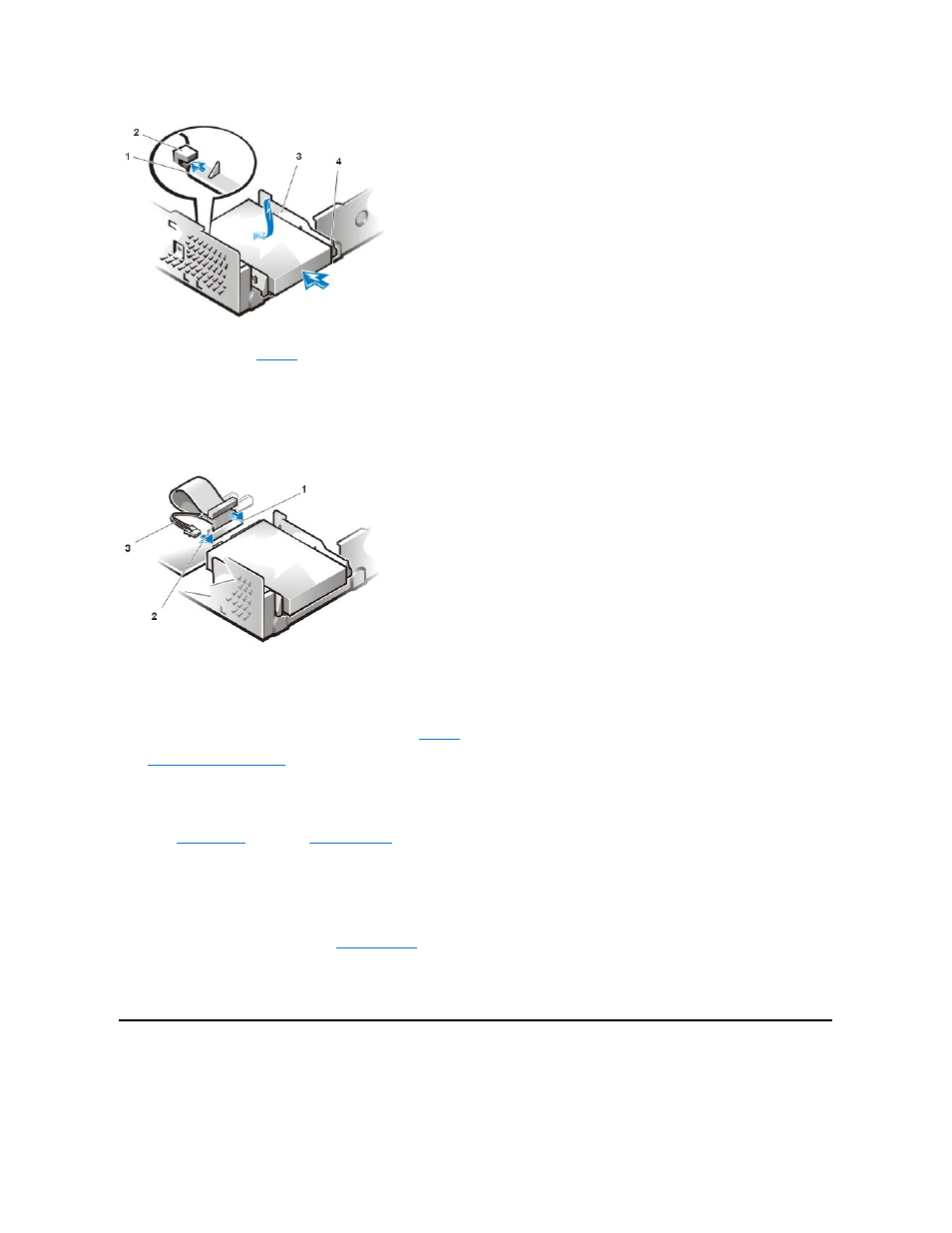
8. Connect a power cable to the power input connector on the back of the drive, and connect an EIDE cable to the interface connector on the
back of the drive (see
).
Check all connectors to be certain that they are properly cabled and firmly seated.
NOTICE: You must match the colored strip on the EIDE cable with pin 1 on the drive's interface connector to avoid
possible damage to your system.
Figure 5. Attaching Hard-Disk Drive Cables in the Small-Form-Factor Chassis
9. If it is not already connected, connect the blue end of the EIDE cable to the IDE1 connector on the system board.
NOTICE: You must match the colored strip on the EIDE cable with pin 1 on the IDE1 connector to avoid possible damage to
your system.
To locate the IDE1 connector on the system board, see
Figure 9
in "Inside Your Computer."
10.
Replace the computer cover
. Then reconnect your computer and peripherals to their electrical outlets, and turn them on.
11. Insert a bootable diskette into drive A.
12. Turn on the computer system.
13. Enter
System Setup
, and update
Primary Drive 0
.
After you update the System Setup settings, reboot the system.
14. Partition and logically format your drive before proceeding to the next step.
See the documentation for your operating system for instructions.
15. Test the hard-disk drive by running the
Dell Diagnostics
.
16. If the drive you just installed is the primary drive, install your operating system on the hard-disk drive.
For instructions, refer to the documentation that came with your operating system.
Installing an EIDE Hard-Disk Drive in a Low-Profile Chassis
To install an EIDE hard-disk drive in a low-profile chassis, perform the following steps:
1 Tabs on bottom of drive bracket
2 Hooks on chassis floor
3 Drive bracket
4 Release tabs (2)
1 IDE1 connector
2 EIDE cable
3 Power cable
