Power indicator, Power button, Diskette-drive access indicator – Dell OptiPlex GX110 User Manual
Page 113: Cover release button
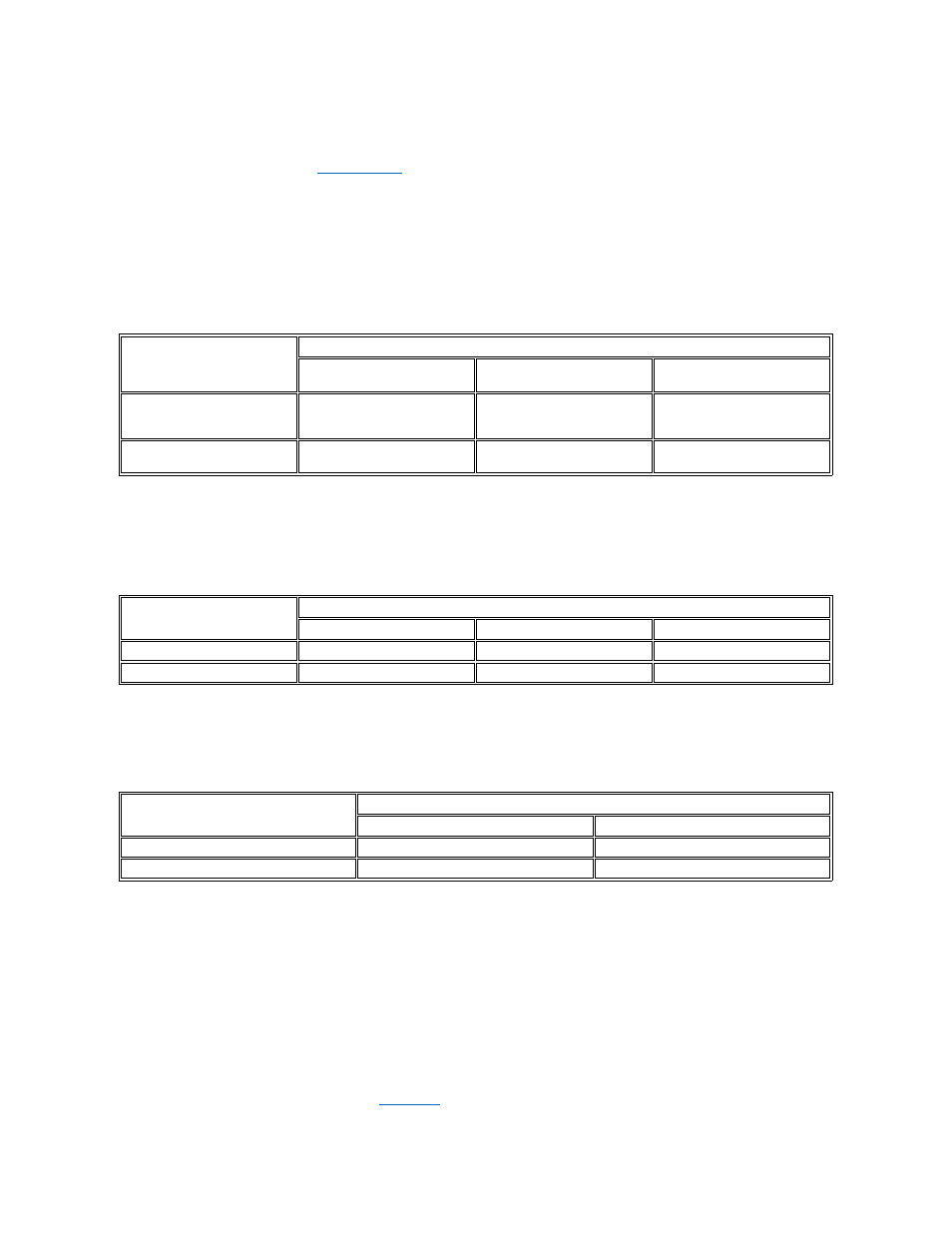
Power Indicator
The power indicator on the front of the computer has a light-emitting diode (LED) that illuminates in two different colors and blinks or remains solid
to indicate several different states. See "
Diagnostic LEDs
" for a description of each of these states.
Power Button
The power button controls the system's AC input power.
The Microsoft Windows 98 and Windows 98 Second Edition (SE) operating systems let you configure the function of the power button through the
Advanced Configuration and Power Interface (ACPI) feature (see Table 1).
NOTICE: To turn off your computer system, perform an orderly system shutdown using the operating system menu when possible.
Table 1. Power Button Behavior Under Microsoft Windows 98 and Windows 98 SE Operating Systems With ACPI
*Pressing or holding the power button to shut down the system may result in data loss. Use the power button to shut down the system only if the
operating system is not responding.
Microsoft Windows 95 does not support ACPI. Table 2 shows power button functions for Windows 95 operating systems and for Windows 98
operating systems that have the ACPI feature disabled.
Table 2. Power Button Behavior Under Microsoft Windows 95 and Windows 98 (With Dell AutoShutdown Loaded)
*Pressing or holding the power button to shut down the system may result in data loss. Use the power button to shut down the system only if the
operating system is not responding.
Table 3 shows power button functions for Microsoft Windows NT operating systems.
Table 3. Power Button Behavior Under Microsoft Windows NT (With Dell AutoShutdown Loaded)
*Pressing or holding the power button to shut down the system may result in data loss. Use the power button to shut down the system only if the
operating system is not responding.
If the system does not turn off when you press the power button, the system may be hung. Press and hold the power button until the system turns off
completely (this process may take several seconds). Alternatively, press the reset button to reset the system and reboot. If the system is hung and
both buttons fail to function properly, unplug the AC power cable from the computer, wait for it to completely stop running, plug in the AC power
cable, and if it the system does not restart, press the power button to restart the system.
Diskette-Drive Access Indicator
The diskette-drive access indicator lights up when the drive is reading data from or writing data to a diskette. Wait until the access indicator turns
off before removing a diskette from the drive.
Cover Release Button
On the back of the chassis, slide the upper half of the
to the left. Then press the cover release button to remove the computer cover.
Action
Results
System Turned On
and ACPI Enabled
System in Standby Mode
System Turned Off
Press power button
System goes into standby mode
or turns off (depending on the
operating system setup)
System turns on
Boots and system turns on
Hold power button
for 6 seconds*
System turns off immediately
System turns off immediately
Boots and system turns on
Action
Results
System Turned On
System in Suspend Mode
System Turned Off
Press power button
System turns off
System turns off
Boots and system turns on
Hold power button for 6 seconds*
System turns off immediately
System turns off immediately
Boots and system turns on
Action
Results
System Turned On
System Turned Off
Press power button
System shuts down
Boots and system turns on
Hold power button for 6 seconds*
System turns off immediately
Boots and system turns on
