Using the dell fax solutions software – Dell V505 All In One Inkjet Printer User Manual
Page 9
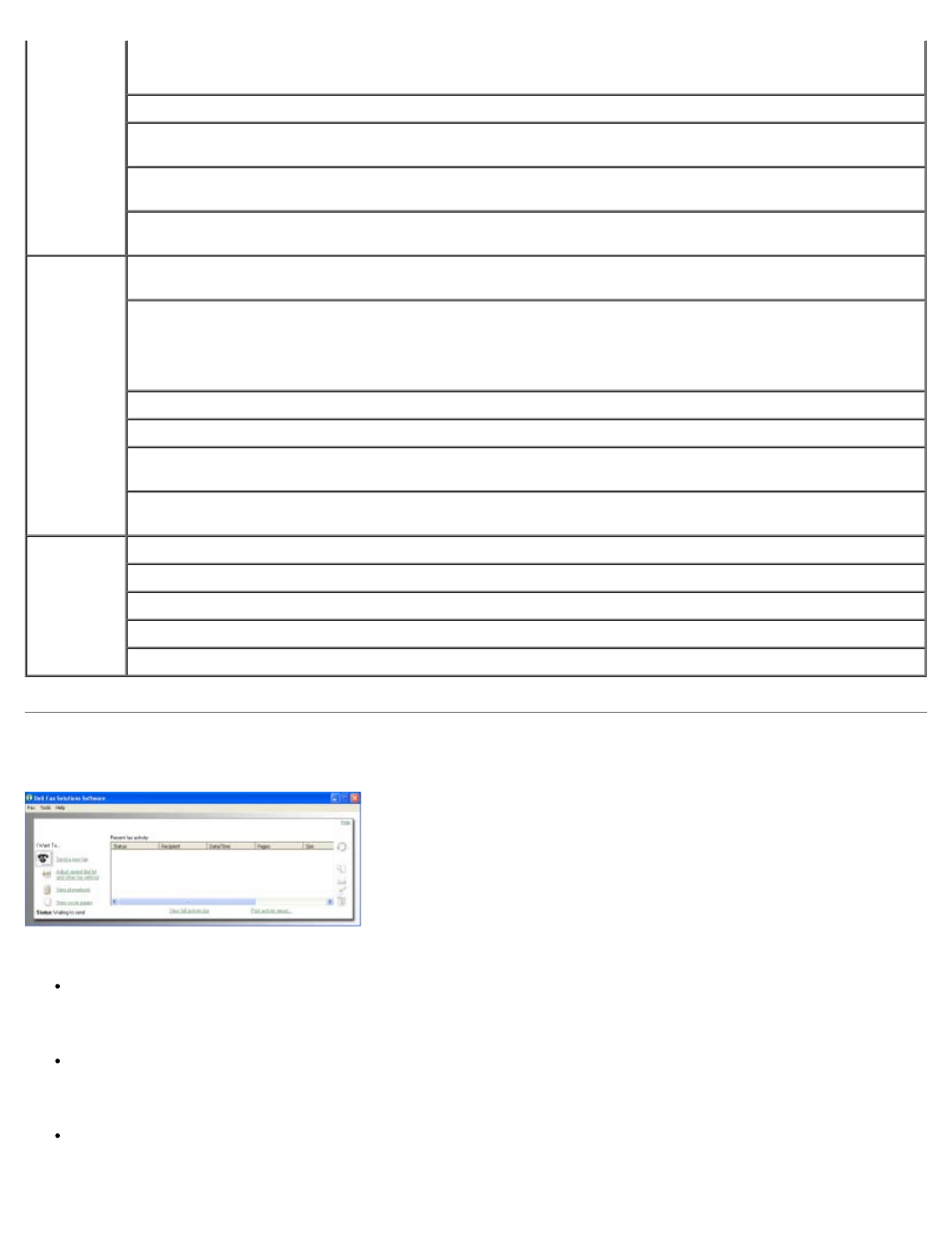
Using the Dell Fax Solutions Software
The Dell Fax Solutions Software allows you to:
Send fax.
Click Send a new fax, and then follow the instructions on the computer screen.
Adjust other fax settings.
Click Adjust speed dial list and other fax settings to customize various fax settings.
View and manage your phonebook.
Print in black and white — Print your color images in black and white to save the ink in your color cartridge.
NOTE:
You cannot select this setting if you have selected Use Color Cartridge for all Black Printing.
Borderless — Select the check box if you want to print borderless photos.
Orientation — Select how the document is arranged on the printed page. You can print using portrait or
landscape orientation.
Envelope — Select the check box if you want to print an envelope. The Paper Size area lists the envelope
sizes available for printing.
Copies — Customize how the printer prints several copies of a single print job: Collated, Normal, or Print
Last Page First.
Advanced
2-sided printing — Select this to print on both sides of the paper. Select from Automatic, Manual, or Print
Duplex.
Extend dry time — Select this option if you notice ink is smeared on the bottom of the pages of your duplex
print jobs. This allows the ink on the paper to dry before the duplex unit feeds it back into the printer, and
prints on the other side.
NOTE:
You will need to wait a few seconds longer for your duplex jobs to finish if you turn this feature on.
Layout — Select Normal, Banner, Mirror, N-up, Poster, Booklet, or Borderless.
Automatic Image Sharpening — Automatically select the best image-sharpening level based on image content.
Dell Customer Experience Improvement Program — Allows you to access information about, and change your
status in, the Dell Customer Experience Improvement Program.
More Options — Allows you to specify Appearance Mode and Complete-A-Print settings. You can also view
the paper type that the printer detects.
Maintenance Install Ink Cartridges
Clean Ink Cartridges
Align Ink Cartridges
Print a Test Page
Network Support
