Dell V505 All In One Inkjet Printer User Manual
Page 145
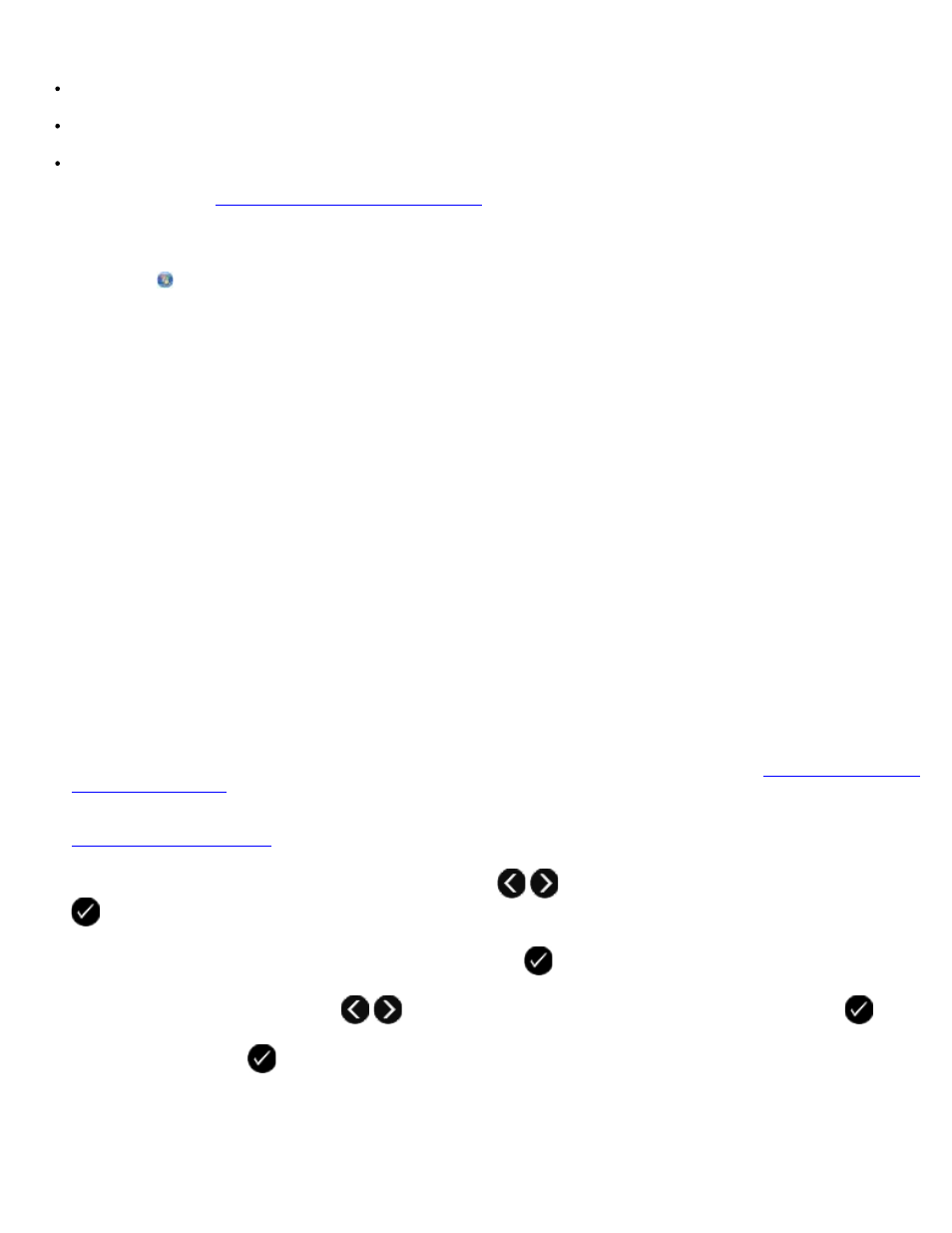
Manage your phonebook to easily send faxes to individuals or groups
Personalize and store various cover pages
Create and print a fax history
Create and print a fax report
Using the Dell Fax Solutions Software
.
1. In Windows Vista:
a. Click ® Programs.
b. Click Dell Printers.
c. Click Dell V505.
In Windows XP and Windows 2000:
Click Start® Programs or All Programs® Dell Printers® Dell V505.
2. Click Dell Fax Solutions.
The Dell Fax Solutions Software dialog box opens.
3. Click the appropriate links on the Dell Fax Solutions Software dialog box to accomplish your task.
4. Follow the instructions on the computer screen.
Sending a Fax Through an Automated Answering System
Some companies have automated answering systems that require you to respond to a series of questions to route you to the
department you wish to call. After answering the questions by pressing the appropriate buttons, you eventually get connected
to the proper department. To send a fax to a company that employs automated answering systems to answer their calls, set
up your printer for On Hook dialing.
1. Ensure that your printer is properly set up to send and receive faxes. For more information, see
2. Load the original document facing down on the scanner glass or facing up on the ADF. For more information, see
.
3. From the main menu, use the left and right Arrow buttons
to scroll to FAX, and then press the Select button
.
4. From the Enter Fax Number display, press the Select button
.
5. Use the left and right Arrow buttons
to scroll to On Hook Dial, and then press the Select button
.
6. Press the Select button
again to activate On Hook Dial.
7. Use the keypad to dial the telephone number of the company.
8. Use the keypad to navigate through the automated answering system.
