Dell V505 All In One Inkjet Printer User Manual
Page 104
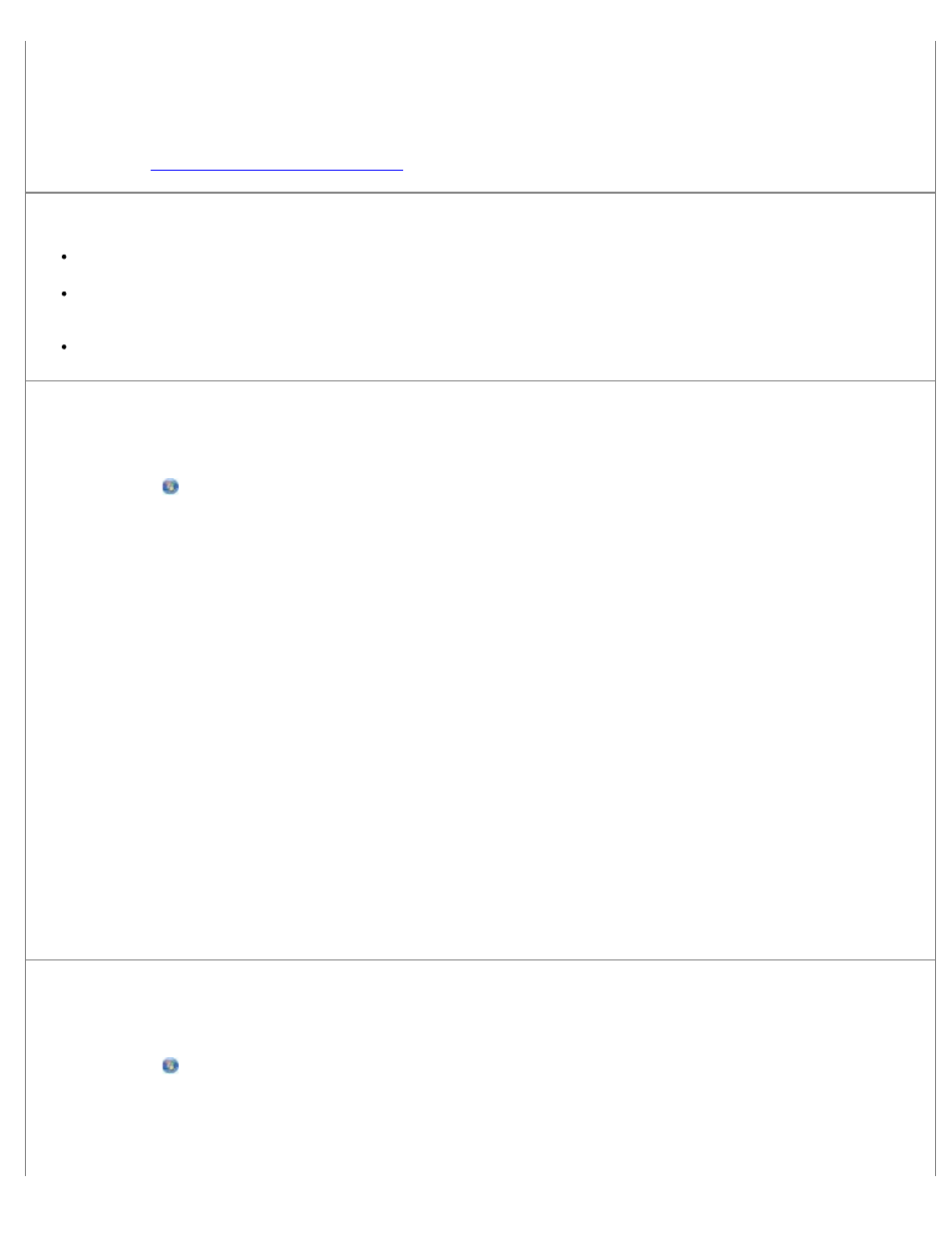
2. Click Dell Printers.
In Windows XP or Windows 2000:
Click Start® Programs or All Programs® Dell Printers® Dell V505.
If the printer does not appear in the list of printers, the printer software is not installed. Install the printer software. For more
information, see
Removing and Reinstalling Software
Correct communication problems between the printer and the computer.
Remove and then reconnect the USB cable from your printer and your computer.
Turn off the printer. Unplug the printer power cable from the electrical outlet. Reconnect the printer power cable into the
electrical outlet, and turn on the printer.
Restart your computer.
Change the scan resolution to a lower value if scanning takes too long or freezes the computer.
1. In Windows Vista:
a. Click ® Programs.
b. Click Dell Printers.
c. Click Dell V505.
In Windows XP and Windows 2000:
Click Start® Programs or All Programs® Dell Printers® Dell V505.
2. Select Dell Imaging Toolbox.
The Dell Imaging Toolbox dialog box opens.
3. From the Home screen, click Scan.
The What are you scanning? dialog box opens.
4. Click Custom Settings.
5. From the Scan Resolution drop down menu, select a lower scan resolution.
6. To make this setting the default for all scan jobs, select Always use these settings when scanning.
7. Click Start to start scanning, or click Preview to preview your document or photo before scanning.
Change the scan resolution to a higher value if the scanned image quality is poor.
1. In Windows Vista:
a. Click ® Programs.
b. Click Dell Printers.
c. Click Dell V505.
