Scanning documents for editing – Dell V505 All In One Inkjet Printer User Manual
Page 126
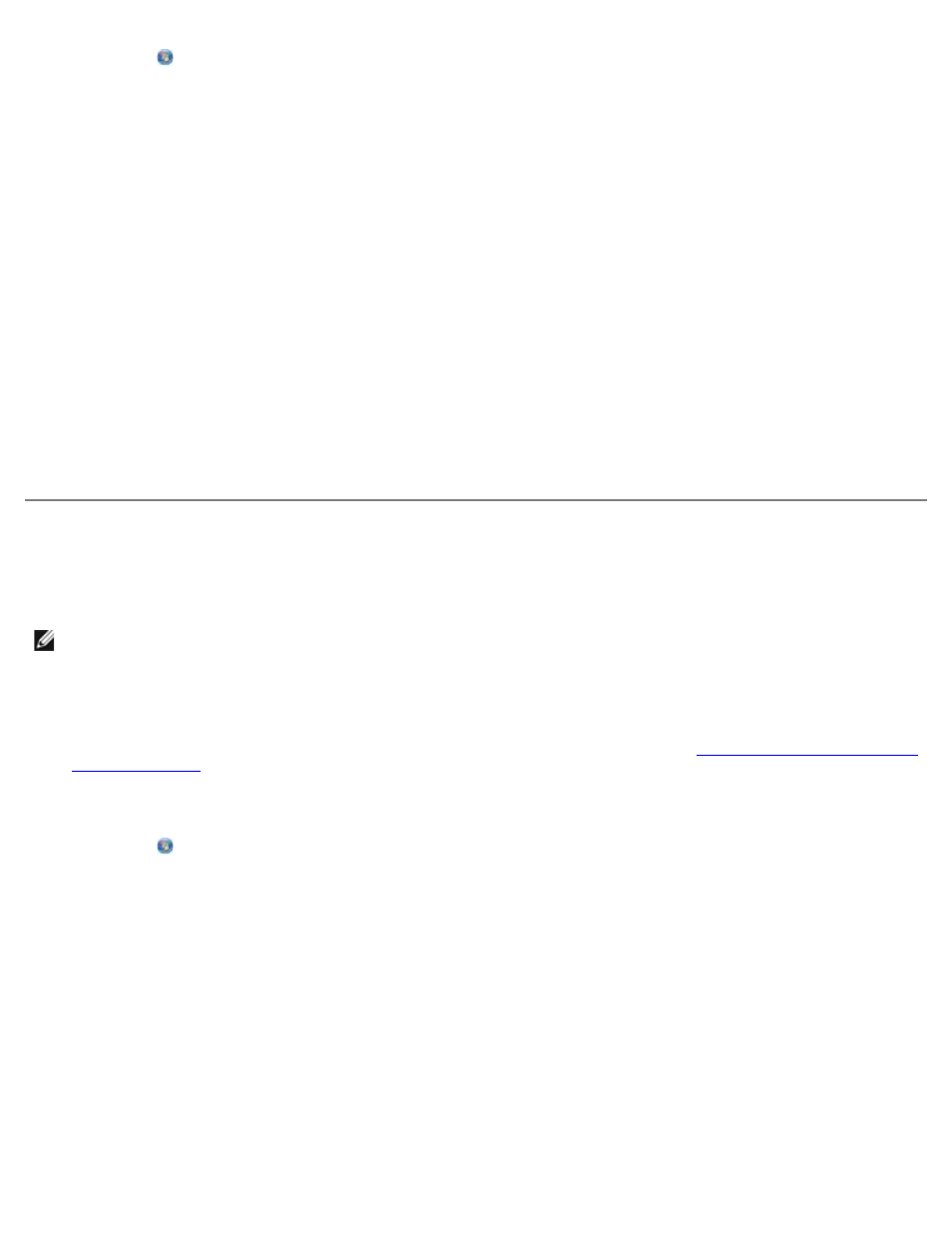
a. Click ® Control Panel.
b. Click Hardware and Sound.
c. Click Printers.
In Windows XP, click Start® Control Panel® Printers and Other Hardware® Printers and Faxes.
In Windows 2000, click Start® Settings® Printers.
2. Right-click your printer icon, and then click Printing Preferences.
The Printing Preferences dialog opens.
3. From the Maintenance tab, click Network Support.
The Dell Networking Options dialog box opens.
4. From the Dell Networking Options dialog, click Change your PC name and PIN for network scanning.
5. Follow the instructions on the screen.
6. When you have specified a computer name or a PIN, click OK.
Scanning Documents for Editing
The Optical Character Recognition (OCR) feature turns a scanned document into text that you can edit with a word-processing
application.
NOTE:
For customers using Japanese or Simplified Chinese, ensure that you have OCR software installed on your
computer. A copy of OCR software is provided with your printer and should have been installed on your computer along
with your printer software.
1. Turn on your computer and printer, and ensure that they are connected.
2. Load your original document facedown on the scanner glass. For more information, see
.
3. In Windows Vista:
a. Click ® Programs.
b. Click Dell Printers.
c. Click Dell V505.
In Windows XP and Windows 2000:
Click Start® Programs or All Programs® Dell Printers® Dell V505.
4. Select Dell Imaging Toolbox.
The Dell Imaging Toolbox opens.
5. From the Home screen, click Activities.
6. Click Convert Scanned Document to Text (OCR).
