Dell V505 All In One Inkjet Printer User Manual
Page 101
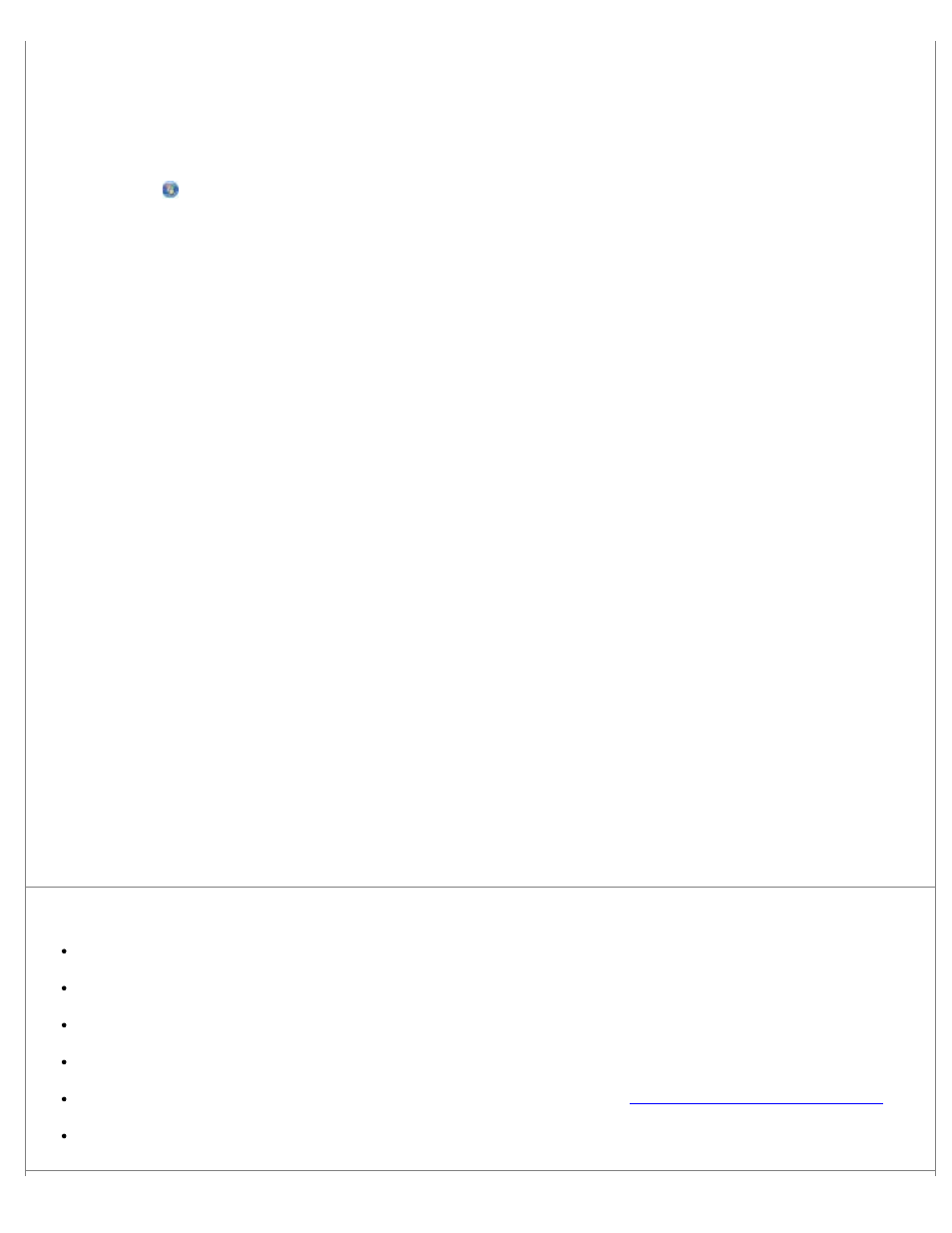
duplex unit feeds the paper back into the printer, and prints on the other side.
NOTE:
You will need to wait a few seconds longer for your duplex print jobs to finish if you turn this feature on.
To make this feature a default for all duplex print jobs:
1. In Windows Vista:
a. Click ® Control Panel.
b. Click Hardware and Sound.
c. Click Printers.
In Windows XP, click Start® Control Panel® Printers and Other Hardware® Printers and Faxes.
In Windows 2000, click Start® Settings® Printers.
2. Right-click the Dell V505 icon.
3. Select Printing Preferences.
The Printing Preferences dialog box opens.
4. Click the Advanced tab.
5. From the 2-Sided Printing area, select Extend dry time.
6. Click OK.
To apply this feature to your current duplex print job only:
1. With your document open, click File® Print.
The Print dialog box opens.
2. Click Preferences, Properties, Options, or Setup (depending on the program or operating system).
The Printing Preferences dialog box opens.
3. Click the Advanced tab.
4. From the 2-Sided Printing area, select Extend dry time.
5. Click OK.
Free up memory resources on your computer when print speed is slow
Close all applications not in use.
Try minimizing the number and size of graphics and images in your document.
Consider purchasing more Random Access Memory (RAM) for your computer.
Remove fonts that you rarely use from your system.
Uninstall the printer software, and then reinstall it. For more information, see
Removing and Reinstalling Software
Select a lower print quality from the Printing Preferences dialog box.
