Printing more than one page on a sheet of paper – Dell V505 All In One Inkjet Printer User Manual
Page 75
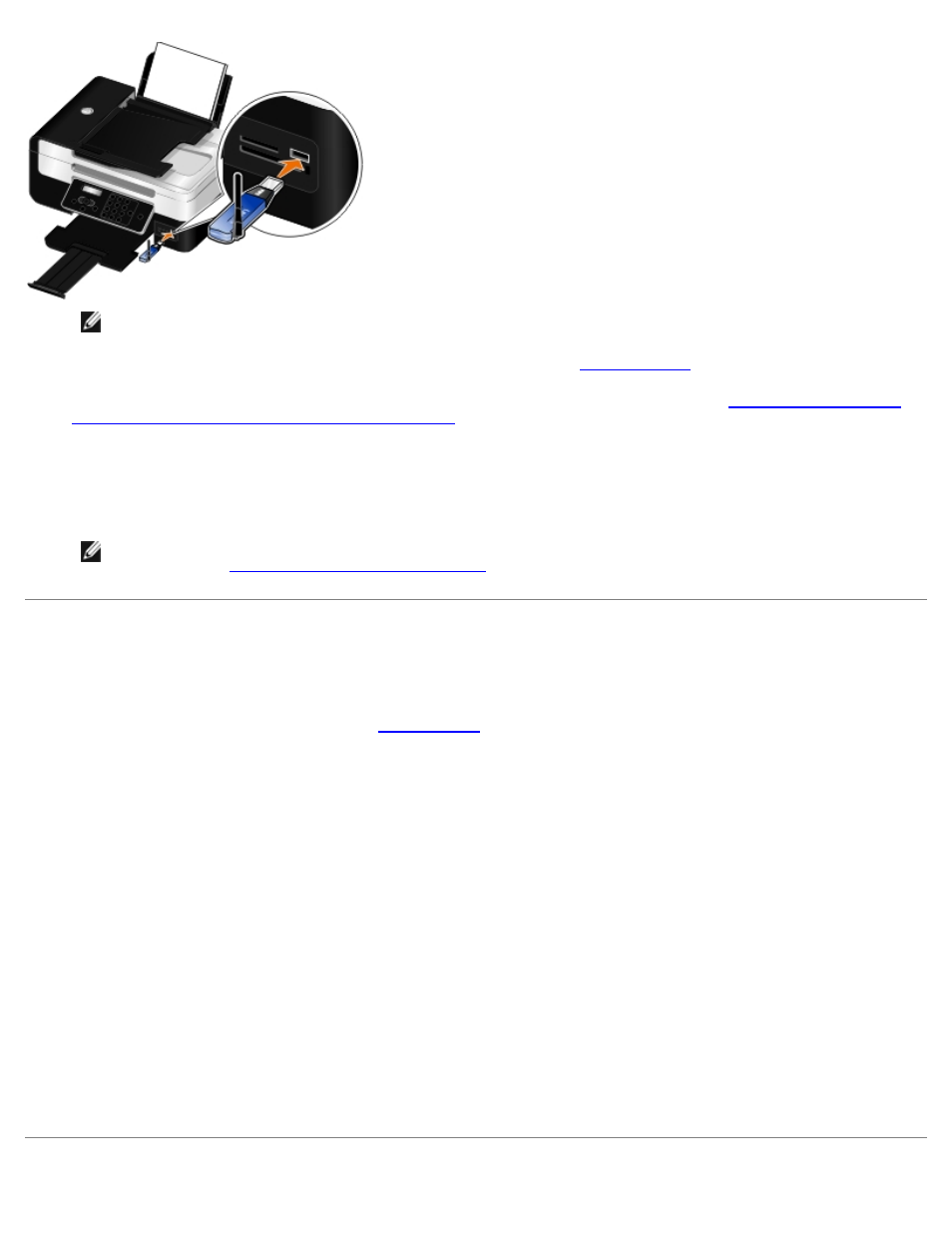
NOTE:
A Bluetooth adapter is not included with the printer.
3. Make sure the Bluetooth mode is turned on. For more information, see
.
4. Make sure the printer is set up to receive Bluetooth connections. For more information, see
Between Your Printer and a Bluetooth-Enabled Device
5. Set up the Bluetooth device to print to the printer. Refer to the instructions included with the device for Bluetooth
printing setup information.
6. See the instructions included with the Bluetooth device to begin printing.
NOTE:
If the Bluetooth Security Level on the printer is set to High, you must enter a pass key. For more
Setting the Bluetooth Security Level
.
Printing More Than One Page on a Sheet of Paper
1. Turn on your computer and printer, and ensure that they are connected.
2. Load the paper. For more information, see
.
3. With your document open, click File® Print.
4. Click Preferences, Properties, Options, or Setup (depending on the program or operating system).
The Printing Preferences dialog box opens.
5. On the Advanced tab, select N-up from the Layout drop-down list.
6. From the Pages per sheet drop-down list, select how many pages you want to be printed on one sheet.
7. Select the Print Page Borders check box if you want borders between pages.
8. On the Print Setup tab, make any additional changes for your document.
9. After customizing your settings, click OK.
The Printing Preferences dialog box closes.
10. Click OK or Print.
