Receiving a fax, Receiving a fax automatically – Dell V505 All In One Inkjet Printer User Manual
Page 148
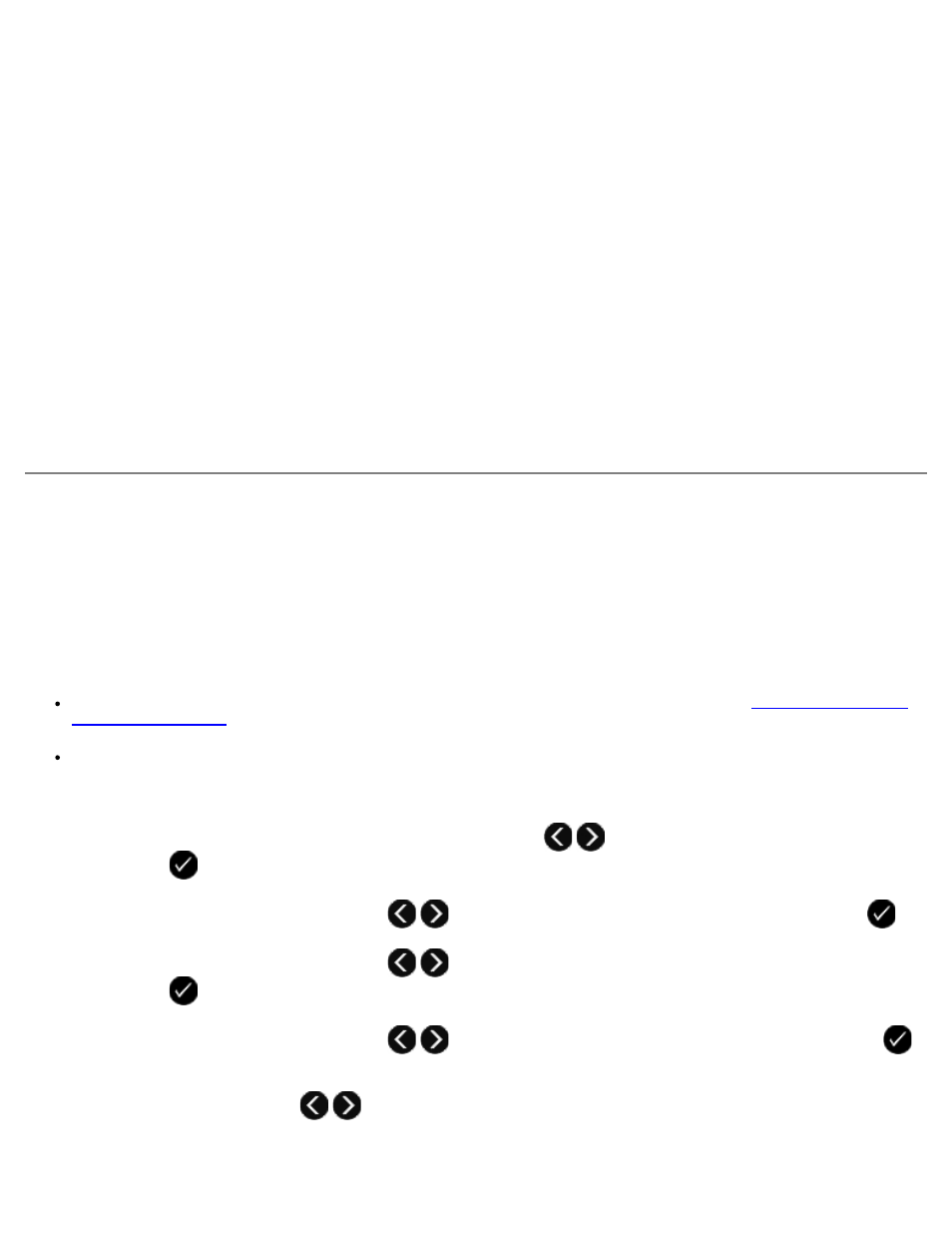
5. Click No.
The Dell Fax Setup Utility dialog box opens.
6. Click the Ringing and Answering tab.
7. From the Fax forwarding field, choose an option.
8. From the Forward destination number field, enter a fax number.
9. Click OK.
A confirmation dialog box opens.
10. Click OK to overwrite the fax settings on your printer.
A dialog box opens.
11. Click Yes.
12. Click Close.
Receiving a Fax
Receiving a Fax Automatically
The printer automatically receives and prints any incoming faxes without any necessary intervention from you.
Make sure:
Your printer is on, and is properly set up to send and receive faxes. For more information, see
Auto Answer is turned On (which is the factory default setting) or is set to Scheduled.
To check your Auto Answer settings:
1. From the main menu, use the left and right Arrow buttons
to scroll to FAX, and then press the Select
button
twice.
2. Use the left and right Arrow buttons
to scroll to Fax Setup, and then press the Select button
.
3. Use the left and right Arrow buttons
to scroll to Ringing and Answering, and then press the Select
button
.
4. Use the left and right Arrow buttons
to scroll to Auto Answer, and then press the Select button
.
5. If you always want the printer to automatically answer the phone when it rings and receive the fax, use the left
and right Arrow buttons
to scroll to On.
If you want to schedule a timeframe during which the printer answers the phone when it rings, use the left and
right Arrow buttons
to scroll to Scheduled, and then use the keypad to specify the times you want to
