Using speed dial, Creating a speed or group dial list – Dell V505 All In One Inkjet Printer User Manual
Page 157
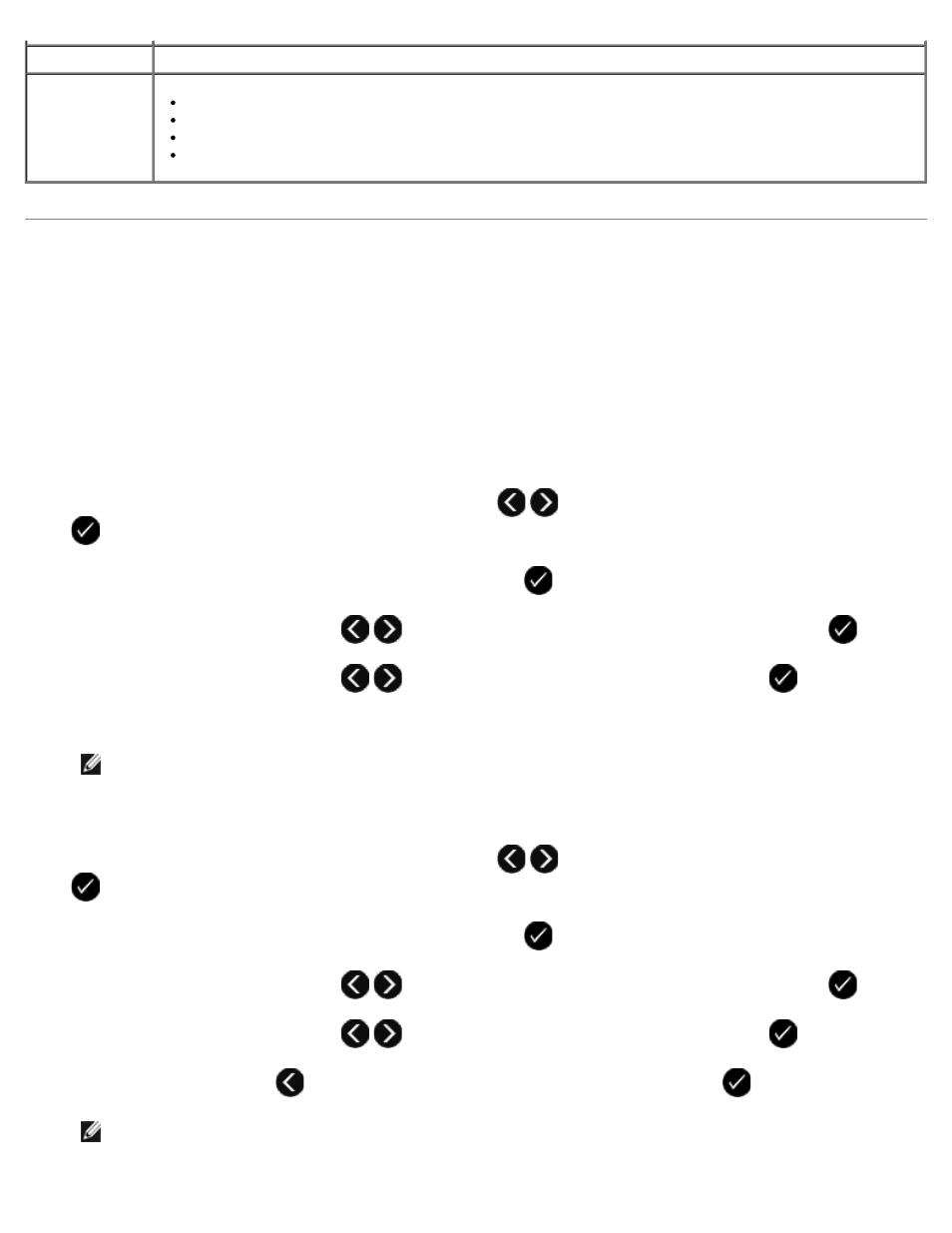
Using Speed Dial
To make sending faxes easier, you can assign a speed dial number to 89 individual contacts and 10 groups that can hold up
to 30 phone numbers each.
Creating a Speed or Group Dial List
Using Your Operator Panel
Adding an Entry to the Speed Dial List
1. From the main menu, use the left and right Arrow buttons
to scroll to FAX, and then press the Select button
.
2. From the Enter Fax Number display, press the Select button
.
3. Use the left and right Arrow buttons
to scroll to Phone Book, and then press the Select button
.
4. Use the left and right Arrow buttons
to scroll to Add, and then press the Select button
twice.
5. Follow the instructions on the operator panel display.
NOTE:
The lowest possible speed dial number is automatically assigned to this contact. You cannot change the
speed dial number.
Adding an Entry to the Group Dial List
1. From the main menu, use the left and right Arrow buttons
to scroll to FAX, and then press the Select button
.
2. From the Enter Fax Number display, press the Select button
.
3. Use the left and right Arrow buttons
to scroll to Phone Book, and then press the Select button
.
4. Use the left and right Arrow buttons
to scroll to Add, and then press the Select button
.
5. Press the left Arrow button
to scroll to Group Fax, and then press the Select button
.
NOTE:
Group fax numbers are from 90 to 99.
Speed Dial
Add to, create, or edit the speed dial or group dial speed dial lists.
Cover Page
Specify if you want to send a cover page for outgoing faxes.
Edit or update the information that will appear on your cover page.
Choose a priority for your outgoing fax.
Include a short message.
