Dell V505 All In One Inkjet Printer User Manual
Page 147
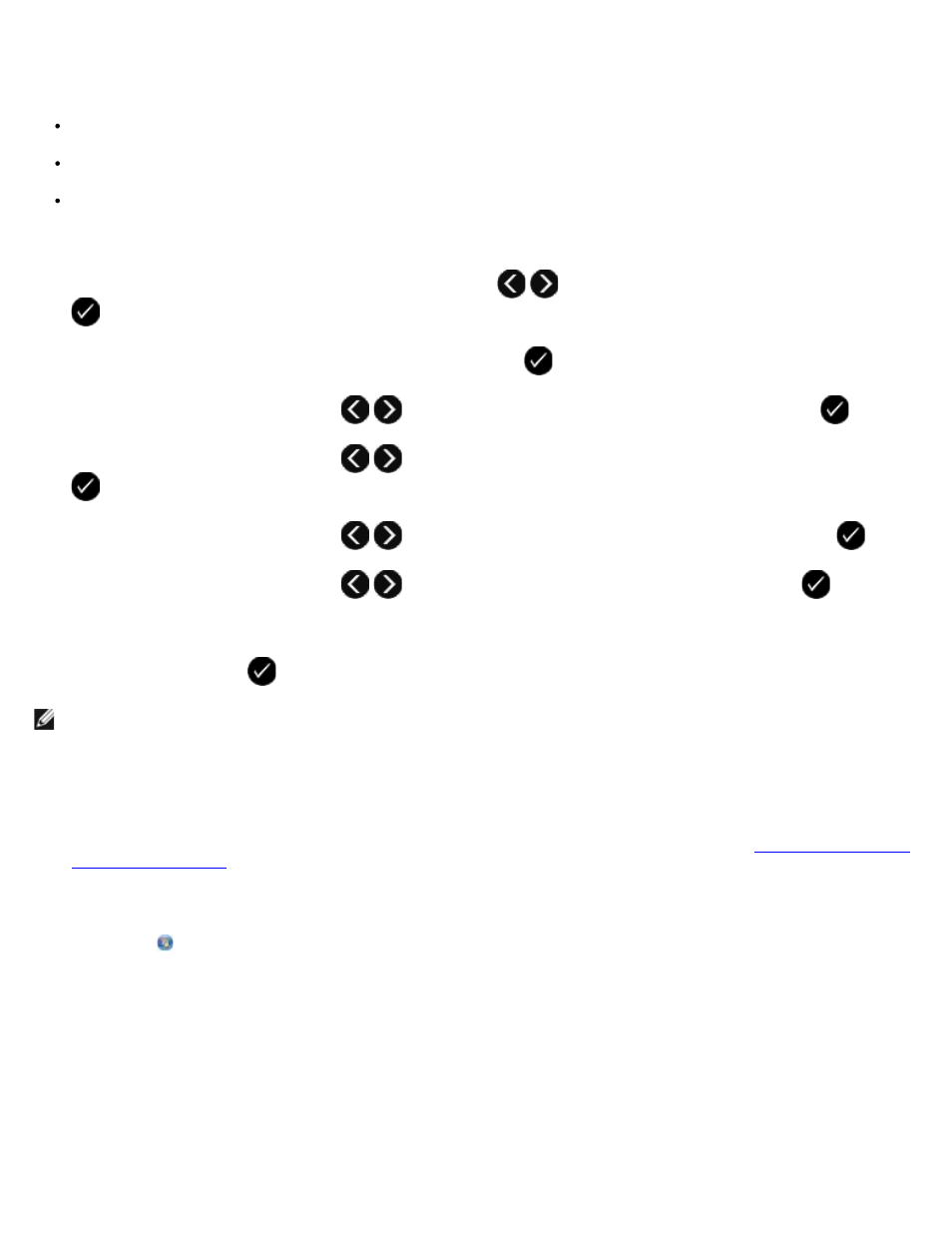
Use the fax-forwarding feature if you are going to be away, but still want to receive your faxes. There are three fax-
forwarding settings:
Off—(Default).
Forward—The printer sends the fax to the designated fax number.
Print & Forward—The printer prints the fax, and then sends it to the designated fax number.
Using the Operator Panel
1. From the main menu, use the left and right Arrow buttons
to scroll to FAX, and then press the Select button
.
2. From the Enter Fax Number display, press the Select button
.
3. Use the left and right Arrow buttons
to scroll to Fax Setup, and then press the Select button
.
4. Use the left and right Arrow buttons
to scroll to Ringing and Answering, and then press the Select button
.
5. Use the left and right Arrow buttons
to scroll to Fax Forward, and then press the Select button
.
6. Use the left and right Arrow buttons
to choose an option, and then press the Select button
.
7. Use the keypad to enter the number to which you want to forward the fax. You can enter a maximum of 64 characters.
8. Press the Select button
to save the setting.
Using Your Computer
1. Turn on your computer and printer, and make sure they are connected.
2. Make sure your printer is properly set up to send and receive faxes. For more information, see
3. In Windows Vista:
a. Click ® All Programs.
b. Click Dell Printers.
c. Click Dell V505.
In Windows XP or Windows 2000:
Click Start® Programs or All Programs® Dell Printers® Dell V505.
4. Select Dell Fax Setup Utility.
The Dell Fax Setup Wizard Query dialog box opens.
NOTE:
If you select Forward or Print & Forward, Forward will appear in the lower left corner of the fax default
menu.
