Resizing images or documents – Dell V505 All In One Inkjet Printer User Manual
Page 128
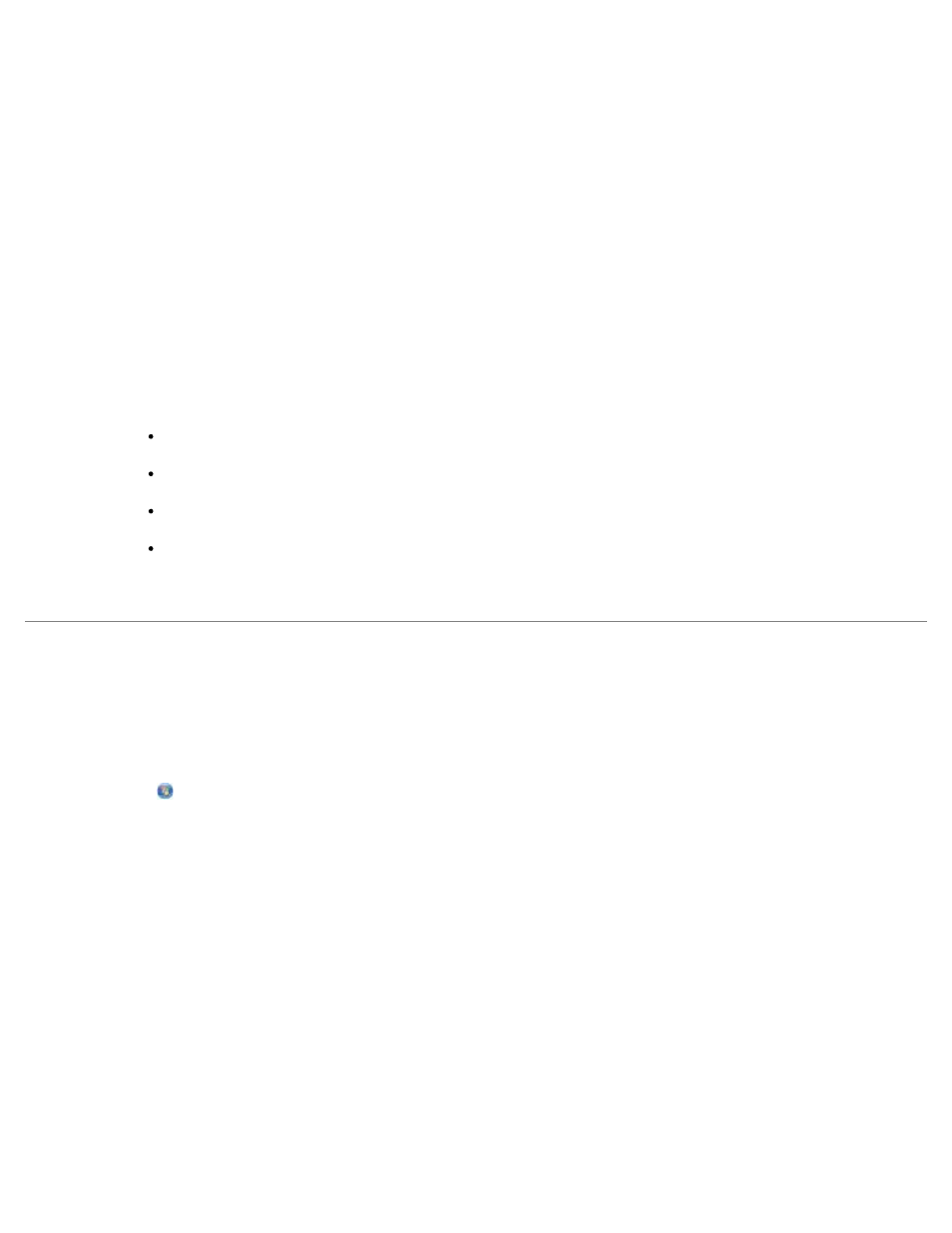
In Windows XP and Windows 2000:
Click Start® Programs or All Programs® Dell Printers® Dell V505.
4. Select Dell Imaging Toolbox.
The Dell Imaging Toolbox opens.
5. From the Home screen, click Scan.
6. Select the Photo or Several Photos option.
7. Click Start.
8. From the right pane of the Save or Edit dialog box, click Save.
9. To change how the image is saved:
a. Select one or more of the following:
To save to another folder, click Browse, select a folder, and then click OK.
To rename the file, type the name in the File Name area.
To save the photo as another file type, select the file type from the File Type drop down list.
To select a date for the photo, click the drop-down list, and select a date from the calendar.
b. Click Save.
Resizing Images or Documents
1. Turn on your computer and printer, and ensure that they are connected.
2. In Windows Vista:
a. Click ® Programs.
b. Click Dell Printers.
c. Click Dell V505.
In Windows XP and Windows 2000:
Click Start® Programs or All Programs® Dell Printers® Dell V505.
3. Select Dell Imaging Toolbox.
The Dell Imaging Toolbox opens.
4. From the Home screen, click Activities.
5. Click Resize a Scanned Image.
6. If you are scanning a new image:
a. Click File® New® Scan New Image.
