Printing a long fax – Dell V505 All In One Inkjet Printer User Manual
Page 154
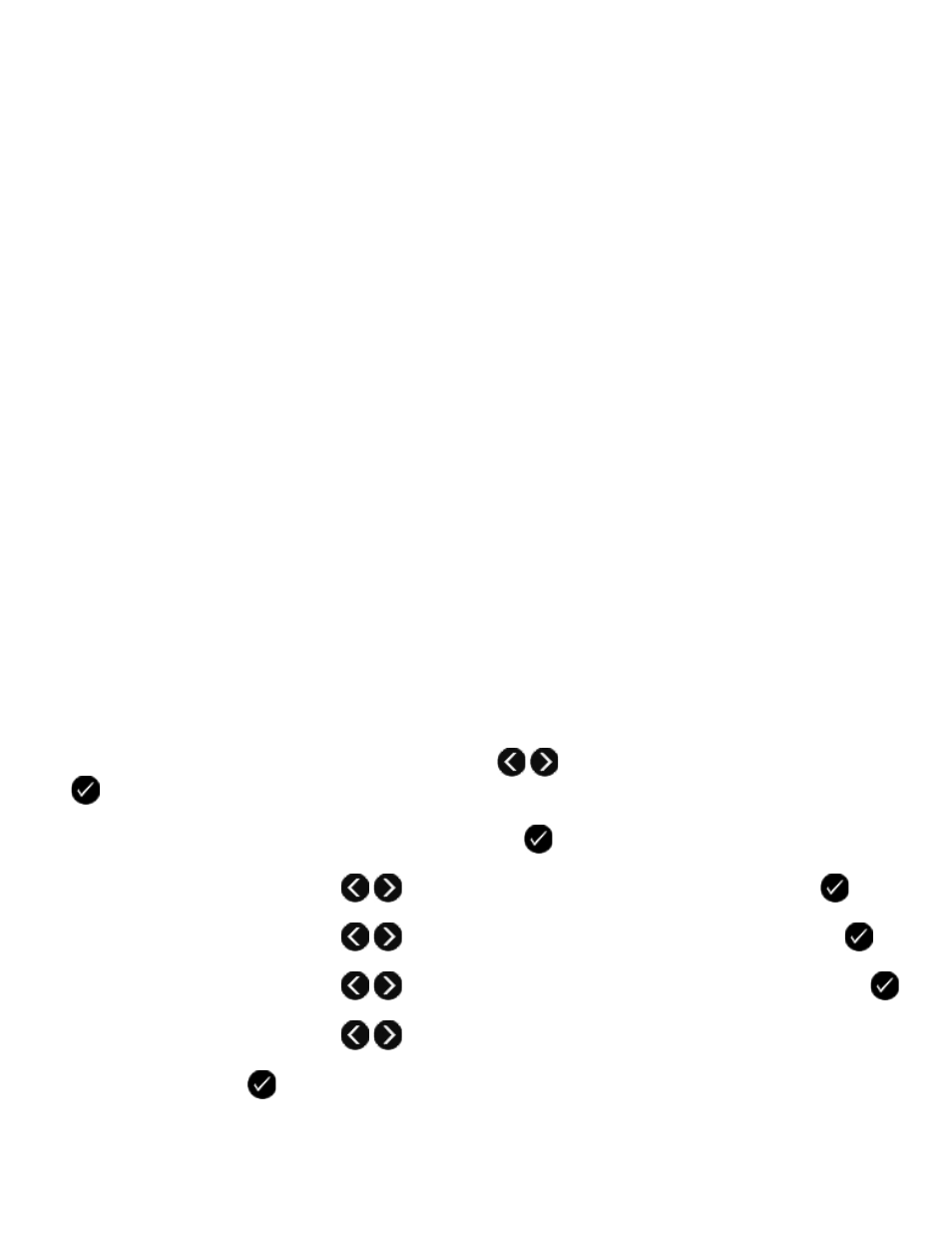
b. Click Dell Printers.
c. Click Dell V505.
In Windows XP or Windows 2000:
Click Start® Programs or All Programs® Dell Printers® Dell V505.
4. Select Dell Fax Setup Utility.
The Dell Fax Setup Wizard Query dialog box opens.
5. Click No.
The Dell Fax Setup Utility dialog box opens.
6. Click the Fax Printing/Reports tab.
7. From the 2-sided print field, choose Print duplex.
8. Click OK.
A confirmation dialog box opens.
9. Click OK to overwrite the fax settings on your printer.
A dialog box opens.
10. Click Yes.
11. Click Close.
Printing a Long Fax
Using the Operator Panel
1. From the main menu, use the left and right Arrow buttons
to scroll to FAX, and then press the Select button
.
2. From the Enter Fax Number display, press the Select button
.
3. Use the left and right Arrow buttons
to scroll to Fax Setup, and then press the Select button
.
4. Use the left and right Arrow buttons
to scroll to Fax Printing, and then press the Select button
.
5. Use the left and right Arrow buttons
to scroll to Fit Fax to Page, and then press the Select button
.
6. Use the left and right Arrow buttons
to choose an option.
7. Press the Select button
to save the setting.
Using Your Computer
1. Turn on your computer and printer, and make sure they are connected.
