Paper problems, Printing problems, Check for a paper – Dell V505 All In One Inkjet Printer User Manual
Page 100
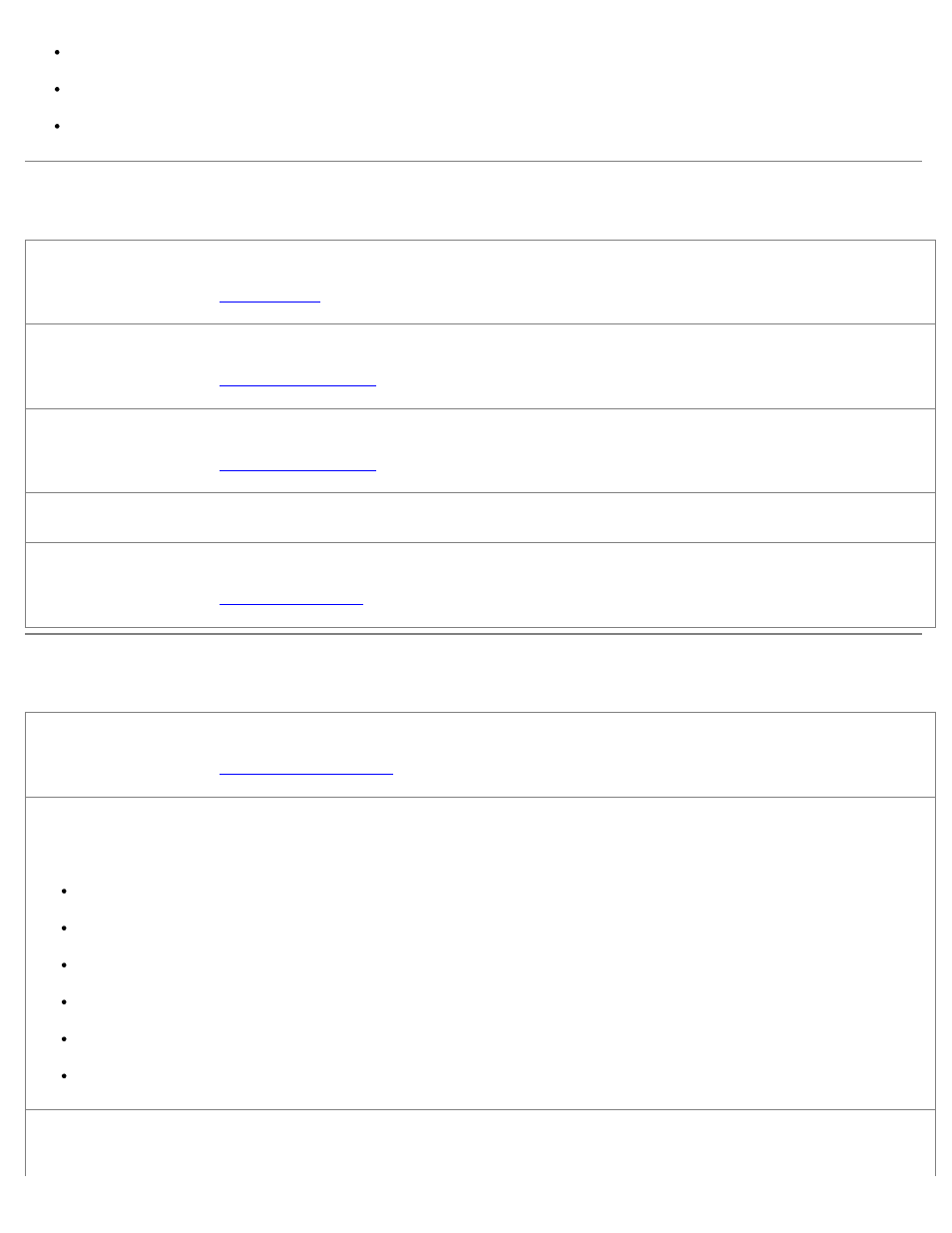
Flex, fan, and straighten the paper before loading.
Do not use creased, damp, or curled paper.
Orient the media according to the instructions for the printer.
Paper Problems
Make sure you loaded the paper correctly.
.
Use only paper recommended for your printer.
.
Load a smaller amount of paper when printing multiple pages.
.
Make sure the paper is not wrinkled, torn, or damaged.
Check for a paper jam.
.
Printing Problems
Check the ink levels, and install new print cartridges if necessary.
.
Make sure you remove individual sheets from the paper exit tray.
To avoid ink smudging when you are using the following media, remove each sheet as it exits, and allow it to dry:
Photo paper
Glossy paper
Transparency
Labels
Envelopes
Iron-on transfers
Extend dry time when duplexing print jobs
If ink is smeared on the bottom of the pages of your duplex print jobs, extend the time for the printed side to dry before the
