Adjusting copy quality, Copying multiple pages on one sheet (n-up) – Dell V505 All In One Inkjet Printer User Manual
Page 115
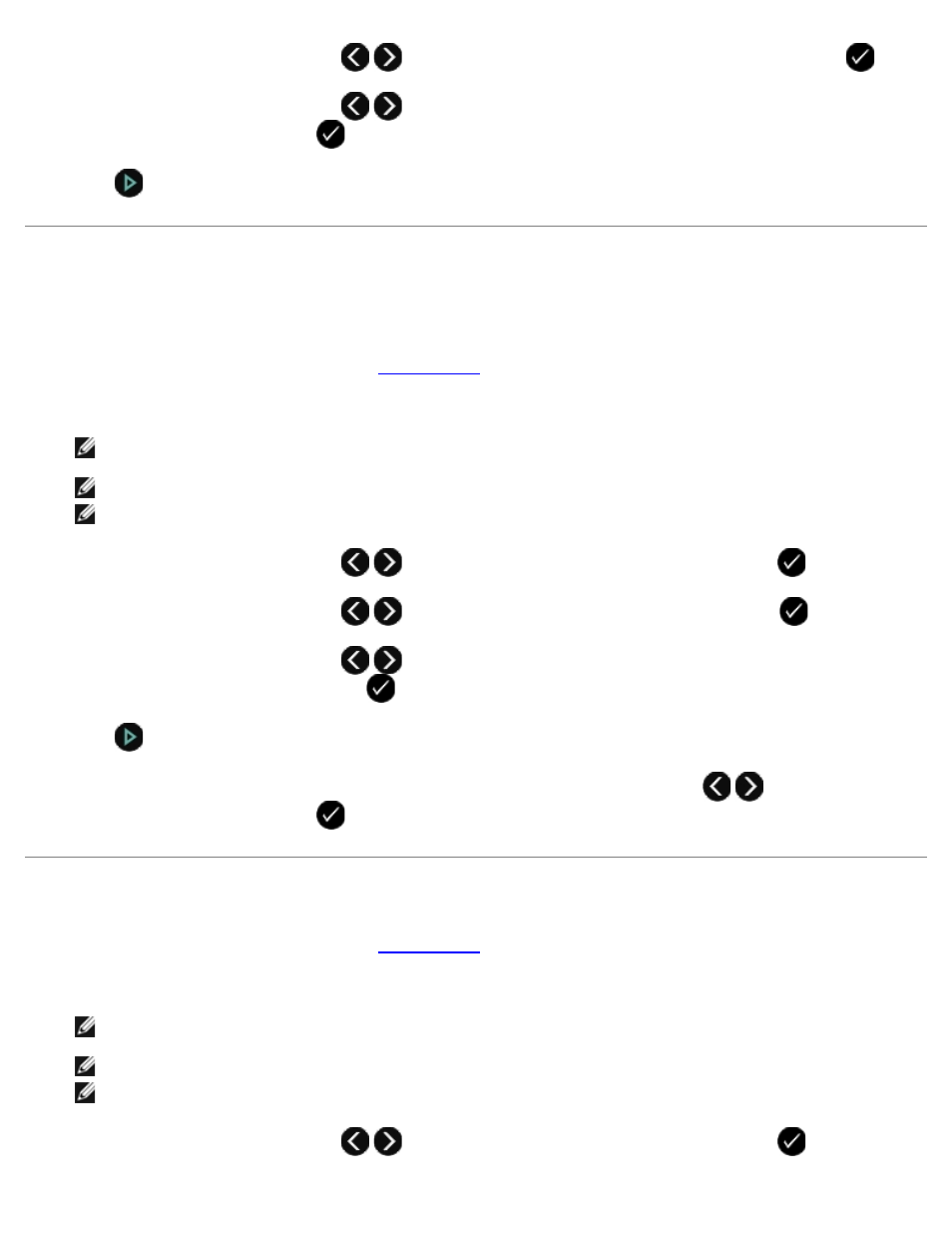
4. Use the left and right Arrow buttons
to scroll to Repeat Image, and then press the Select button
.
5. Use the left and right Arrow buttons
to choose the number of times you want an image to repeat on a page,
and then press the Select button
to save the setting.
6. Press
to copy.
Copying Multiple Pages on One Sheet (N-Up)
The N-Up setting lets you copy multiple pages on one sheet by printing smaller images of each page. For example, you can
condense a 20-page document into five pages if you use the N-Up setting to print four page images per sheet.
1. Load the paper. For more information, see
.
2. Load an original document facing up into the Automatic Document Feeder (ADF) or facing down on the scanner glass.
NOTE:
Do not load postcards, photos, small items, transparencies, photo paper, or thin media (such as magazine
clippings) into the ADF. Place these items on the scanner glass.
NOTE:
Adjust the paper guide on the ADF tray to the width of the original document.
NOTE:
When using the scanner glass, close the top cover to avoid dark edges on the scanned image.
3. Use the left and right Arrow buttons
to scroll to COPY, and then press the Select button
.
4. Use the left and right Arrow buttons
to scroll to N-Up, and then press the Select button
.
5. Use the left and right Arrow buttons
to choose the number of pages that you want to copy on a sheet of
paper, and then press the Select button
to save the setting.
6. Press
to save the image of the page to the printer memory.
7. When prompted if you want to scan another page, use the left and right Arrow buttons
to choose an option,
and then press the Select button
.
Adjusting Copy Quality
1. Load the paper. For more information, see
.
2. Load an original document facing up into the Automatic Document Feeder (ADF) or facing down on the scanner glass.
NOTE:
Do not load postcards, photos, small items, transparencies, photo paper, or thin media (such as magazine
clippings) into the ADF. Place these items on the scanner glass.
NOTE:
Adjust the paper guide on the ADF tray to the width of the original document.
NOTE:
When using the scanner glass, close the top cover to avoid dark edges on the scanned image.
3. Use the left and right Arrow buttons
to scroll to COPY, and then press the Select button
.
