Setting the bluetooth, Security level, Setting the bluetooth security level – Dell V505 All In One Inkjet Printer User Manual
Page 74: Printing from a bluetooth-enabled device
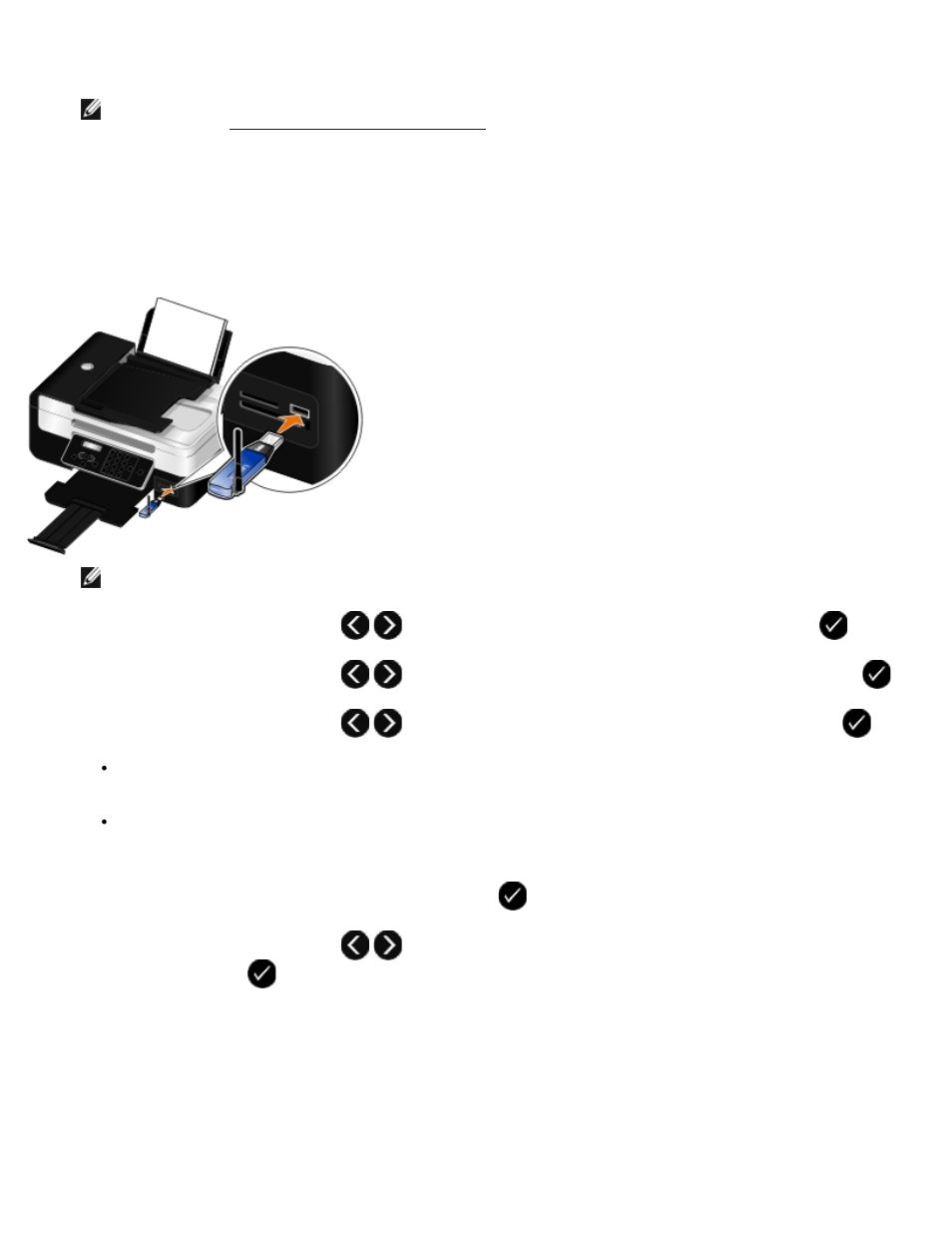
6. Configure the Bluetooth-enabled device to set up a connection to the printer. Refer to the instructions included with
the device for Bluetooth connection information.
NOTE:
If the Bluetooth Security Level on the printer is set to High, you must enter a pass key. For more
Setting the Bluetooth Security Level
.
Setting the Bluetooth Security Level
1. Turn on the printer.
2. Insert a Bluetooth USB adapter into the USB port.
NOTE:
A Bluetooth adapter is not included with the printer.
3. Use the left and right Arrow buttons
to scroll to BLUETOOTH, and then press the Select button
.
4. Use the left and right Arrow buttons
to scroll to Security Level, and then press the Select button
.
5. Use the left and right Arrow buttons
to choose a security level, and then press the Select button
.
Choose Low to allow Bluetooth devices to connect and send print jobs to your printer without requiring users to
enter a pass key.
Choose High to require users to enter a four-digit numeric pass key on the Bluetooth device before connecting
and sending print jobs to the printer.
6. The Pass Key menu opens on the operator panel display if you set the security level to High. Use the keypad to enter
your four-digit pass key, and then press the Select button
.
7. Use the left and right Arrow buttons
to scroll to Yes when prompted to save the new pass key, and then
press the Select button
.
Printing From a Bluetooth-Enabled Device
1. Turn on the printer.
2. Insert a USB Bluetooth adapter into the USB port.
