Removing and reinstalling software – Dell V505 All In One Inkjet Printer User Manual
Page 110
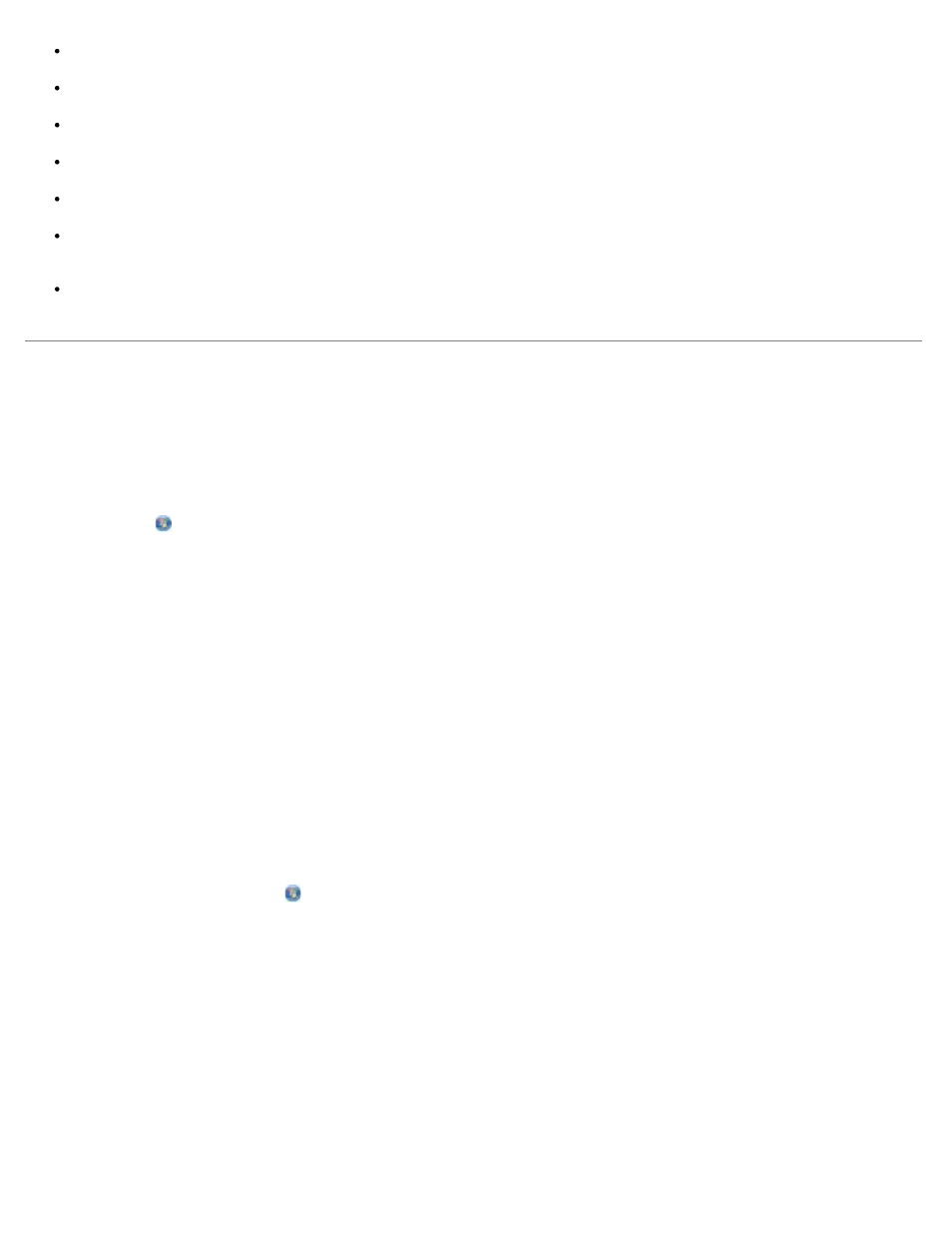
Use only high-quality, copier-grade paper for the best print quality.
Avoid paper with embossed lettering, perforations, or a texture that is too smooth or rough. Paper jams may occur.
Store paper in its packaging until you are ready to use it. Place cartons on pallets or shelves, not on the floor.
Do not place heavy objects on top of the media, whether or not it is packaged.
Keep paper away from moisture or other conditions that can cause it to wrinkle or curl.
Store unused paper at temperatures ranging between 15°C and 30°C (59°F and 86°F). The relative humidity should be
between 10% and 70%.
During storage, you should use moisture-proof wrap, such as a plastic container or bag, to prevent dust and moisture
from contaminating the paper.
Removing and Reinstalling Software
If your printer does not function properly, or communication error messages appear when using your printer, you can remove
and reinstall the printer software.
1. In Windows Vista:
a. Click ® Programs.
b. Click Dell Printers.
c. Click Dell V505.
In Windows XP and WIndows 2000:
Click Start® Programs or All Programs® Dell Printers® Dell V505.
2. Click Uninstall Dell V505.
3. Follow the instructions on the screen.
4. Restart your computer.
5. Insert the Drivers and Utilities CD, and then follow the instructions on the screen.
If the installation screen does not appear:
a. In Windows Vista, click ® Computer.
In Windows XP, click Start® My Computer.
In Windows 2000, double-click My Computer from your desktop.
b. Double-click the CD-ROM drive icon, and then double-click setup.exe.
c. When the printer software installation screen appears, click Using a USB cable or Using a wireless network.
d. Follow the instructions on your screen to complete the installation.
