Copying a two-sided document, Using your computer – Dell V505 All In One Inkjet Printer User Manual
Page 113
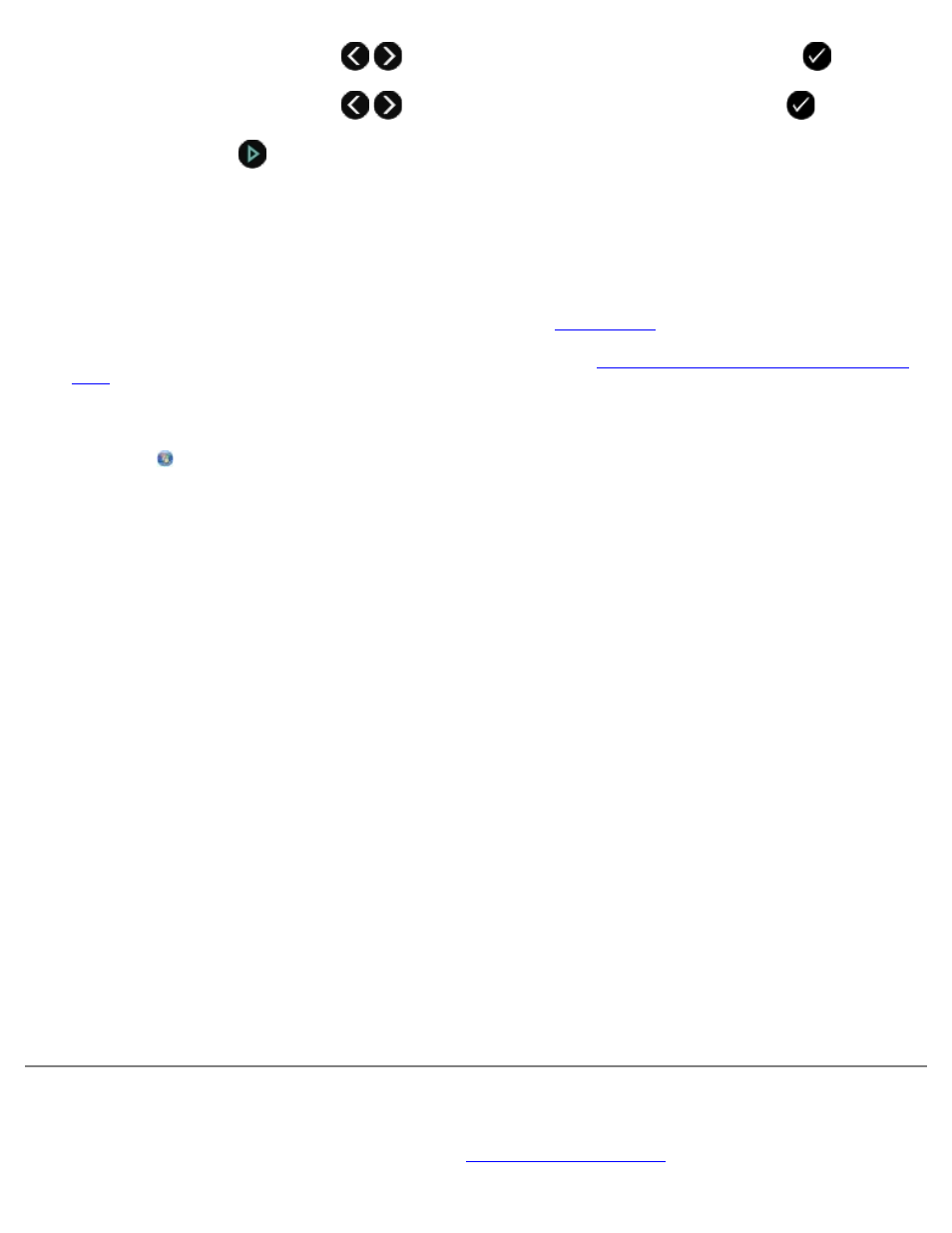
6. Use the left and right Arrow buttons
to scroll to Photo, and then press the Select button
.
7. Press the Start button
.
Using Your Computer
1. Turn on your computer and printer, and ensure that they are connected.
2. Load photo/glossy paper with the print side facing up. If you want to copy a 4 x 6 photo, load a 4 x 6 (10 x 15 cm)
photo card with the print side facing up. For more information, see
3. Load your original photo on the scanner glass. For more information, see
Loading Original Documents on the Scanner
4. In Windows Vista:
a. Click ® Programs.
b. Click Dell Printers.
c. Click Dell V505.
In Windows XP or Windows 2000:
Click Start® Programs or All Programs® Dell Printers® Dell V505.
5. Select Dell Imaging Toolbox.
The Dell Imaging Toolbox dialog box opens.
6. From the Home screen, click Copy.
The What are you scanning? dialog box opens.
7. Select Photo.
8. Click Custom Settings if you want to adjust how your document will be scanned before creating a copy or copies.
9. Click Start.
The photo appears in the right pane of the Copy dialog box.
10. From the drop-down lists, select the print quality, paper size, and paper type settings that you want.
11. To select multiple prints of a photo, or to select photo sizes other than 10 x 15 cm (4 x 6 in.), select the options you
want in the table. Use the drop-down list in the last column to view and select other sizes.
12. Click Copy Now.
Copying a Two-Sided Document
1. Load the original document. For more information, see
