Sending advanced faxes – Dell V505 All In One Inkjet Printer User Manual
Page 144
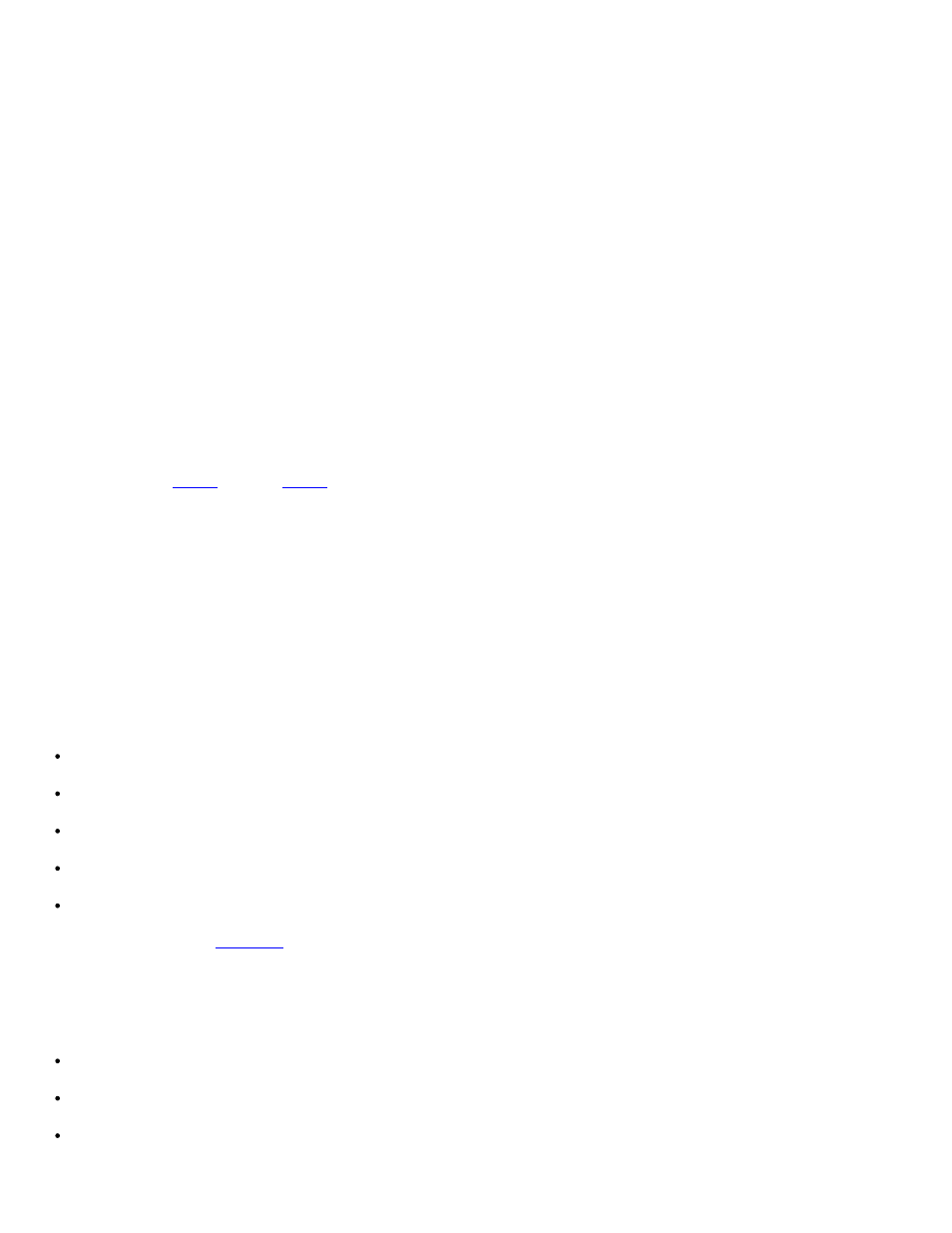
recipient from phonebook to add existing contacts to the recipient list.
8. If you want to add the new contact to the phonebook, click Add this recipient to phonebook.
The Add to Phonebook dialog box opens.
9. Click OK.
10. If you want to send the fax to more than one recipient, click Add another recipient.
a. Enter the contact information for the next recipient into the Name, Company, and Fax Number fields, or click
Select a recipient from phonebook to add existing contacts to the recipient list.
b. If you want to add the new contact to the phonebook, click Add this recipient to phonebook.
c. If you manually enter the contact information, click Add to add the contact to the Recipients list.
d. To make changes to the Recipients information, select the recipient, and then click Edit.
e. To remove the contact from the Recipients list, select the recipient, and then click Remove.
until your Recipients list is complete.
11. Click Next.
12. Follow the instructions on your computer screen to send a fax.
Sending Advanced Faxes
Using the Operator Panel
If you are using your printer as a standalone fax machine, you can use the various Fax submenus to customize your outgoing
faxes. From the Fax Menu, you can:
Send a delayed fax
Send faxes using your Speed Dial list
Manage your phonebook to send faxes to individuals or groups
Create and print a fax history
Create and print a fax report
.
Using Your Computer
Use the Dell Fax Solutions Software to take advantage of advanced fax features. In addition to basic faxing, the Dell Fax
Solutions Software also allows you to:
Send a delayed fax
Send electronic files and paper documents in a single fax operation
Send faxes using your Speed Dial list
