E-mailing documents or photos, Scanning documents or photos for e-mailing – Dell V505 All In One Inkjet Printer User Manual
Page 129
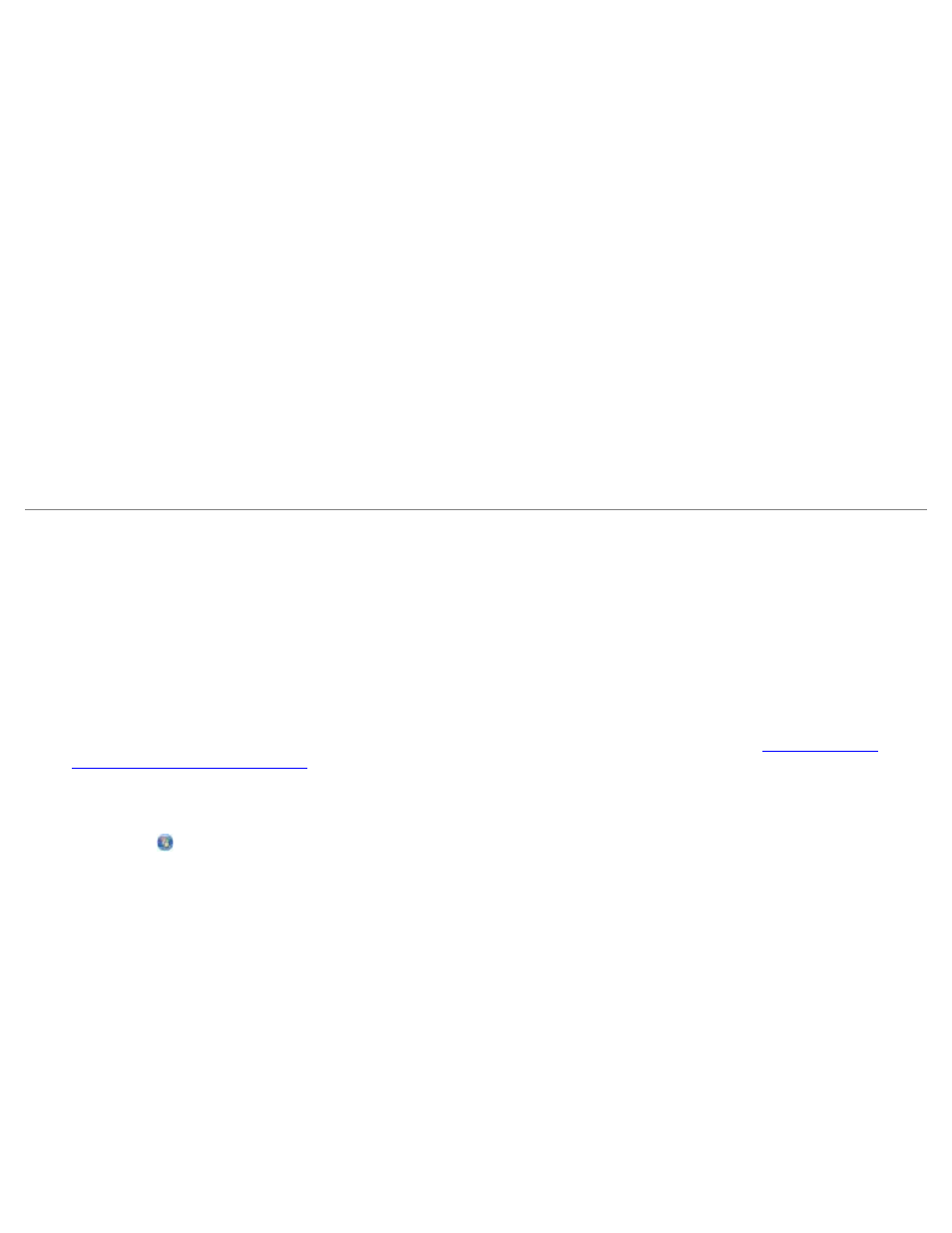
b. Select from the Photo option.
c. Click Start.
The thumbnail of the scanned image appears in the right pane of the Library dialog box.
d. Select the photo that you want to resize.
If you are using a saved image:
a. From the Folders pane in the Library dialog box, open the folder that contains the file that you want to resize.
The thumbnails of all photos and documents in the folder appear in the preview area.
b. Select the photo that you want to resize.
7. Click Next.
The Image Resolution/Size dialog box opens.
8. Select the size of your new image using the preset photo sizes, or set your own custom size.
9. Click OK.
E-Mailing Documents or Photos
Scanning Documents or Photos for E-Mailing
You can scan documents or photos, and attach them to e-mail messages.
1. Turn on your computer and printer, and ensure that they are connected.
2. Load your original document or photo facedown on the scanner glass. For more information, see
Documents on the Scanner Glass
3. In Windows Vista:
a. Click ® Programs.
b. Click Dell Printers.
c. Click Dell V505.
In Windows XP and Windows 2000:
Click Start® Programs or All Programs® Dell Printers® Dell V505.
4. Select Dell Imaging Toolbox.
The Dell Imaging Toolbox opens.
5. From the Home screen, click Scan.
6. Select the Photo or Several Photos option.
