Selecting setting items – Canon mp620 User Manual
Page 9
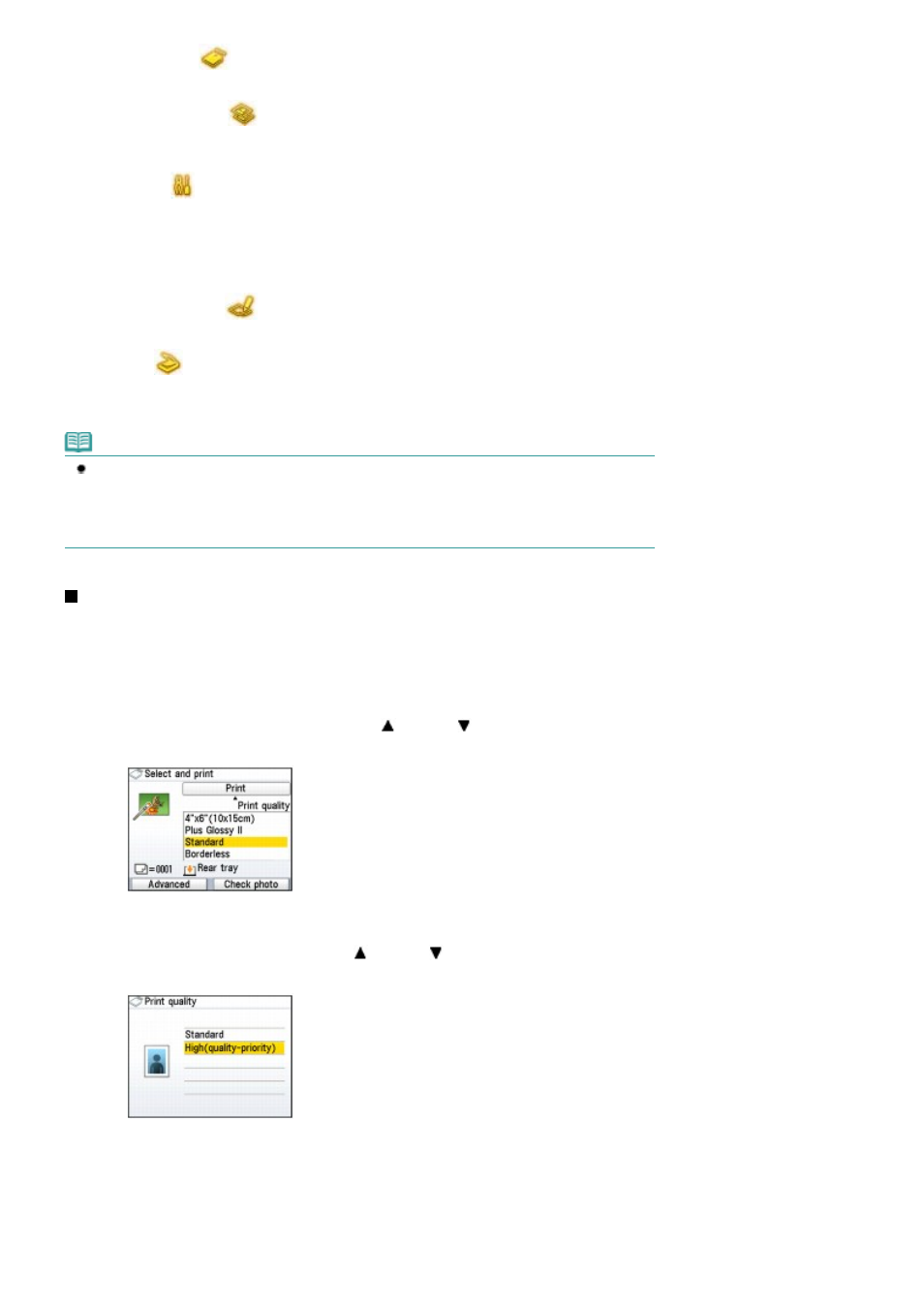
Memory card
:
your digital camera.
See
Printing from a Memory Card
.
Easy photo reprint
:
You can scan printed photos and print them
easily. You can also specify the number of
copies for each photo.
See
Printing Photos from Printed Photos
.
Settings
:
You can maintain the condition of the machine,
change settings of the machine, or print the
notebook or graph paper.
See
When Printing Becomes Faint or Colors Are
Incorrect
,
Cleaning the Paper Feed Roller
,
Machine Settings
, or
Printing the Notebook or
Graph Paper
.
Photo index sheet
:
You can easily print photos on a memory card
using the Photo Index Sheet.
See
Using Photo Index Sheet to print
.
Scan
:
You can save scanned data on your computer, or
on a memory card or USB flash drive inserted into
the machine, using the Operation Panel.
See
Scanning
.
Note
If you insert a memory card while the
HOME
screen or any screen of the Copy, Easy photo reprint,
and Settings menus appears, the screen changes to the photo selection screen in Select and print
of the Memory card menu.
To select a function other than Select and print, press the HOME button and display the HOME
screen.
Selecting Setting Items
The displayed screen varies depending on the menu you selected, but the operation is the same.
This section describes how to change the print quality, using the example of the print confirmation
screen in Select and print of the Memory card menu.
1.
Use the Easy-Scroll Wheel (B) or the (Up) or (Down) button (D) to select the
print quality, and press the
OK
button (C).
2.
Use the Easy-Scroll Wheel or the (Up) or (Down) button to select another print
quality, and press the
OK
button.
The screen returns to the print confirmation screen in Select and print.
Page 9 of 815 pages
How to Navigate Menus on the LCD
