Setting items – Canon mp620 User Manual
Page 27
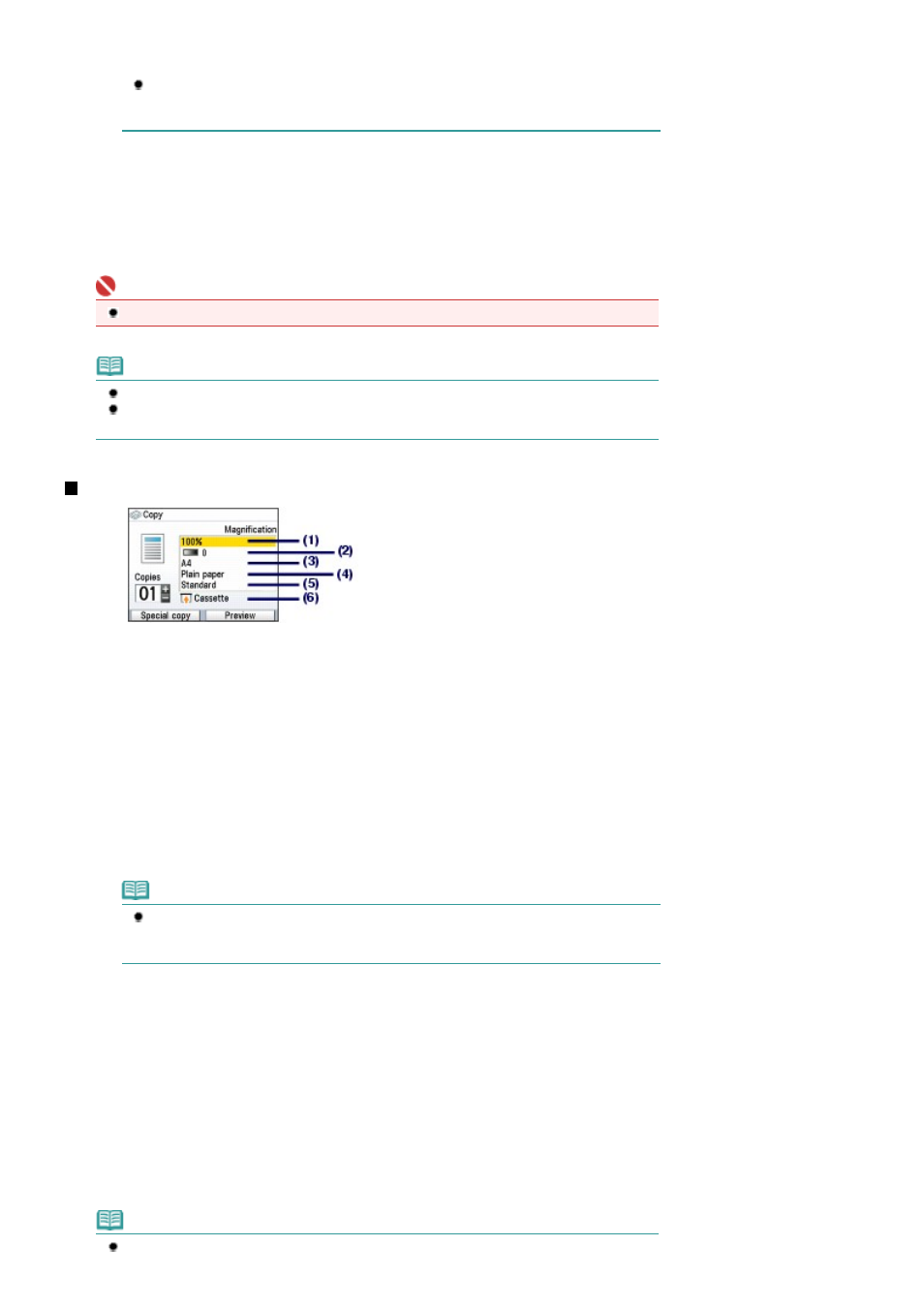
select Preview.
Refer to the on-screen manual:
Advanced Guide
.
You can select various copy functions, such as Borderless copy, 2-on-1 copy, and Frame
erase, if you press the left Function button (A) to select Special copy.
See
Using Various Copy Functions
.
(2)
Press the [
+
] or [-] button to specify the number of copies.
(3)
Press the Color button for color copying, or the Black button for black & white
copying.
The machine starts copying.
Remove the original on the Platen Glass after copying is completed.
Important
Do not open the Document Cover or move the loaded original until copying is completed.
Note
Press the
Stop button to cancel copying.
Repeat the procedures from (5) in step 1 to copy another original.
You can exit the Copy menu and select another menu if you press the HOME button.
Setting Items
(1)
Magnification
Specify the enlargement/reduction manner. You can specify the copy scale by selecting the optional
number or the page size: A4 to 8.5"x11", A4 to B5, etc. If you do not want to enlarge/reduce the page size,
select 100%. For details, refer to the on-screen manual:
Advanced Guide
.
(2)
Intensity
Specify the intensity when you want to make the darkened/lightened copy. You can also set the intensity to
automatically adjust according to the original. For details, refer to the on-screen manual:
Advanced Guide
.
(3)
Page size
Select the page size of the paper to print: A4, 8.5"x11" (LTR), etc.
(4)
Media type
Select the media type of the paper to print: Plain paper, Plus Glossy II, etc.
Note
If you do not select the page size and media type correctly, the machine may feed paper
from the wrong paper source or may not print with the proper print quality.
See
Paper Source to Load Paper
.
(5)
Print quality
Adjust the print quality according to the original to copy: High(quality-priority), Standard, etc. The available
print quality settings depend on the paper selected in Media type.
(6)
Paper source
The paper source for the selected page size and media type appears on the screen.
When A4, B5, A5, or Letter-sized plain paper is selected, Cassette appears.
When other sizes or types of paper are selected, Rear tray appears.
Confirm that the selected paper is loaded in the paper source displayed on the screen.
For details on the paper source setting, refer to the on-screen manual:
Advanced Guide
.
Note
The settings of the page size, media type, print quality, automatic intensity, etc. are retained,
Page 27 of 815 pages
Making Copies
