Reprinting printed photos – Canon mp620 User Manual
Page 31
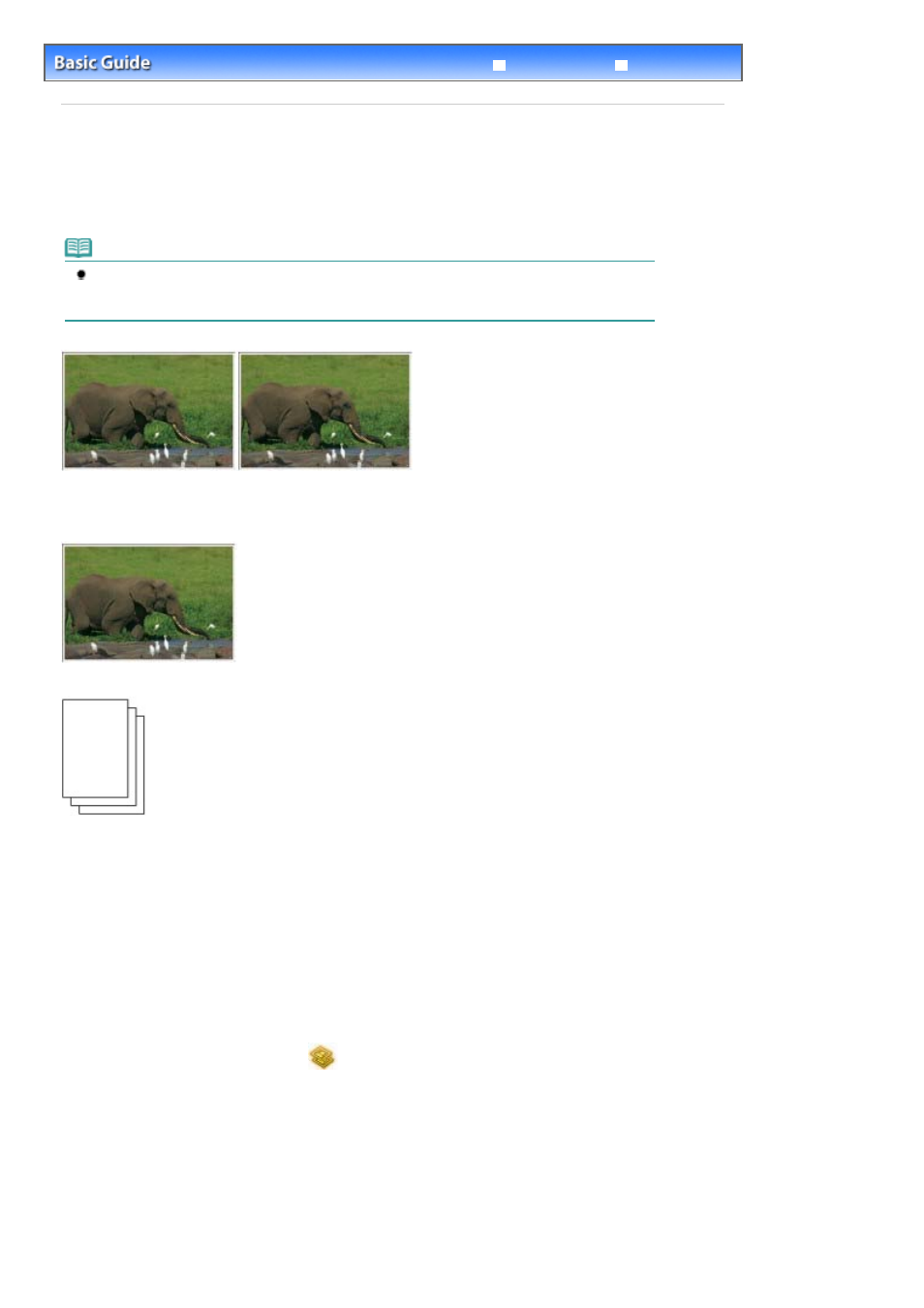
Advanced Guide
Troubleshooting
Contents
>
Printing Photos from Printed Photos
> Reprinting Printed Photos
Reprinting Printed Photos
Reprint printed photos.
This section describes the basic operation, using the settings to print printed photos on 4" x 6" / 10 x 15
cm paper as an example.
Note
You cannot save scanned images with this function. Use the computer to scan images and save
them.
For details, refer to the on-screen manual:
Advanced Guide
.
You need to prepare:
Printed photos.
Paper for printing. See
Media Types You Can Use
.
1.
Prepare for reprinting printed photos.
(1)
Turn on the power.
See
Operation Panel
.
(2)
Load paper.
See
Loading Paper
.
Here we load 4" x 6" / 10 x 15 cm photo paper in the Rear Tray.
(3)
Open the Paper Output Tray gently, and open the Output Tray Extension.
(4)
Select Easy photo reprint
on the
HOME
screen, and press the
OK
button.
When the guidance screen appears, press the
OK button again.
2.
Load photos on the Platen Glass to scan.
(1)
Open the Document Cover.
(2)
Load the photo with the side to scan FACING DOWN on the Platen Glass.
See
Loading Originals to Copy or Scan
.
Page 31 of 815 pages
Reprinting Printed Photos
