Scanning with wia driver – Canon mp620 User Manual
Page 580
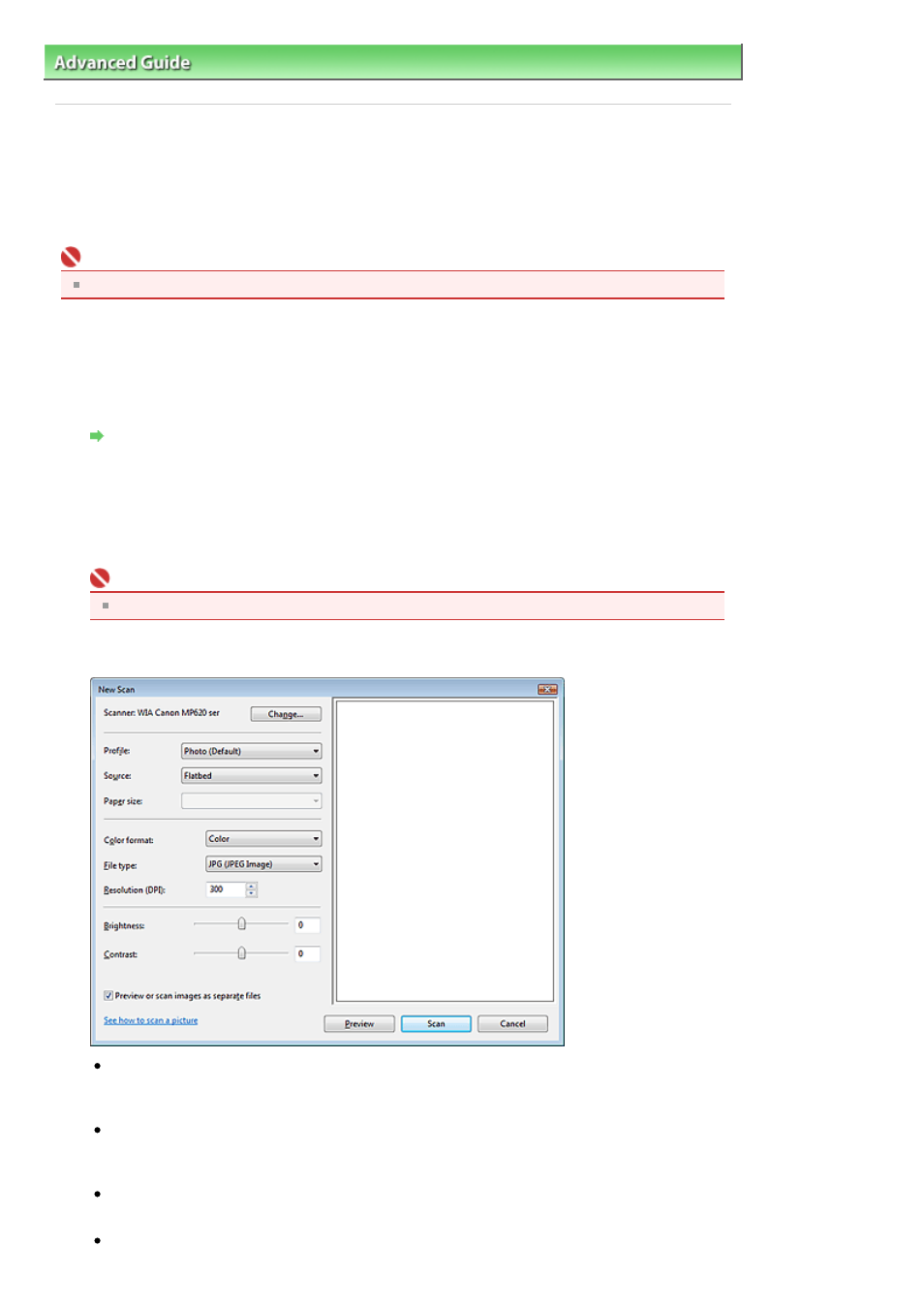
Advanced Guide
>
Scanning
>
Other Scanning Methods
> Scanning with WIA Driver
Scanning with WIA Driver
You can scan an image from a WIA-compliant application and use the image in that application.
The procedure varies depending on the application. The following procedures are examples only.
For details, refer to the application's manual.
Important
In Windows 2000, you cannot scan using the WIA driver.
Scanning with WIA Driver 2.0
The following is an example of scanning using Windows Photo Gallery.
1.
Place the document on the Platen.
Placing Documents
2.
In File, click From Scanner or Camera..., then double-click WIA Canon (model
name).
For network connection, select one with the MAC address after the product name.
The scan setting screen appears.
Important
To set up a network environment, see "
Network Scan Settings
."
3.
Specify the settings.
Scanner
The currently set product name is displayed. To change the scanner, click Change... and select
the product you want to use.
Profile
Select Photo (Default) or Documents according to the document to be scanned. To save a new
Profile, select Add profile.... You can specify the details in the Add New Profile dialog box.
Source
Select a scanner type.
Paper size
Page 580 of 815 pages
Scanning with WIA Driver
