Canon mp620 User Manual
Page 702
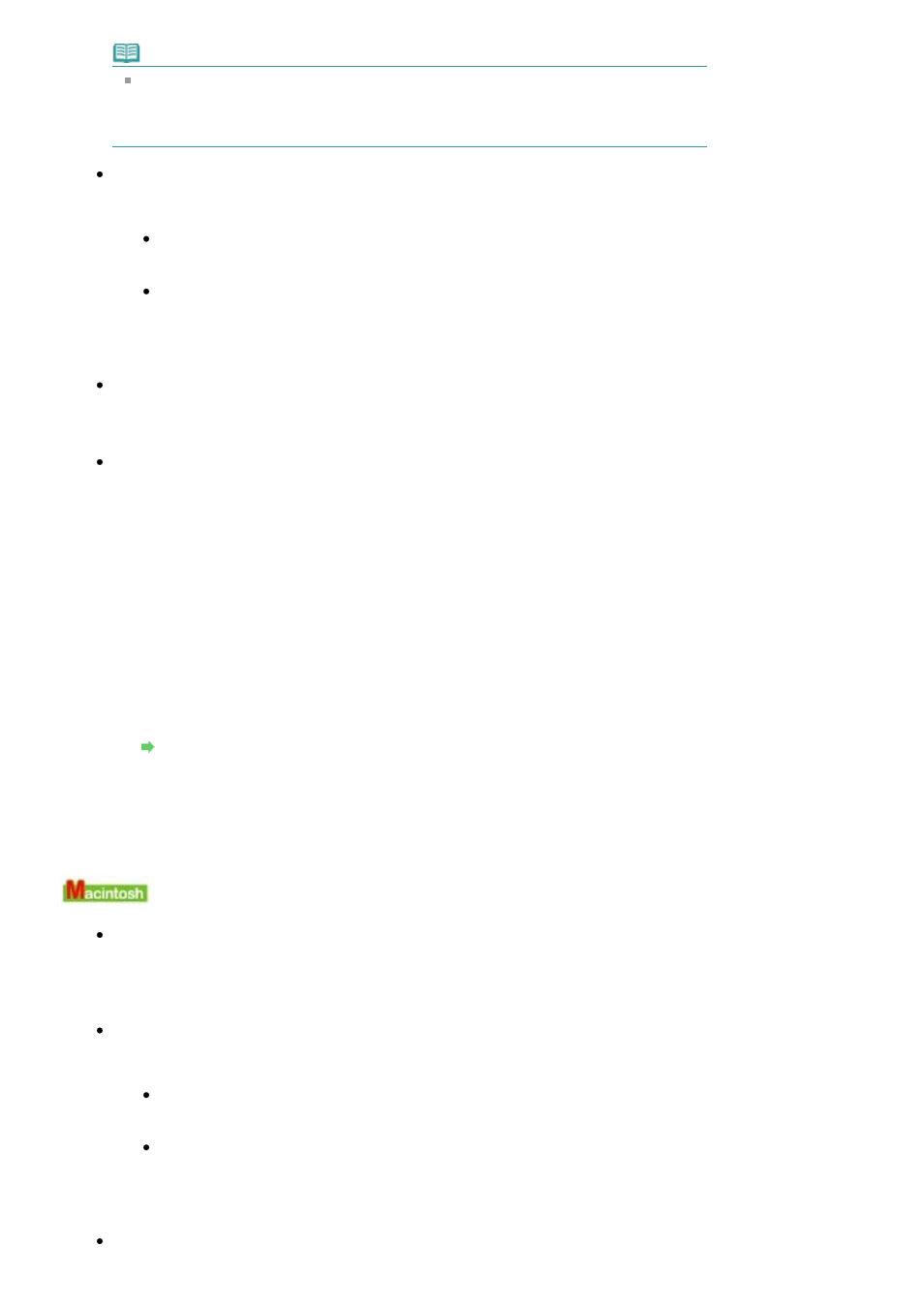
Note
When the machine is used over LAN, the port name of the machine is displayed as
"CNBJNP_xxxxxxxxxx".
* "xxxxxxxxxx" is the character string generated from the MAC address or a character string
specified by the user when setting up the machine.
Check 3: Make sure that the machine is connect to your computer properly.
When the machine is connect to your computer with a USB cable, make sure that the USB
cable is securely plugged in to the machine and the computer, then check the following:
If you are using a relay device such as a USB hub, disconnect it, connect the machine
directly to the computer, and try printing again. If printing starts normally, there is a
problem with the relay device. Consult the reseller of the relay device for details.
There could also be a problem with the USB cable. Replace the USB cable and try
printing again.
When you use the machine over LAN, make sure that the machine is connected to the
network with a LAN cable or is set up correctly. For details, refer to your setup manual.
Check 4: Make sure that the MP Drivers are installed correctly.
Uninstall the MP Drivers following the procedure described in
Uninstalling the MP Drivers
and
reinstall them following the procedure described in your setup manual.
Check 5: When the machine is connected to your computer with a USB cable,
check the status of the device on your computer.
Follow the procedure below to check the status of the device.
1.
Click Control Panel, Hardware and Sound, then Device Manager.
If the User Account Control screen is displayed, follow the on-screen instructions.
In Windows XP, click Control Panel, Performance and Maintenance, System, then click
Device Manager on the Hardware sheet.
In Windows 2000, click Control Panel, System, then Device Manager on the Hardware
sheet.
2.
Double-click Universal Serial Bus controllers then USB Printing Support.
If USB Printing Support is not displayed, make sure that the machine is correctly
connected to the computer.
Check 3: Make sure that the machine is connect to your computer properly.
3.
Click the General tab and make sure that there is no indication of a problem with the
device.
If a device error is displayed, refer to Windows help to resolve the error.
Error Number: 300 Is Displayed
Check 1: If the
Power
lamp is off, make sure that the power plug is plugged in,
then turn the machine on.
While the Power lamp is flashing green, the machine is initializing. Wait until the Power
lamp
stops flashing and remains lit green.
Check 2: Make sure that the machine is connect to your computer properly.
When the machine is connect to your computer with a USB cable, make sure that the USB
cable is securely plugged in to the machine and the computer, then check the following:
If you are using a relay device such as a USB hub, disconnect it, connect the machine
directly to the computer, and try printing again. If printing starts normally, there is a
problem with the relay device. Consult the reseller of the relay device for details.
There could also be a problem with the USB cable. Replace the USB cable and try
printing again.
When you use the machine over LAN, make sure that the machine is connected to the
network with a LAN cable or is set up correctly. For details, refer to your setup manual.
Check 3: Make sure that your machine's name is selected in the Print dialog
Page 702 of 815 pages
Message Appears on the Computer Screen
