Cannot mount the card slot – Canon mp620 User Manual
Page 798
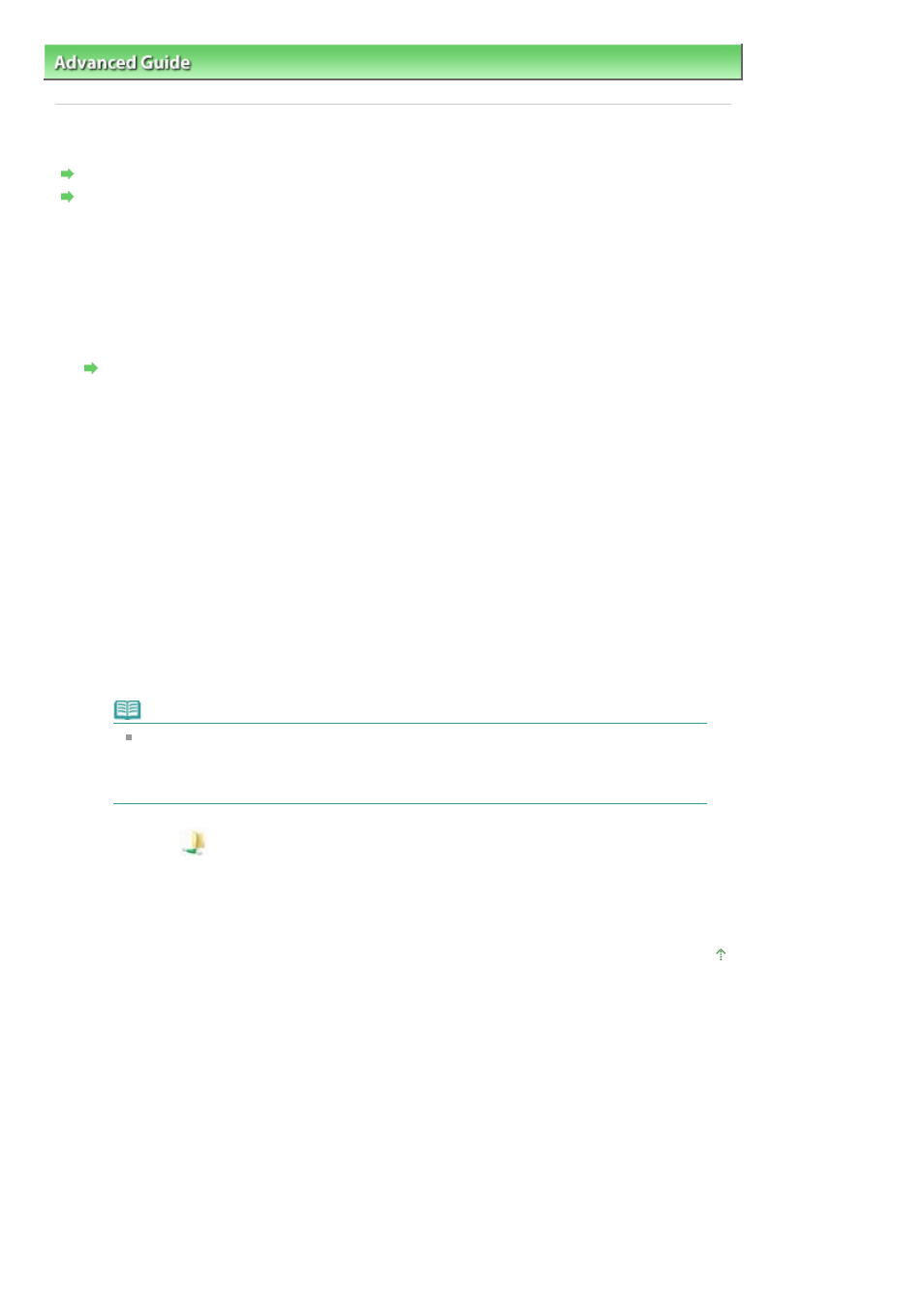
Advanced Guide
>
About Network Communication
>
Troubleshooting
> Cannot Mount the Card Slot
Cannot Mount the Card Slot
The Available Drive Letter Cannot Be Selected on the Network Setup of the Card Slot Dialog Box
The Card Slot Cannot Be Mounted with the Canon IJ Network Tool
The Available Drive Letter Cannot Be Selected on the Network Setup of the Card Slot
Dialog Box
On this dialog box, only D to Z can be selected as the network drive for the Card Slot.
When the Card Slot has been set up to be used over network, you cannot select a drive letter. If you
want to assign another drive letter to the network drive for the Card Slot, disconnect it from the
network, then set up the Card Slot again using the Canon IJ Network Tool.
Using the Card Slot over a Network
The Card Slot Cannot Be Mounted with the Canon IJ Network Tool
If you cannot mount the Card Slot to use it over network with the Canon IJ Network Tool, follow the
procedure below to mount the Card Slot manually.
1.
Check the Default Name of the machine by selecting Network Information on the View
menu of the Canon IJ Network Tool.
2.
Click Start > All Programs > Accessories > Run.
In Windows XP and Windows 2000, click Start > Run.
3.
Input "\\xxxxxxxxxxxx\", then click OK.
"xxxxxxxxxxxx" is the string of 12 alphanumeric characters of the Default Name. For example, if
the Default Name is "0000000847B6\canon_memory", then input only "\\0000000847B6\".
Note
If you cannot mount the Card Slot with the method above, input the IP address of the
machine instead of the 12 alphanumeric characters of the Default Name, and try again.
For example, "\\192.168.1.1\". If you mount the Card Slot with the IP address, you have to
remount it whenever the machine's IP address changes.
4.
When the
canon_memory icon appears, right-click the icon, then select Map Network
Drive.
5.
Select the drive letter, then click Finish.
Page top
Page 798 of 815 pages
Cannot Mount the Card Slot
