Checking the ink status, With the lcd on the machine, With ink lamps – Canon mp620 User Manual
Page 84
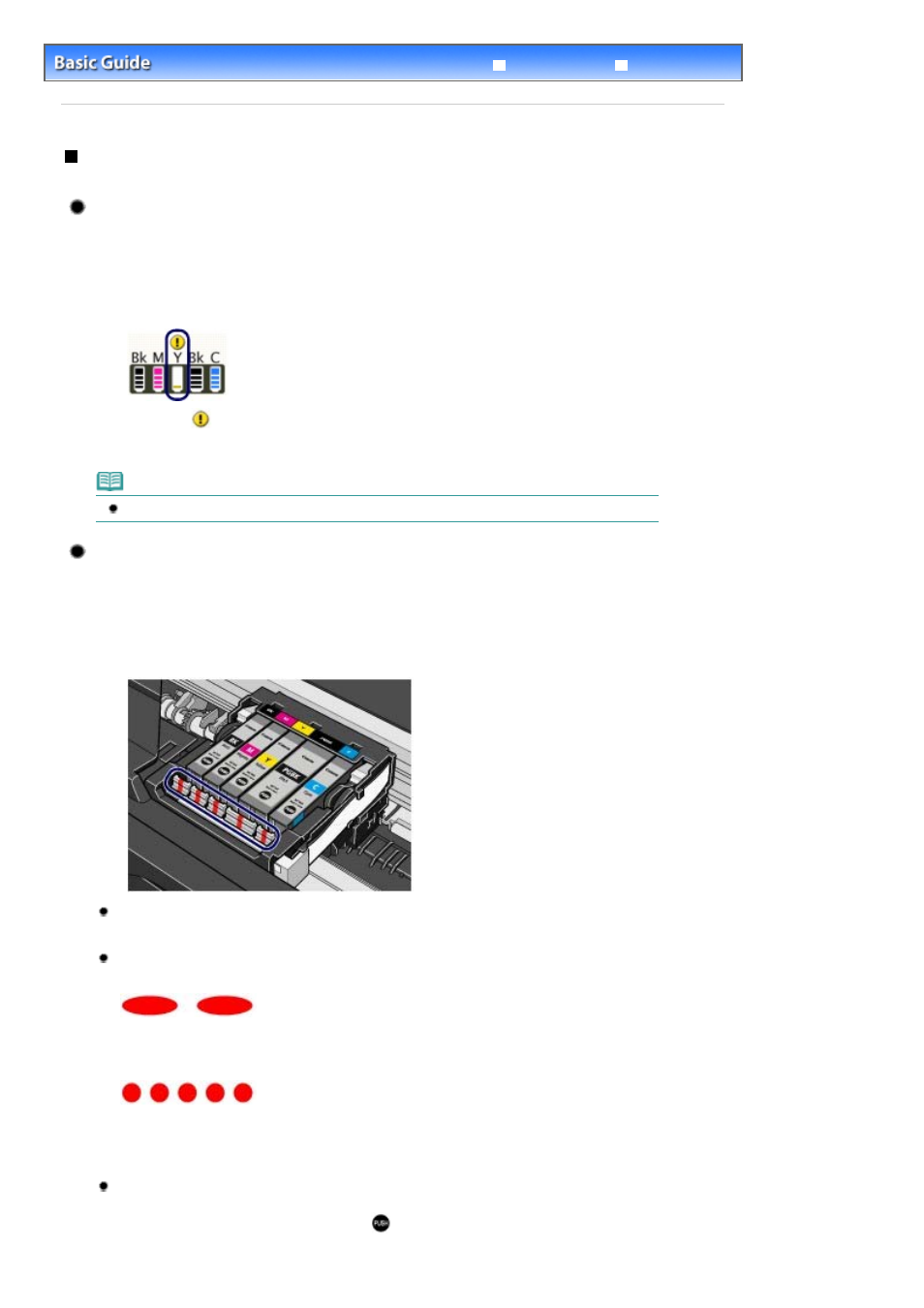
Advanced Guide
Troubleshooting
Contents
>
Routine Maintenance
>
Replacing an Ink Tank
> Checking the Ink Status
Checking the Ink Status
You can check the ink status on the LCD or with ink lamps.
With the LCD on the Machine
(1)
Make sure that the power is turned on, and press the
HOME
button.
(2)
Press the left Function button.
Check if any symbol appears on the remaining ink volume screen.
Sufficient ink is left for printing if no symbol appears.
The ink with
(Ink low) is running low. You can continue printing for a while, but we recommend you to
have a new ink tank available.
Note
You can also check the ink status on a screen of the LCD displayed while printing.
With Ink Lamps
(1)
Make sure that the power is turned on, and open the Paper Output Tray gently.
(2)
Lift the Scanning Unit (Cover) until it stops.
See
Lift the Scanning Unit (Cover) until it stops.
in "Replacing Procedure".
(3)
Check the ink lamps.
Ink lamp is on
The ink tank is correctly installed and there is sufficient ink left for printing.
Ink lamp is flashing
Flashing slowly (at around 3-second intervals)
...... Repeats
Ink is low. You can continue printing for a while, but we recommend you to have a new ink tank available.
Flashing fast (at around 1-second intervals)
...... Repeats
The ink tank is installed in the wrong position or it is empty. Make sure that the ink tank is installed in the
correct position as indicated by the label on the Print Head Holder. If the position is correct but the lamp
flashes, the ink tank is empty. Replace it with a new one.
Ink lamp is off
The ink tank is not installed properly or the function for detecting the remaining ink level is disabled. If the ink
tank is not installed properly, press the mark
(Push) on the ink tank until the ink tank clicks into place. If it
does not click into place, make sure that the orange protective cap has been removed from the bottom of
Page 84 of 815 pages
Checking the Ink Status
