Canon mp620 User Manual
Page 507
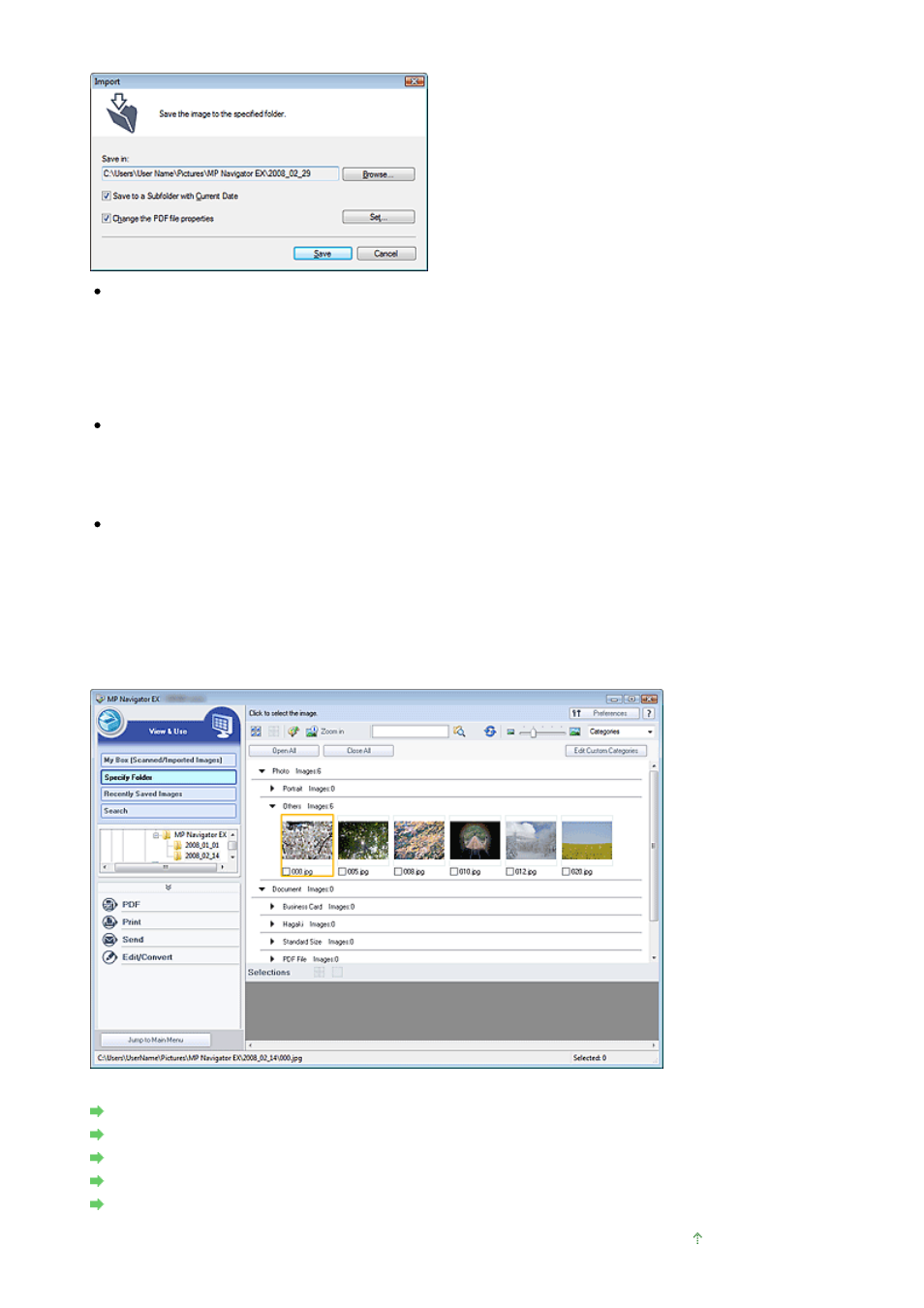
The Import dialog box opens. Specify the folder in which to save the imported files.
Save in
Displays the folder in which to save the imported images and PDF files. To change the folder,
click Browse... to specify another one.
The following folders are specified by default.
Windows Vista: MP Navigator EX folder in Picture folder
Windows XP: MP Navigator EX folder in My Pictures folder
Windows 2000: MP Navigator EX folder in My Pictures folder
Save to a Subfolder with Current Date
Select this checkbox to create a subfolder in the folder specified in Save in with the current date
and save imported files in it. A subfolder with a name such as "2008_01_01" (Year_Month_Date)
will be created.
If this checkbox is not selected, files are saved directly in the folder specified in Save in.
Change the PDF file properties
This option is displayed when the memory card contains a PDF file.
Select this checkbox to change the PDF file settings. You can also change the settings of PDF
files created via scanning using the Operation Panel. Click Set... to open a dialog box in which
you can specify advanced settings. See "
PDF Settings Dialog Box
" for details.
4.
Click Save.
The imported images and PDF files appear in the View & Use window.
See the corresponding sections below for details on using the imported images and PDF files.
Creating/Editing PDF Files
Printing Documents
Printing Photos
Sending via E-mail
Editing Files
Page top
Page 507 of 815 pages
Importing Images Saved on a Memory Card
