Canon mp620 User Manual
Page 651
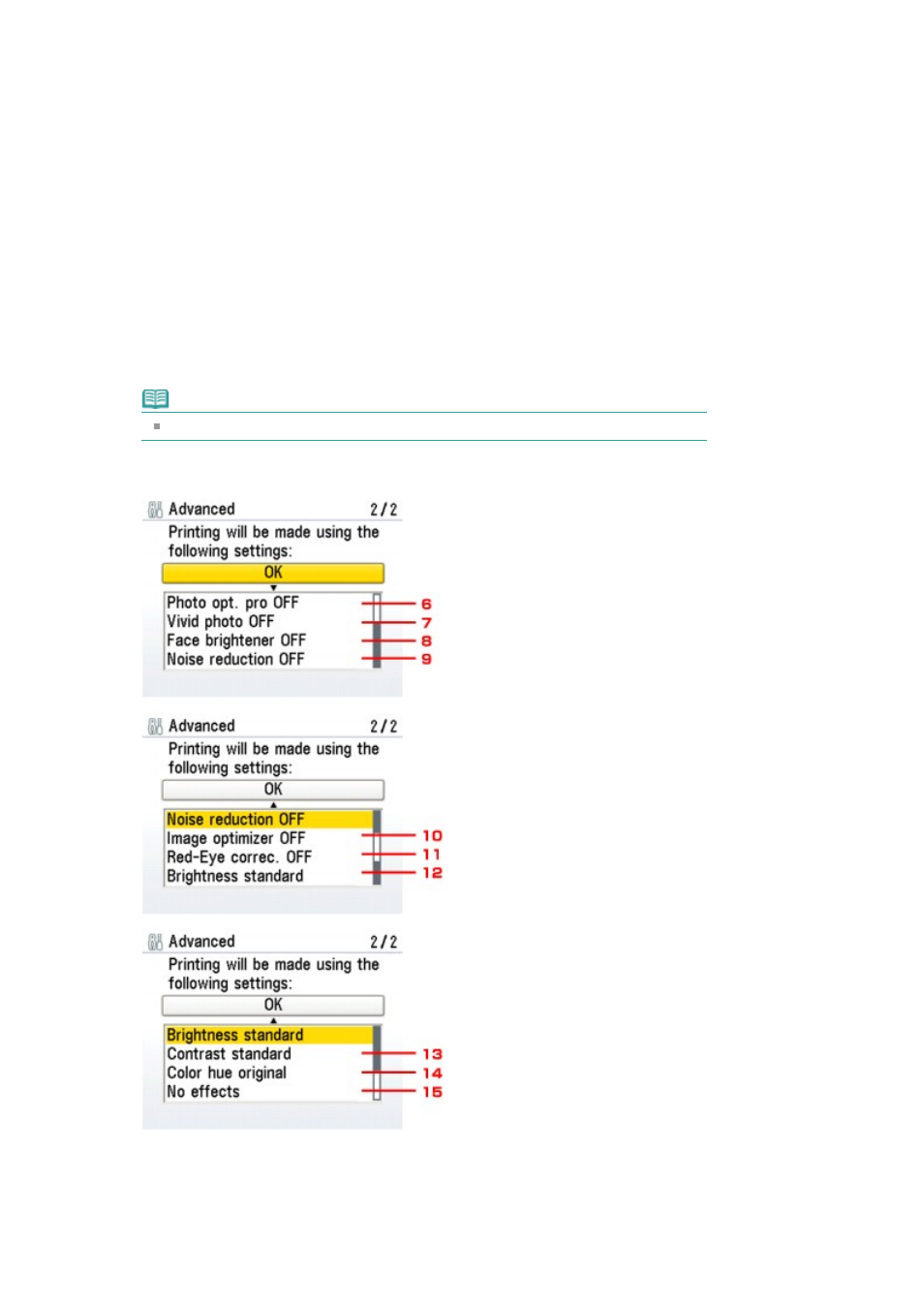
2.
Select the media type, when printing directly from a PictBridge compliant device.
When you perform PictBridge settings from the machine, set Paper type to Default on the
PictBridge compliant device.
3.
Select the print quality, when printing directly from a PictBridge compliant device.
4.
Select bordered or borderless print.
When you perform PictBridge settings from the machine, set Layout to Default on the
PictBridge compliant device.
5.
Select automatic image correction or manual image correction.
When Auto photo fix ON is selected, the scene or person's face of a shot photo is
recognized and the most suitable correction for each photo is made automatically. It
makes a darkened face by backlight brighter to print. It also analyzes a scene such as
scenery, night scene, person, etc. and corrects each scene with the most suitable color,
brightness, or contrasts automatically to print.
Note
After selecting Auto photo fix ON, select Red-Eye correc. ON or Red-Eye correc. OFF.
When Manual correction is selected, the setting items 6 to 15 below can be specified. Set
Image optimize to Default on the PictBridge compliant device.
6.
Photo opt. pro
Automatically optimizes brightness and tone of a photo.
7.
Vivid photo
Page 651 of 815 pages
Changing the Machine Settings on the LCD
