Placing documents – Canon mp620 User Manual
Page 359
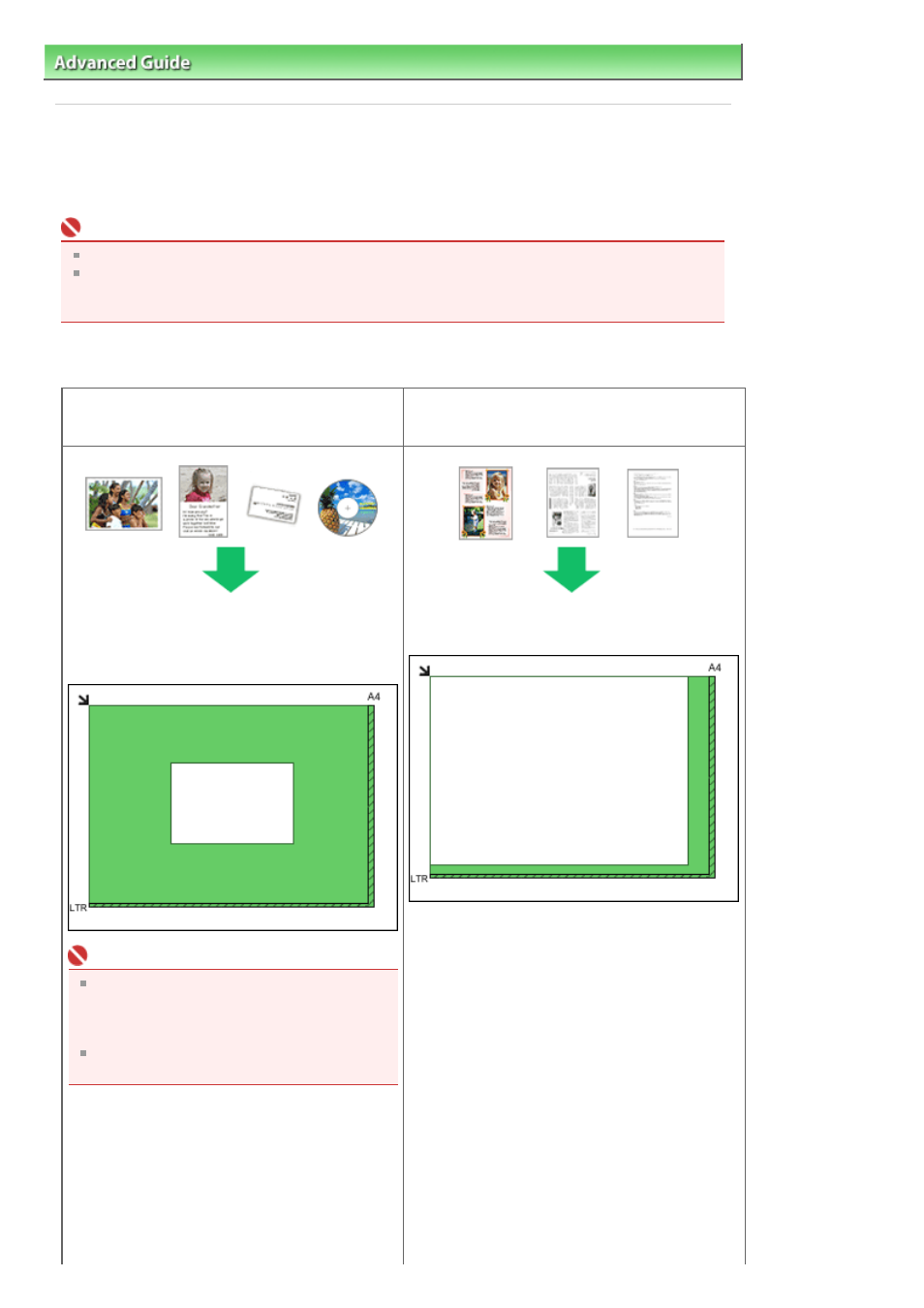
Advanced Guide
>
Scanning
>
Scanning Images
> Placing Documents
Placing Documents
Learn how to place documents on the machine's Platen. Place documents correctly according to the type
of document to be scanned. Otherwise, documents may not be scanned correctly.
Important
Close the Document Cover when scanning documents.
Place documents as described below to allow the machine to detect the document automatically.
When scanning by specifying the document size, always align an upper corner of the document with
the corner at the arrow of the Platen, regardless of the document type.
Placing Documents
When Scanning Photos, Hagaki, Business Cards
or CD/DVD
When Scanning Magazines, Newspapers or Text
Documents
Placing a Single Document
Place the document face-down on the Platen, with 3
/8 inches (1 cm) or more space between the edges
of the Platen and the document.
Important
If the document is large (such as an A4 photo)
and cannot be placed away from the edges/
arrow of the Platen, scan by specifying the file
format.
Reflective CD/DVD labels may not be scanned
properly.
Placing Multiple Documents
Allow 3/8 inches (1 cm) or more space between the
edges of the Platen and documents, and between
documents.
Place the document face-down on the Platen and
align an upper corner of the document with the
corner at the arrow of the Platen.
Page 359 of 815 pages
Placing Documents
