Setting a page size and orientation – Canon mp620 User Manual
Page 233
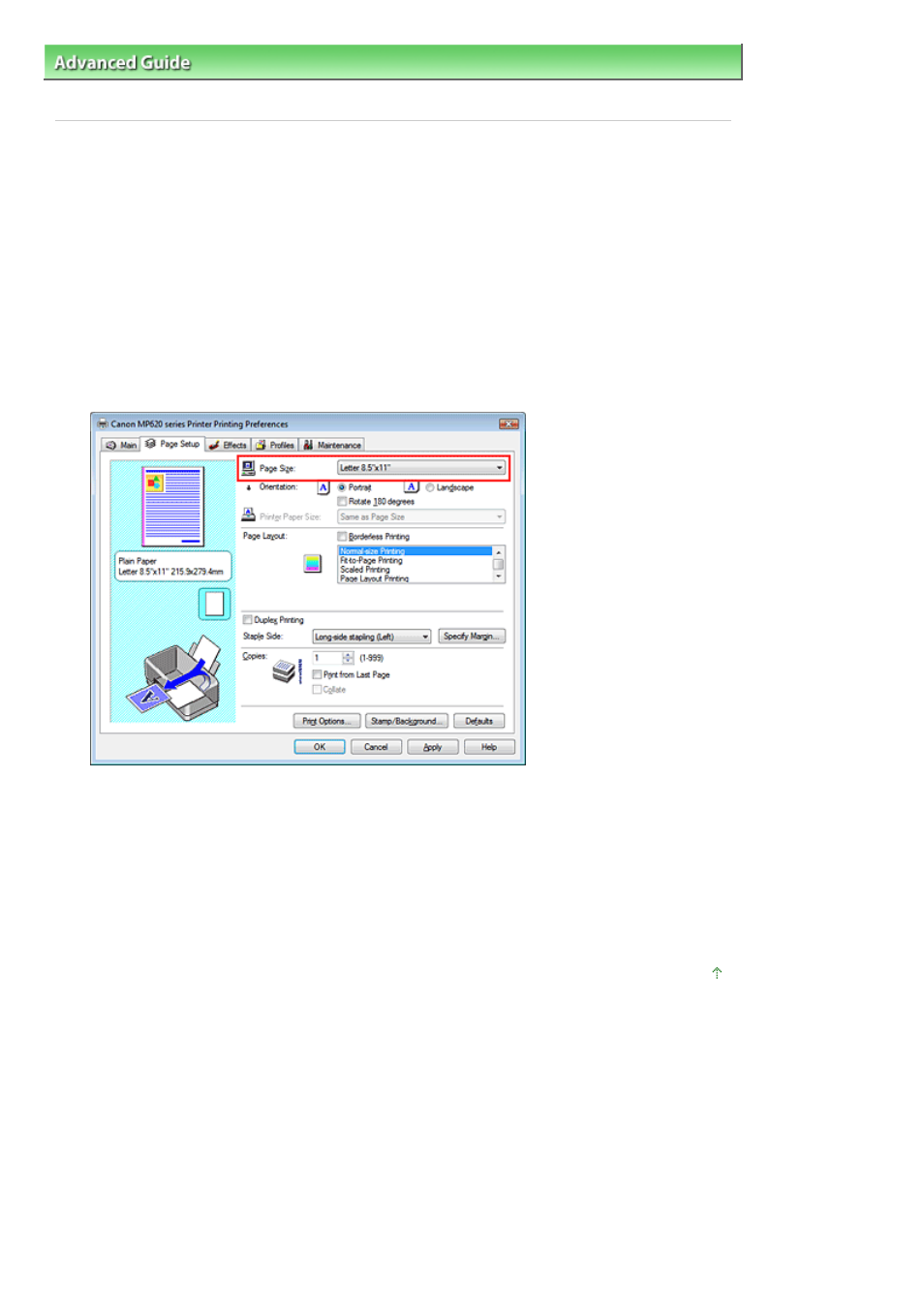
Advanced Guide
>
Printing from a Computer
>
Printing with Other Application Software
>
Various Printing Methods
>
Setting a Page Size and Orientation
Setting a Page Size and Orientation
The paper size and orientation are essentially determined by the application. If the page size and
orientation set for Page Size and Orientation on the Page Setup tab are same as those set with the
application, you do not need to select them on the Page Setup tab.
If you are not able to specify them with the application, the procedure for selecting a page size and
orientation is as follows:
1.
Open the
printer driver setup window
2.
Select the paper size
Select a page size from the Page Size list on the Page Setup tab.
3.
Select Orientation
Select Portrait or Landscape for Orientation. Check Rotate 180 degrees check box if you want to
perform printing with the original being rotated 180 degrees.
4.
Complete the setup
Click OK.
The document will be printed with the selected page size and the orientation.
Page top
Page 233 of 815 pages
Setting a Page Size and Orientation
