Canon mp620 User Manual
Page 667
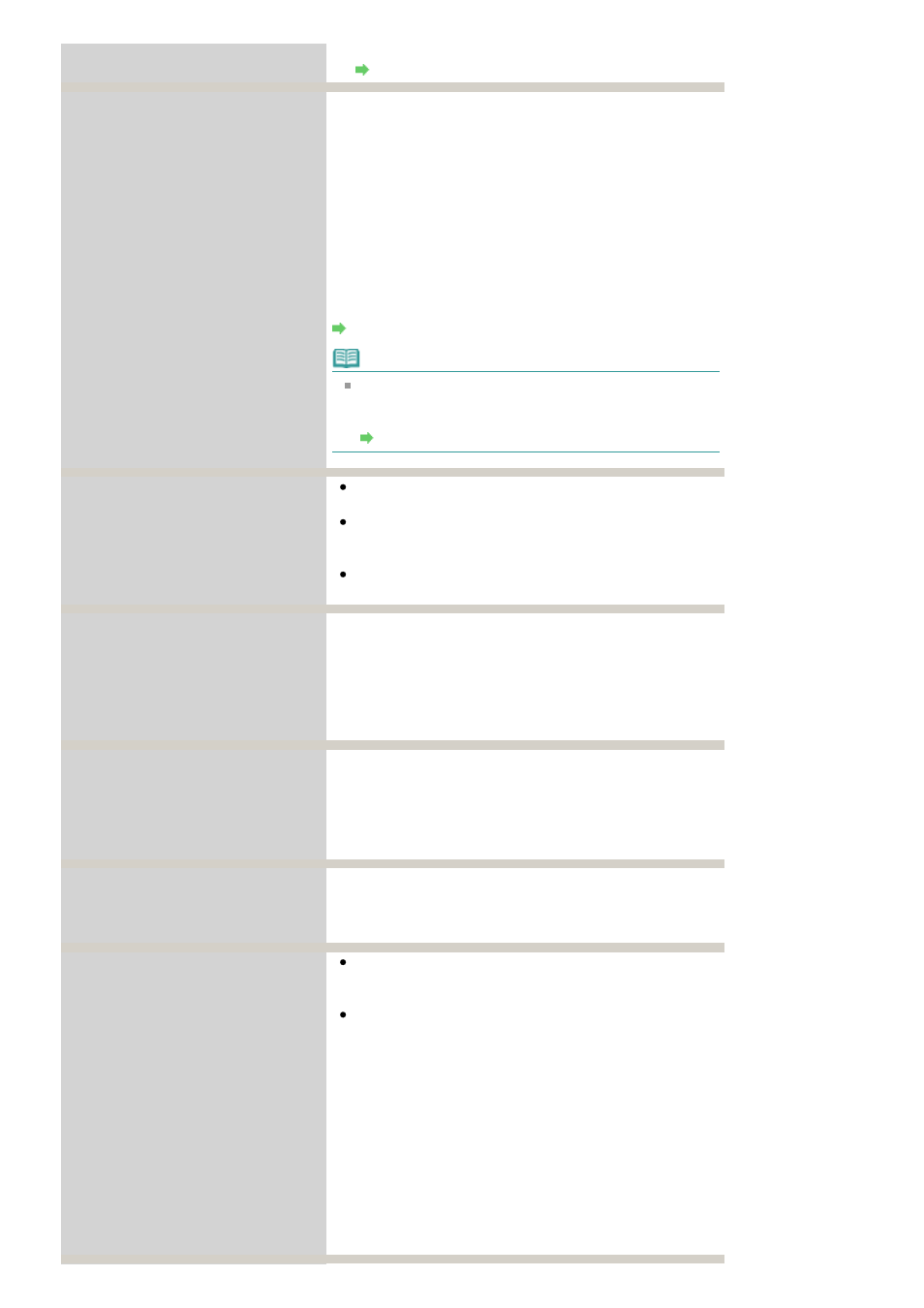
Replace the ink tank.
Routine Maintenance
The following ink has run out.
Replace the ink tank.
U163
Ink has run out. (The lamp on the ink tank flashes.)
Replace the ink tank and close the Scanning Unit (Cover).
Printing under the current condition may damage the
machine.
If you want to continue printing in this condition, you need to
release the function for detecting the remaining ink level.
Press and hold the Stop button for at least 5 seconds, and
then release it.
With this operation, releasing the function for detecting the
remaining ink level is memorized. Please be advised that
Canon shall not be liable for any malfunction or trouble
which may be caused by continuation of printing under the
ink out condition.
Routine Maintenance
Note
If the function for detecting the remaining ink level is
disabled, the ink tank in gray is displayed on the LCD
when checking the current ink level.
Routine Maintenance
There are no photos in memory card.
There is no image data saved on the memory card that
can be read by this machine.
The machine may not recognize the file if the file name or
the folder path contains certain characters. Use only
alphanumeric characters.
Photo data edited or processed on a computer must be
printed from the computer.
Contact the support center or service
center for ink absorber replacement.
Press
OK
to continue printing.
The ink absorber is becoming full.
The machine has a built-in ink absorber to hold the ink used
during Print Head Cleaning.
Press the
OK
button to cancel the error so you can continue
printing. Before the ink absorber becomes completely full,
contact a Canon service representative. (You will need to
replace a particular part of the machine.)
Ink absorber full.
Service required.
The ink absorber has become full.
The machine has a built-in ink absorber to hold the ink used
during Print Head Cleaning.
When the ink absorber becomes completely full, contact a
Canon service representative. (You will need to replace a
particular part of the machine.)
Timeout error has occurred.
Some errors occurred while copying and a certain time
passed.
Press the
OK
button to dismiss the error, and try to copy
again.
The device may be incompatible.
Remove the device and check the
manual supplied with the connected
device.
Check the device connected to the Direct Print Port.
Printing photos directly is possible with a PictBridge
compliant device or the optional Bluetooth Unit BU-30.
A communication time out occurs if an operation takes
too long or if it takes too much time to send data. This
may cancel printing. In such cases, disconnect and
reconnect the USB cable.
When printing from a PictBridge compliant device,
depending on the model or brand of your device, you may
have to select a PictBridge compliant print mode on the
device before connecting it to the machine. You may also
have to turn on your device or select Play mode manually
after connecting the device to the machine. Perform
necessary operations before connecting your device
referring to its instruction manual.
If the error is still not resolved, check if you can print
another photograph.
Page 667 of 815 pages
An Error Message Is Displayed on the LCD
