Canon mp620 User Manual
Page 14
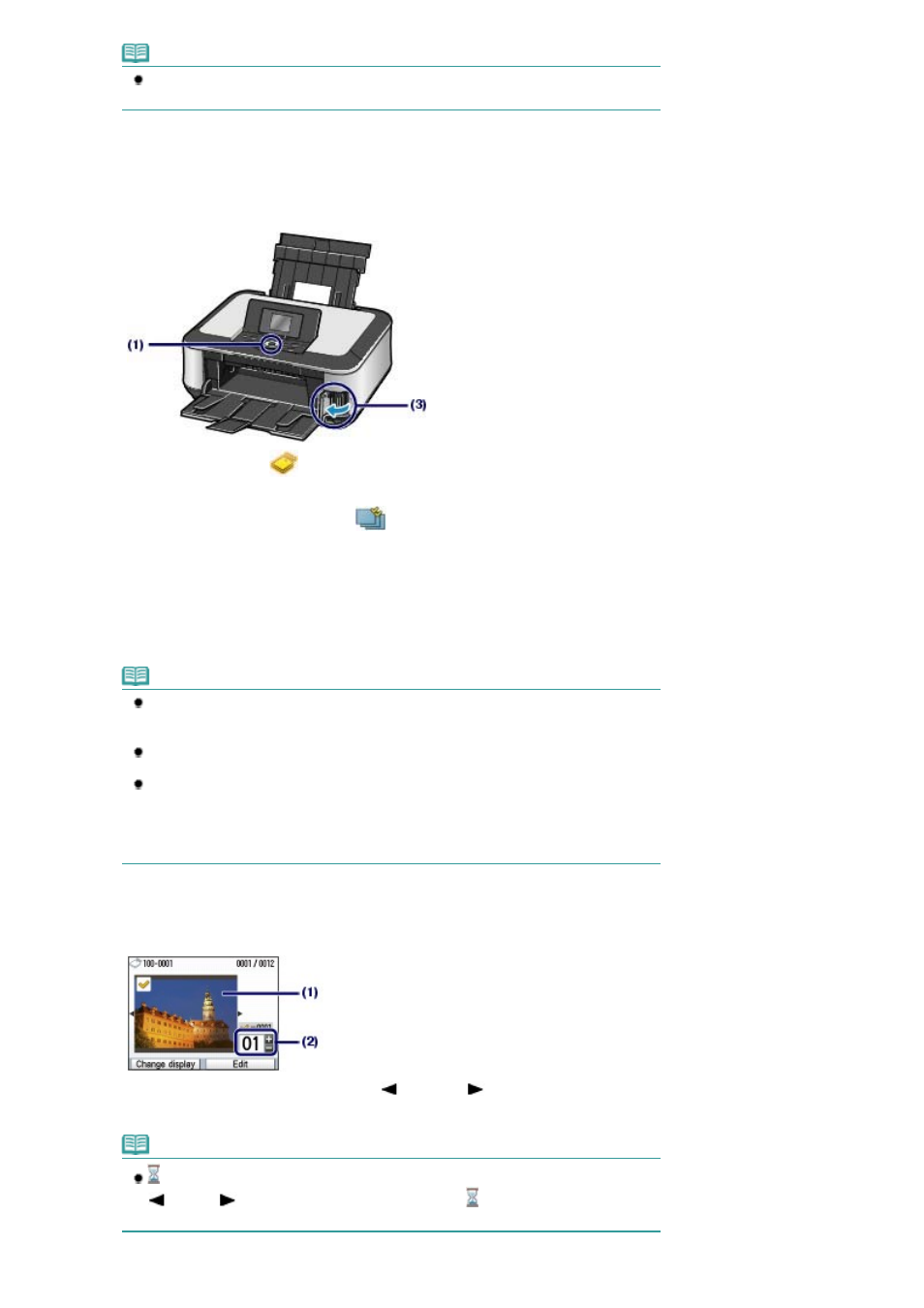
Note
Load A4 or Letter-sized plain paper in the Cassette. Load other sizes or types of paper in
the Rear Tray.
(3)
Open the Paper Output Tray gently, and open the Output Tray Extension.
2.
Insert a memory card.
(1)
Select Memory card
on the
HOME
screen, and press the
OK
button.
See
Selecting Menus on the HOME Screen
.
(2)
Make sure that Select and print
is selected, and press the
OK
button.
(3)
Insert a memory card WITH THE LABELED SIDE FACING TO THE LEFT into
the Card Slot.
For the types of memory cards you can use and the locations to insert them, see
Inserting the Memory Card
.
The photo selection screen appears.
Note
You can also display the photo selection screen in Select and print by inserting a memory
card while the
HOME
screen or any screen of the Copy, Easy photo reprint, and Settings
menus appears.
You can also select useful printing functions other than Select and print.
See
Using Various Functions
.
When Writable from USB PC or Writable from LAN PC is selected in Read/write attribute of
Advanced settings under Device settings in the Settings menu, you cannot print image
data on the memory card using the Operation Panel on the machine. Set Read/write
attribute to Not writable from PC.
For details, refer to the on-screen manual:
Advanced Guide
.
3.
Select photos to print.
(1)
Use the Easy-Scroll Wheel or the
(Left) or
(Right) button to display the
photo you want to print.
Note
may appear on the LCD while reading photos. If you use the
Easy-Scroll Wheel or the
(Left) or
(Right) button to display the photo while
appears on the LCD, the
desired photo may not be selected.
Page 14 of 815 pages
Printing Photos Saved on the Memory Card
