For windows users – Canon mp620 User Manual
Page 704
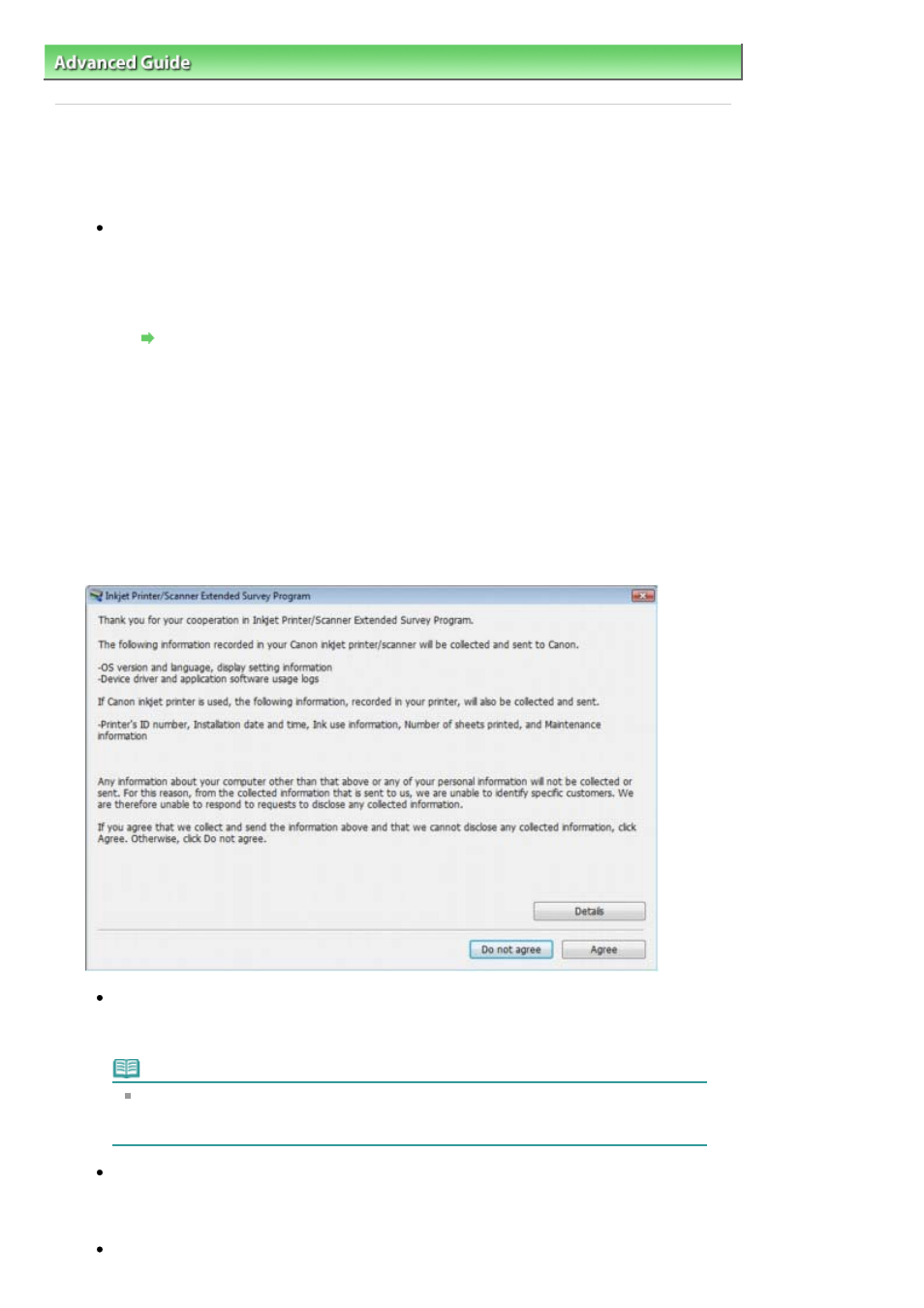
Advanced Guide
>
Troubleshooting
> For Windows Users
For Windows Users
Printer Status Monitor Is Not Displayed
Check: Is the printer status monitor enabled?
Make sure that Enable Status Monitor is selected on the Option menu of the printer status
monitor.
1.
Open the printer properties dialog box.
Opening the Printer Properties Dialog Box (Windows)
2.
On the Maintenance sheet, click View Printer Status.
3.
Select Enable Status Monitor on the Option menu if it is not selected.
The Inkjet Printer/Scanner Extended Survey Program Screen Is Displayed
If the Inkjet Printer/Scanner Extended Survey Program is installed, the confirmation screen asking
to send the printer usage information will be displayed three months and then six months after the
installation. After that, it will be displayed every half a year for about four years.
Read the instructions on the screen and follow the procedure below.
If you agree to participate in the survey program:
Click Agree, then follow the on-screen instructions. The printer usage information will be sent
to Canon via the Internet.
Note
When sending the information, the caution screen such as an Internet security screen
may be displayed.
In this case, confirm the program name is "IJPLMUI.exe", then allow it.
If you do not agree to participate in the survey program:
Click Do not agree. The confirmation screen will be closed, and the survey at that time is
skipped. The confirmation screen will be displayed again three months later.
To uninstall the Inkjet Printer/Scanner Extended Survey Program:
Page 704 of 815 pages
For Windows Users
