Canon mp620 User Manual
Page 342
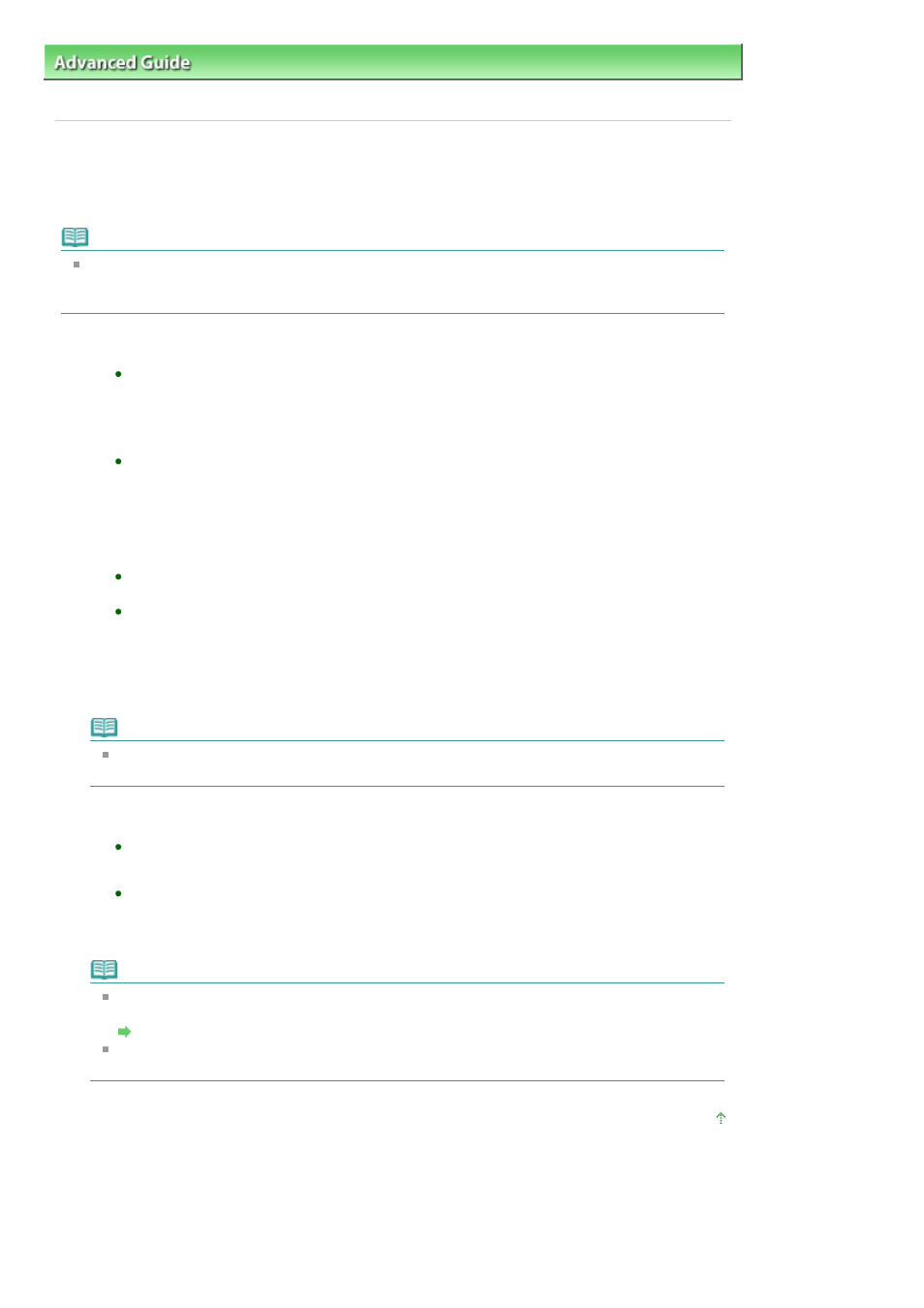
Advanced Guide
>
Printing Using the Operation Panel of the Machine
>
Printing from a Memory Card
>
Using Useful
Display Functions
> Searching for Photos with the Shooting Date (Search)
Searching for Photos with the Shooting Date (Search)
When there are a lot of photos saved on the memory card, you can choose to display and print only
photos shot on the specified date or within the specified range of dates.
Note
If the number of copies to print is already specified for some photos before searching with the
shooting date, or if some photos are already pasted on a layout, those photos will still be selected
for printing even if they were not shot on the specified date or within the specified date range.
1.
Display the search method screen.
Setting in Edit:
1. Press the right Function button when Edit is displayed on the screen.
2. Select Search, then press the
OK
button.
The Search screen is displayed.
Setting in Search in the Specify print range screen:
1. Select Search, then press the
OK
button.
The Search screen is displayed.
2.
Set the search method.
To specify only one date for search:
Select One date only.
To specify the date range for search:
Select Select date range.
3.
Press the
OK
button.
The date input screen is displayed.
Note
It may take a while for the date input screen to be displayed depending on the number of
photos saved on the memory card.
4.
Specify the date range, then press the
OK
button.
If you selected One date only:
1. Specify the date to search, then press the
OK
button.
If you selected Select date range:
1. Specify the start date to search, then press the
OK
button.
2. Specify the end date to search, then press the
OK
button.
Note
The date to be specified is displayed according to the settings of Date display in Advanced
settings under Device settings.
Changing the Machine Settings on the LCD
To cancel the selected date range, press the right Function button when Edit is displayed on
the screen, select Cancel selected date, then press the
OK
button.
Page top
Page 342 of 815 pages
Searching for Photos with the Shooting Date (Search)
