Selecting the paper and layout – Canon mp620 User Manual
Page 155
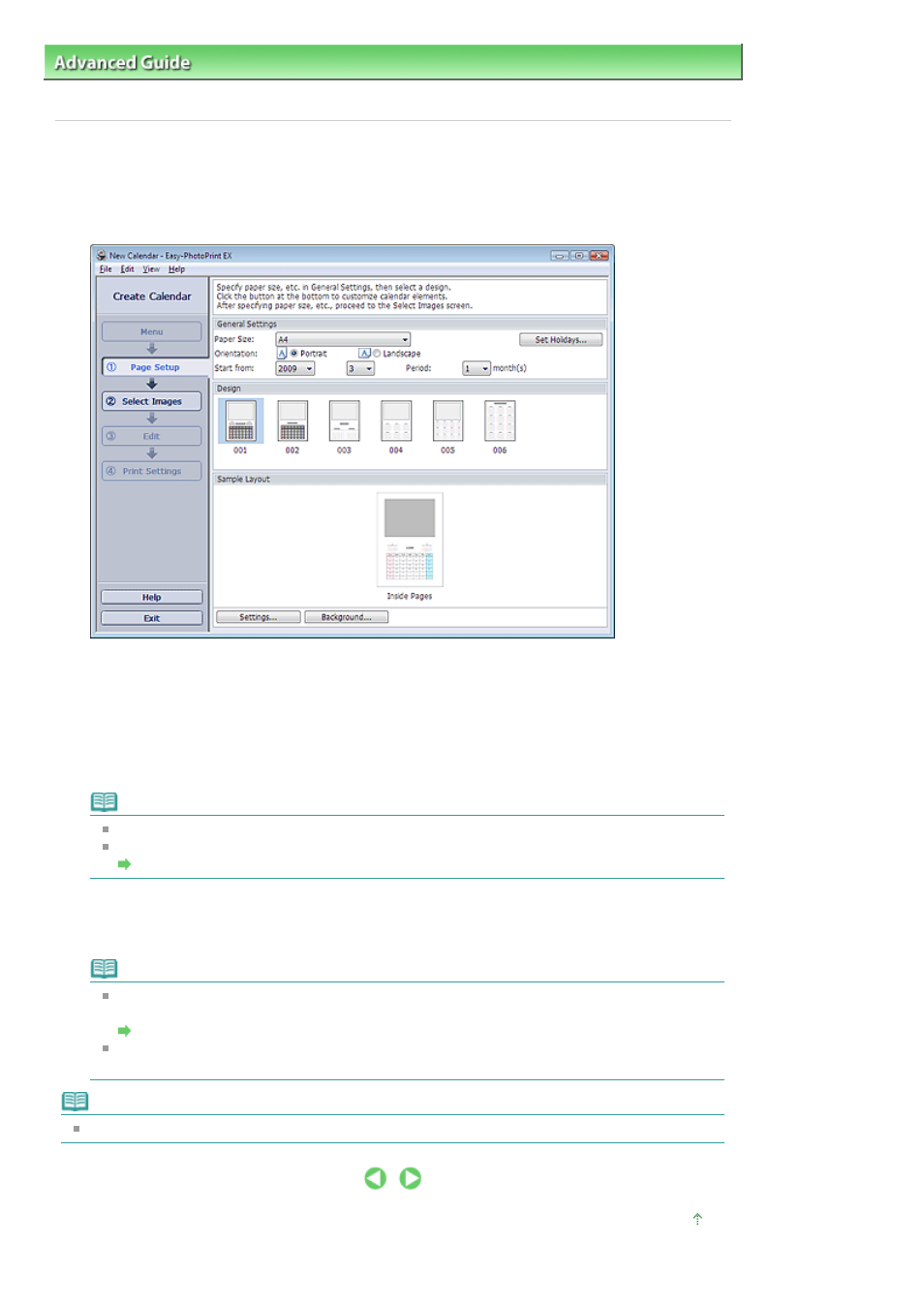
Advanced Guide
>
Printing from a Computer
>
Printing with the Bundled Application Software
>
Printing Calendars
>
Selecting the Paper and Layout
Selecting the Paper and Layout
1.
Click Calendar from Menu.
The Page Setup screen appears.
2.
Set the following items in the General Settings section:
Paper Size
Orientation
Start from
Period
Note
See Help on the paper size that can be selected.
You can add holidays to your calendar.
Setting Holidays
3.
Select a layout.
If necessary, make advanced settings on the calendar and set the background.
Note
You can customize the calendar display (font colors of the dates and days of the week, position
and size of the calendar, etc.).
Setting Calendar Display
You can paint the background in a single color or paste an image file to it in the Change
Background dialog box. To display the Change Background dialog box, click Background....
Note
See Help for details on the Page Setup screen.
Page top
Page 155 of 815 pages
Selecting the Paper and Layout
