Printing documents (windows) – Canon mp620 User Manual
Page 46
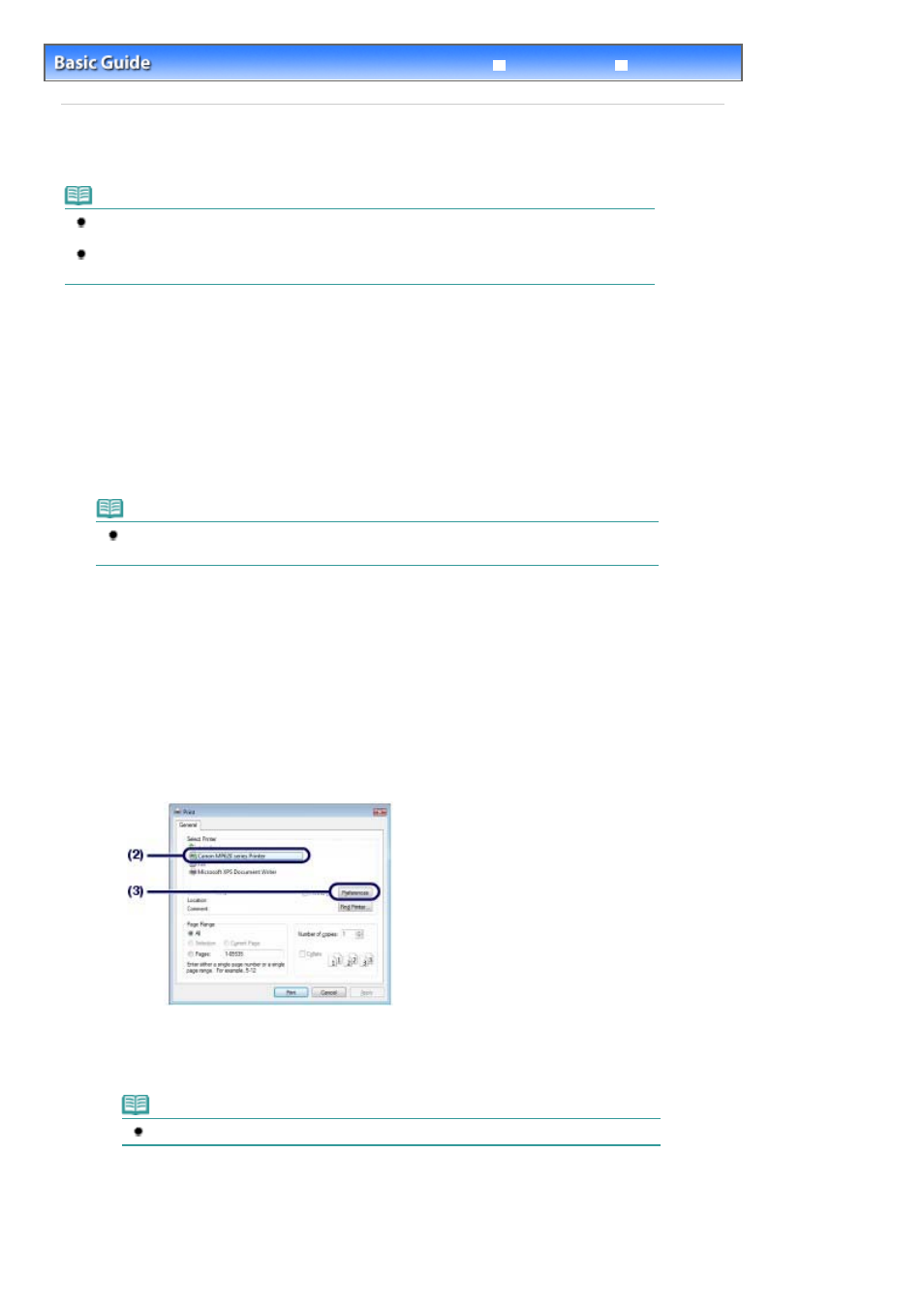
Advanced Guide
Troubleshooting
Contents
>
Printing from Your Computer
> Printing Documents (Windows)
Printing Documents (Windows)
Note
Operations may vary depending on your software application. For details on the operation, refer to
the instruction manual of your application.
The screens used in this section are for printing with Windows Vista operating system Ultimate
Edition (hereafter referred to as "Windows Vista").
1.
Make sure that the machine is turned on.
See
Operation Panel
.
2.
Load paper.
See
Loading Paper
.
Note
Load A4, B5, A5, or Letter-sized plain paper in the Cassette and other sizes or types of paper
such as photo paper in the Rear Tray.
3.
Open the Paper Output Tray gently, and open the Output Tray Extension.
4.
Create (or open) a document to print using an appropriate software application.
5.
Open the printer properties dialog box.
(1)
Select Print on the File menu or the command bar in your software application.
The Print dialog box appears.
(2)
Make sure that your machine's name is selected.
Note
If another printer's name is selected, click and select your machine's name.
(3)
Click Preferences (or Properties).
6.
Specify the required print settings.
Page 46 of 815 pages
Printing Documents (Windows)
