Returning to the previous screen, Canceling copying or printing, Other operations – Canon mp620 User Manual
Page 10: Selecting items at the bottom of the lcd
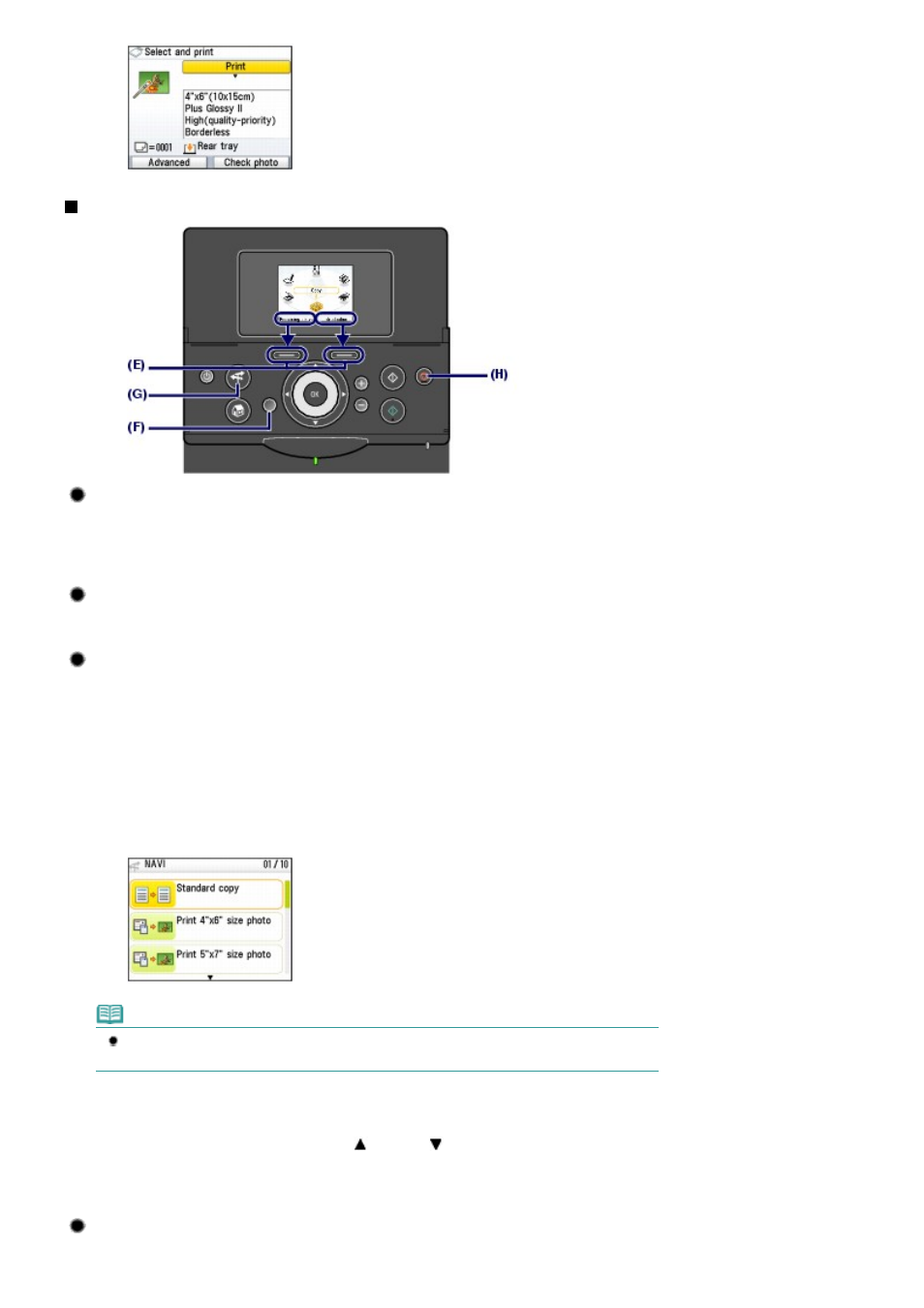
Other Operations
Selecting Items at the Bottom of the LCD
You can use the two
Function
buttons (E) to select items displayed at the bottom of the LCD.
You can press the right
Function
button to select the item on the right, and the left
Function
button to
select the item on the left. The item displayed at the bottom of the LCD varies depending on the screen.
Returning to the Previous Screen
You can press the Back button (F) to return to the previous screen.
Performing the Frequently-Used Functions with Easy
Operation
You can use the
NAVI
button (G) to perform the frequently-used functions easily, just by following the
instructions displayed on the screen. You can also display the information on the functions or
instructions on how to load paper.
1.
Press the
NAVI
button (G).
The NAVI screen appears.
Note
When you press the
Back
button while the NAVI screen appears, the screen returns to the
HOME
screen.
2.
Use the Easy-Scroll Wheel or the (Up) or (Down) button to select the item,
and press the
OK
button.
Follow the instructions on the LCD.
Canceling Copying or Printing
You can press the Stop button (H) to cancel a copy or print job in progress.
Page 10 of 815 pages
How to Navigate Menus on the LCD
