How to navigate menus on the lcd, Selecting menus on the home screen, Home – Canon mp620 User Manual
Page 8
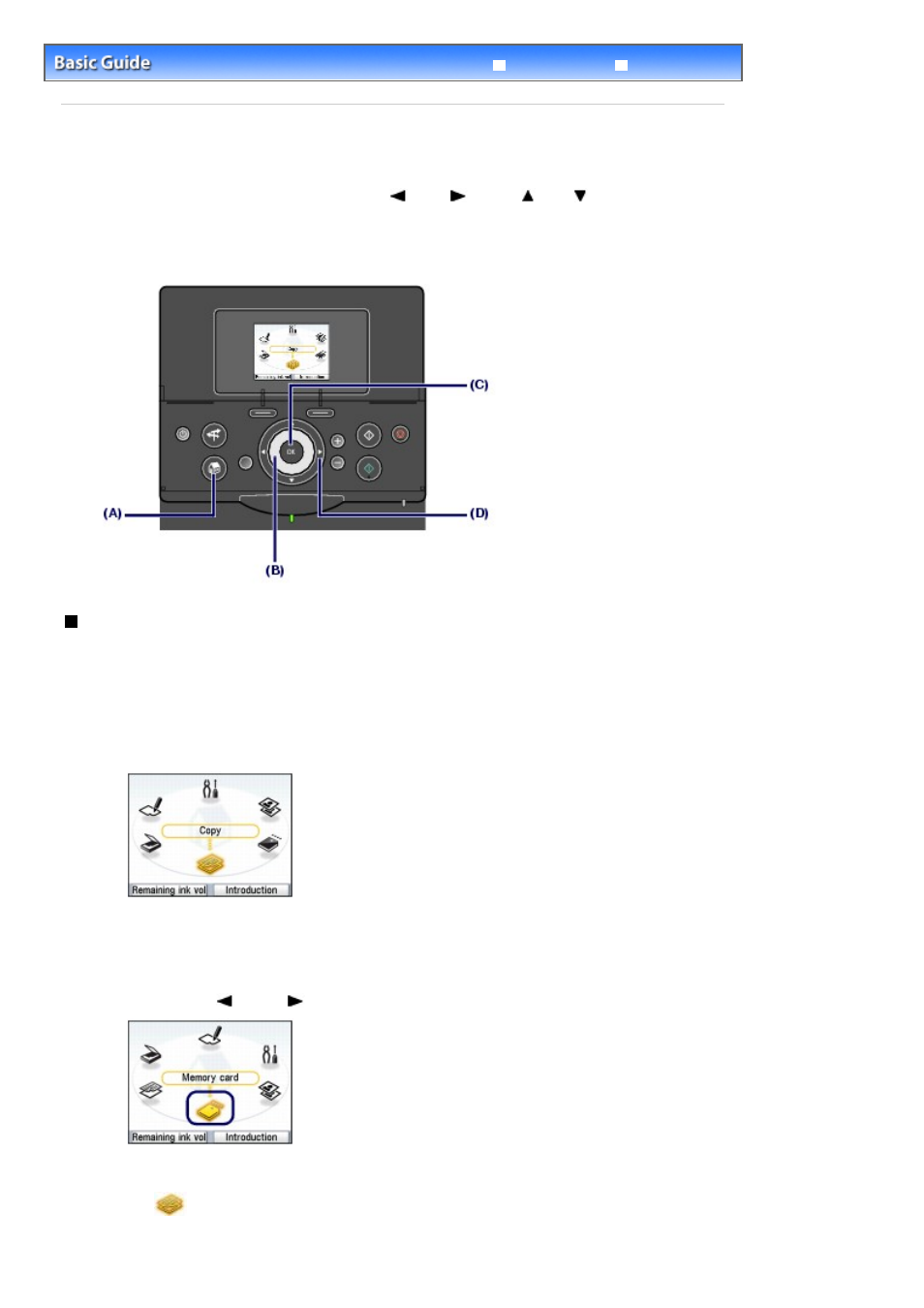
Advanced Guide
Troubleshooting
Contents
>
Overview of the Machine
> How to Navigate Menus on the LCD
How to Navigate Menus on the LCD
You can use the machine to make copies or various kinds of printings without a computer. You can
operate the machine, using the Easy-Scroll Wheel
,
(Left),
(Right),
(Up),
(Down) button, or
OK
button on the Operation Panel to navigate menus or select setting items on the LCD.
This section describes the basic operation to navigate menus on the
HOME
screen and to select setting
items necessary for printing.
Selecting Menus on the HOME Screen
The
HOME
screen appears when the power is turned on or when the
HOME
button is pressed.
To start printing photos on a memory card, copying, or scanning, select menus on the
HOME
screen.
1.
Press the
HOME
button (A).
The HOME
screen appears.
2.
Turn the Easy-Scroll Wheel (B) to select the menu to use, and press the
OK
button
(C).
You can also use the
(Left) or
(Right) button (D) to select the menu.
The selected menu screen appears.
The following menus are available on the HOME
screen.
Copy
:
You can change copy scale or copy in various
layouts.
See
Copying
.
You can print photos saved on a memory card of
Page 8 of 815 pages
How to Navigate Menus on the LCD
