Loading paper, Loading paper in the rear tray – Canon mp620 User Manual
Page 67
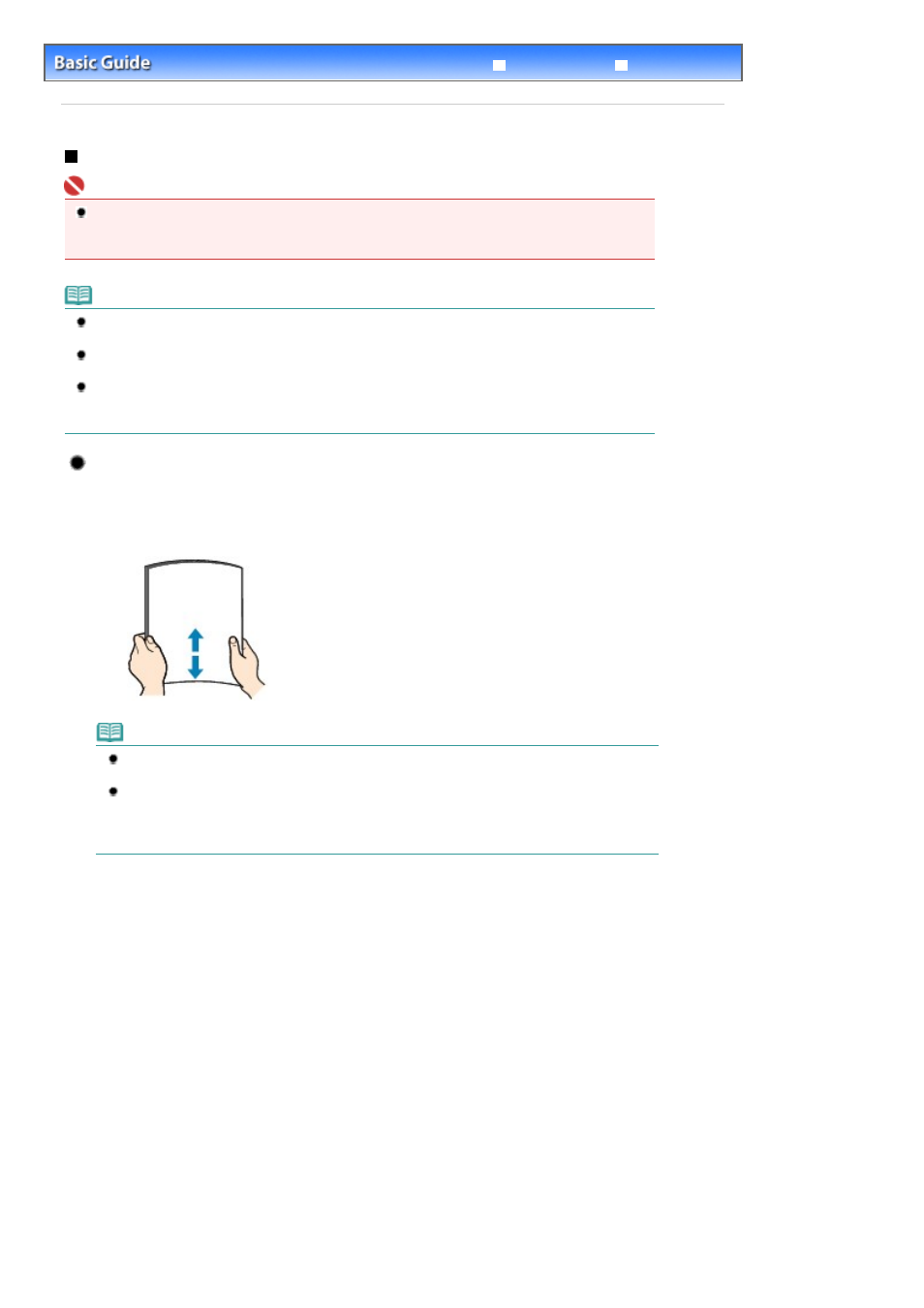
Advanced Guide
Troubleshooting
Contents
>
Loading Paper / Originals
>
Loading Paper
> Loading Paper
Loading Paper
Important
If you cut plain paper into small size such as 4" x 6" / 10 x 15 cm, 4" x 8" / 101.6 x 203.2 mm, 5" x 7"
/ 13 x 18 cm, or 2.16" x 3.58" / 55.0 x 91.0 mm (Card size) to perform trial print, it can cause paper
jams.
Note
You can load only A4, B5, A5, or Letter-sized plain paper in the Cassette. Load other sizes or types
of paper in the Rear Tray.
We recommend Canon genuine photo paper for printing photos.
For details on the Canon genuine paper, see
Media Types You Can Use
.
You can use general copy paper. When printing on both sides, we recommend Canon's Super
White Paper.
For the page size and paper weight you can use for this machine, see
Media Types You Can Use
.
Loading Paper in the Rear Tray
1.
Flatten the four corners of paper before loading it.
Note
Align the edges of paper neatly before loading. Loading paper without aligning the edges may
cause paper jams.
If paper is curled, hold the curled corners and gently bend them in the opposite direction until
the paper becomes completely flat.
For details on how to flatten curled paper, refer to "
Troubleshooting
" in the on-screen manual:
Advanced Guide
.
2.
Prepare for loading paper.
Page 67 of 815 pages
Loading Paper
