Printing with icc profiles – Canon mp620 User Manual
Page 276
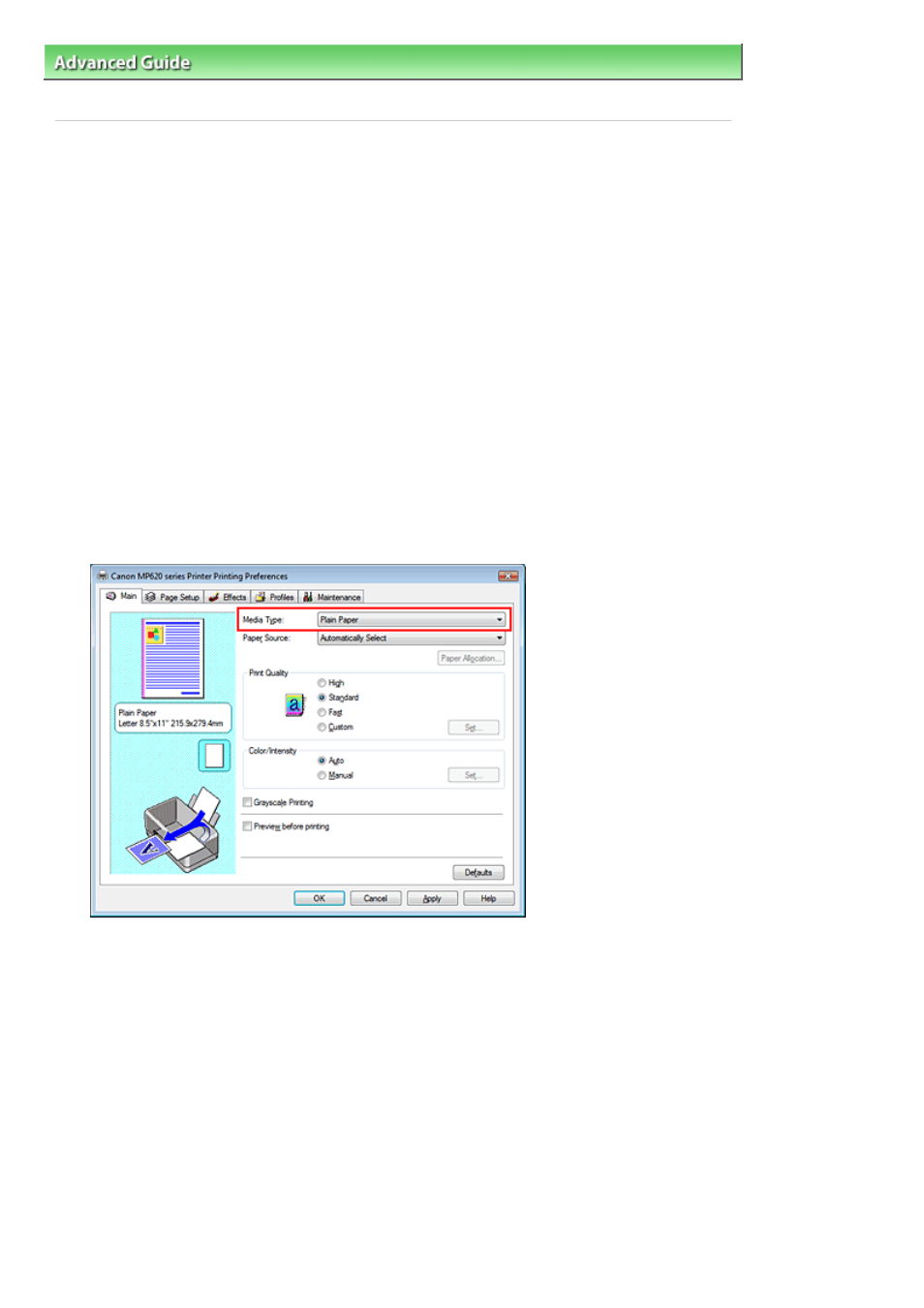
Advanced Guide
>
Printing from a Computer
>
Printing with Other Application Software
>
Changing the Print Quality and
Correcting Image Data
>
Specifying Color Correction
> Printing with ICC Profiles
Printing with ICC Profiles
If the image data has a specified ICC profile, you can effectively use the color space (Adobe RGB or
sRGB) of the data when printing.
The printer driver setting procedure varies depending on the application software used to print.
Printing image data from the application software that can specify an ICC profile
When using Adobe Photoshop, Canon Digital Photo Professional, or any other application software that
allows you to specify an ICC profile, you can use the color management system (ICM) found in Windows
when printing the data. You can print the editing and touch-up results of an application software by
effectively using the color space of the ICC profile specified in the image data.
To use this printing method, you must first use an application software to specify an ICC profile in the
image data. For instructions on specifying an ICC profile with an application software program, refer to
the manual of the application software you are using.
1.
Open the
printer driver setup window
2.
Select the media type
Select the type of paper loaded in the machine from the Media Type list on the Main tab.
3.
Select the print quality
Select High, Standard, or Fast for Print Quality.
4.
Select the manual color adjustment
Select Manual for Color/Intensity, and click Set....
The Manual Color Adjustment dialog box opens.
5.
Select color correction
Click Matching tab, and select ICM for Color Correction.
Page 276 of 815 pages
Printing with ICC Profiles
