Using useful display functions – Canon mp620 User Manual
Page 353
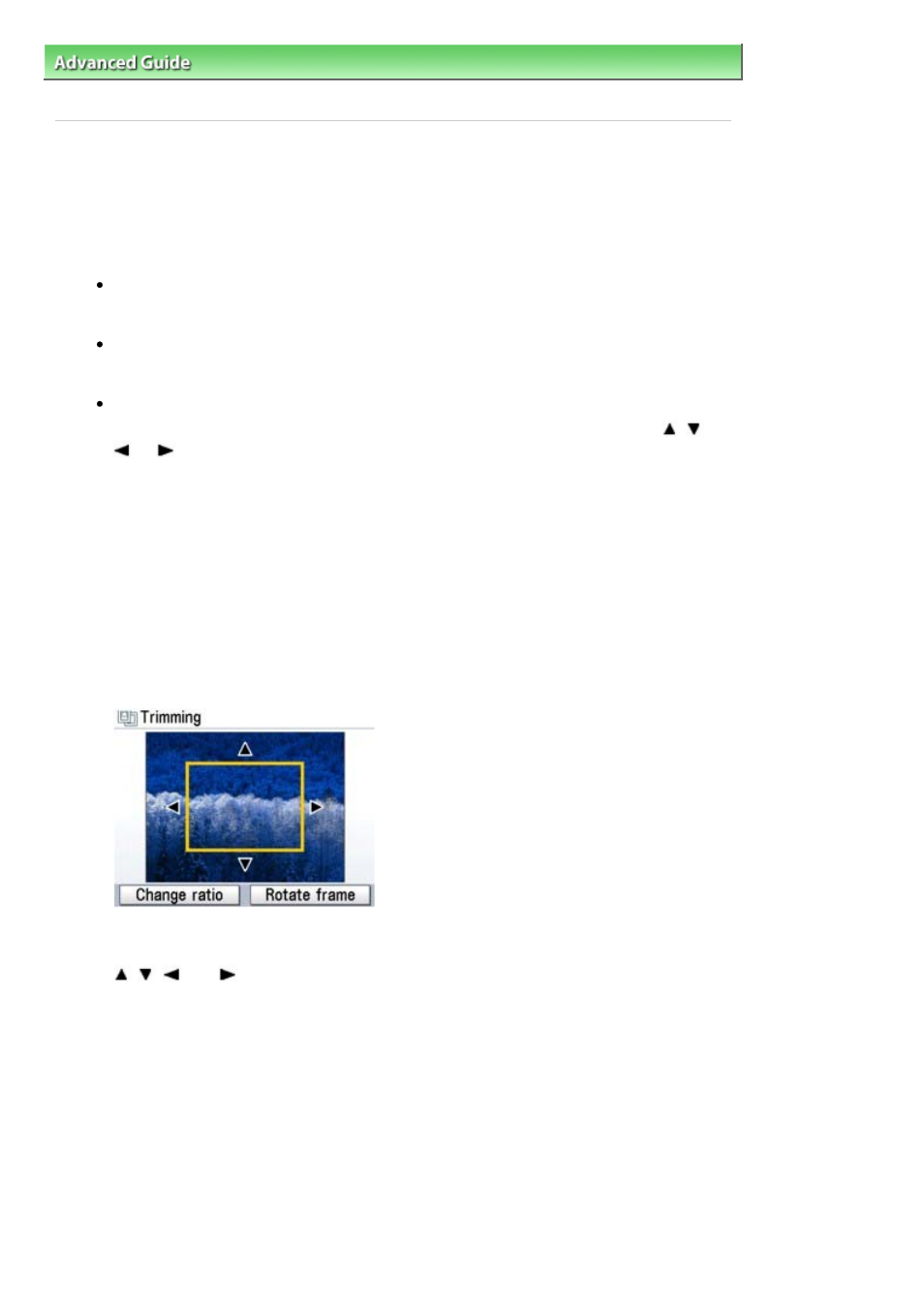
Advanced Guide
>
Printing Using the Operation Panel of the Machine
>
Photo Printing from Printed Photo
> Using Useful
Display Functions
Using Useful Display Functions
Changing the Display
When you press the left Function button when Change display is displayed on the screen, you can
change the way photos are displayed.
Normal screen display
Shows one photo.
Full-screen display
Shows one photo at full-screen.
Enlarged display
Shows enlarged photo twice as much as the original. Move the area to show using the
,
,
, or
button. Press the
OK
button to return to the previous display mode.
Printing a Specified Area (Trimming)
You can edit images displayed on the LCD by cropping them.
1.
Select the photo to crop.
2.
Press the right Function button when Edit is displayed on the screen.
3.
Select Trimming, then press the
OK
button.
The cropping edit screen is displayed.
4.
Choose the area to print.
,
,
, and
buttons:
Position the cropping frame.
Easy-Scroll Wheel:
Sets the cropping frame size.
Turn the Easy-Scroll Wheel clockwise to enlarge the size of the cropping frame or
counterclockwise to reduce it.
Left Function button:
Changes the aspect ratio of the cropping frame.
Right Function button:
Rotates the cropping frame.
To switch the cropping frame between portrait and landscape orientations, press this button.
5.
Press the
OK
button to finalize your selection of cropping area.
The area to be cropped is specified, and the original photo is displayed.
Page 353 of 815 pages
Using Useful Display Functions
