Changing the machine operation mode – Canon mp620 User Manual
Page 660
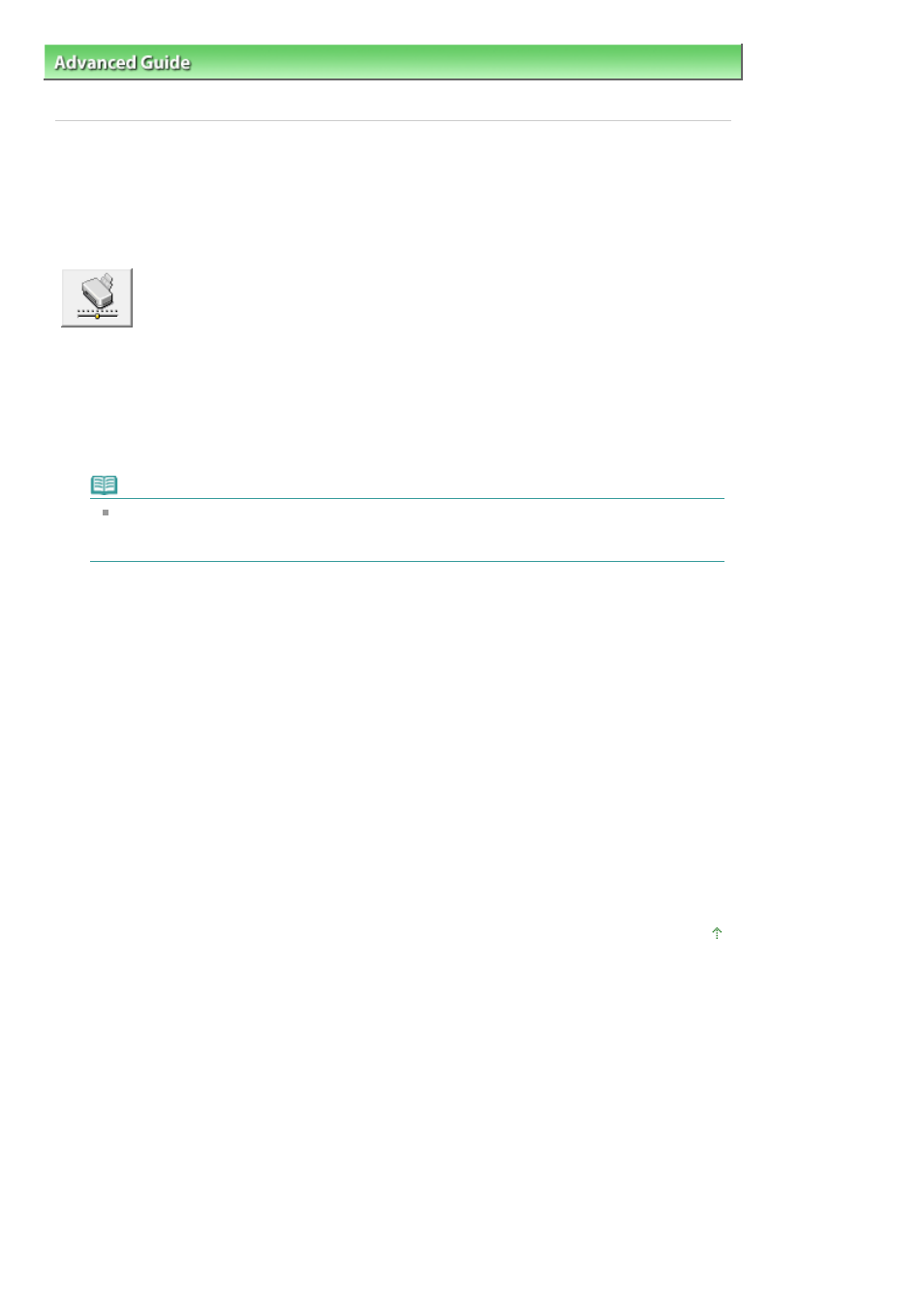
Advanced Guide
>
Changing the Printer Settings
>
Changing Printer Settings from Your Computer
> Changing the
Machine Operation Mode
Changing the Machine Operation Mode
This function allows you to switch between various modes of machine operation.
The procedure for changing the printer settings is as follows:
Custom Settings
1.
Open the
printer driver setup window
2.
Make sure that the machine is on, and then click Custom Settings on the
Maintenance tab
The Custom Settings dialog box opens.
Note
If the machine is off or bi-directional communication is disabled, a message may appear
because the computer cannot collect the machine status.
If this happens, click OK to display the most recent settings specified on your computer.
3.
If necessary, complete the following settings:
Prevent paper abrasion
The printer can increase the gap between the print head and the paper during high-density printing
to prevent paper abrasion.
Check this check box to use this function.
Ink Drying Wait Time
You can set the length of the machine rest time until printing of the next page begins. Moving the
slider to the right increases the pause time and moving the slider to the left decreases the time.
If the paper gets stained because the next page is ejected before the ink on the printed page dries,
increase the ink drying wait time.
Reducing the ink drying wait time speeds up printing.
4.
Transmit the settings
Click Send. When the confirmation message appears, click OK.
The machine runs in the changed mode hereafter.
Page top
Page 660 of 815 pages
Changing the Machine Operation Mode
